Separate border erase, Copying functions 1-23 4, Press [book erase – TA Triumph-Adler DC 2060 User Manual
Page 29: Press the start key to start copying, Press [function, Press [border erase] ([erase mode]), Specify the orientation of original, Ready to copy
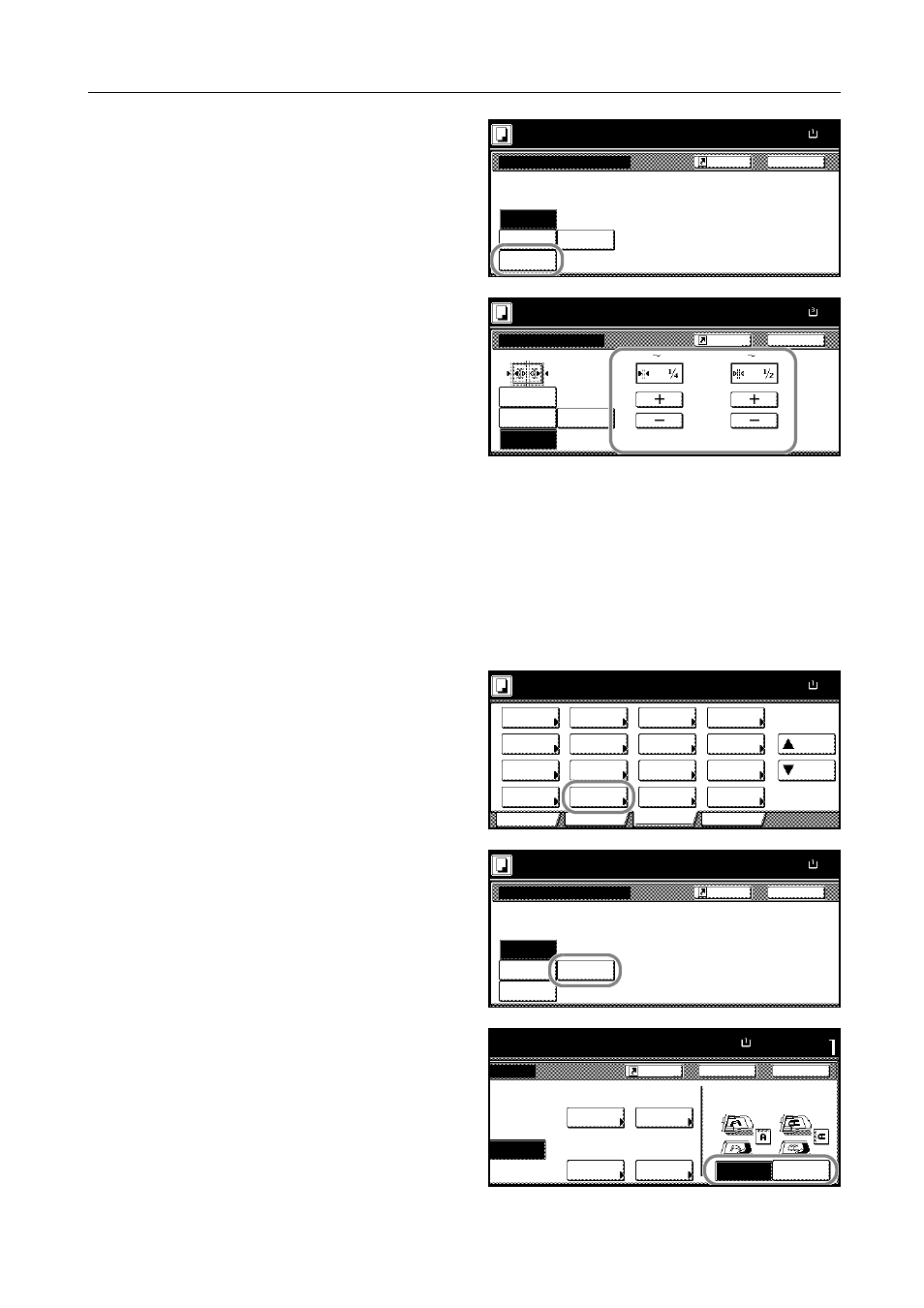
Copying Functions
1-23
4
Press [Book Erase].
5
Press [+] and [-] to specify the border
width to erase.
With metric models, you can enter the
border width directly using the numeric
keys after pressing [#-Keys].
6
Press the Start key to start copying.
Separate Border Erase
Follow the steps as below to erase the black borders specifying the width of the borders individually.
1
Place the originals in the document processor or on the platen with the top edge facing either the
rear or the left side of the copier.
2
Press [Function].
3
Press [Border Erase] ([Erase Mode]).
4
Press [Individual BordrErase]
([Individual Erase Mode]).
5
Specify the orientation of original.
Back
Border Erase
Ready to copy.
None
Paper Size
11x8½
Erase the border shadow of original
or shadow from center of book.
Book
Erase
Sheet
Erase
Individual
BordrErase
100%
Shortcut
Border Erase
None
Back
Paper Size
8½x1
Ready to copy.
Individual
BordrErase
Border
Sheet
Erase
Book
Erase
Center
(0
2)
(0
2)
"
"
100%
Shortcut
Ready to copy.
11x8½
Paper Size
Program
Function
User choice
Basic
Exposure
Reduce
Cover
Booklet
Up
Batch
Scanning
Auto
Selection
Border
Select
Orig.Image
2 sided/
Margin/
Centering
Sort/
Offset
Select
Orig.Size
Page #
Combine
Form
Overlay
Down
100%
Paper
Separation
Mode
/Enlarge
Erase
Mode
Quality
Back
Border Erase
Ready to copy.
None
Paper Size
11x8½
Erase the border shadow of original
or shadow from center of book.
Book
Erase
Sheet
Erase
Individual
BordrErase
100%
Shortcut
to copy.
11x8½"
Paper Size
Set
Back
Left Top
Select Original Image
Direction.
Top Edge
Bottom
Close
Left
Top
Right
Individual
BordrErase
¼ "
¼ "
¼ "
¼ "
100%
Shortcut
Edge