Original image quality -5, Ecoprint -5, Original image quality – TA Triumph-Adler DC 2060 User Manual
Page 105: Ecoprint, System settings 3-5, Select [text+photo], [text], or [photo, Select [on] or [off, System menu / counter
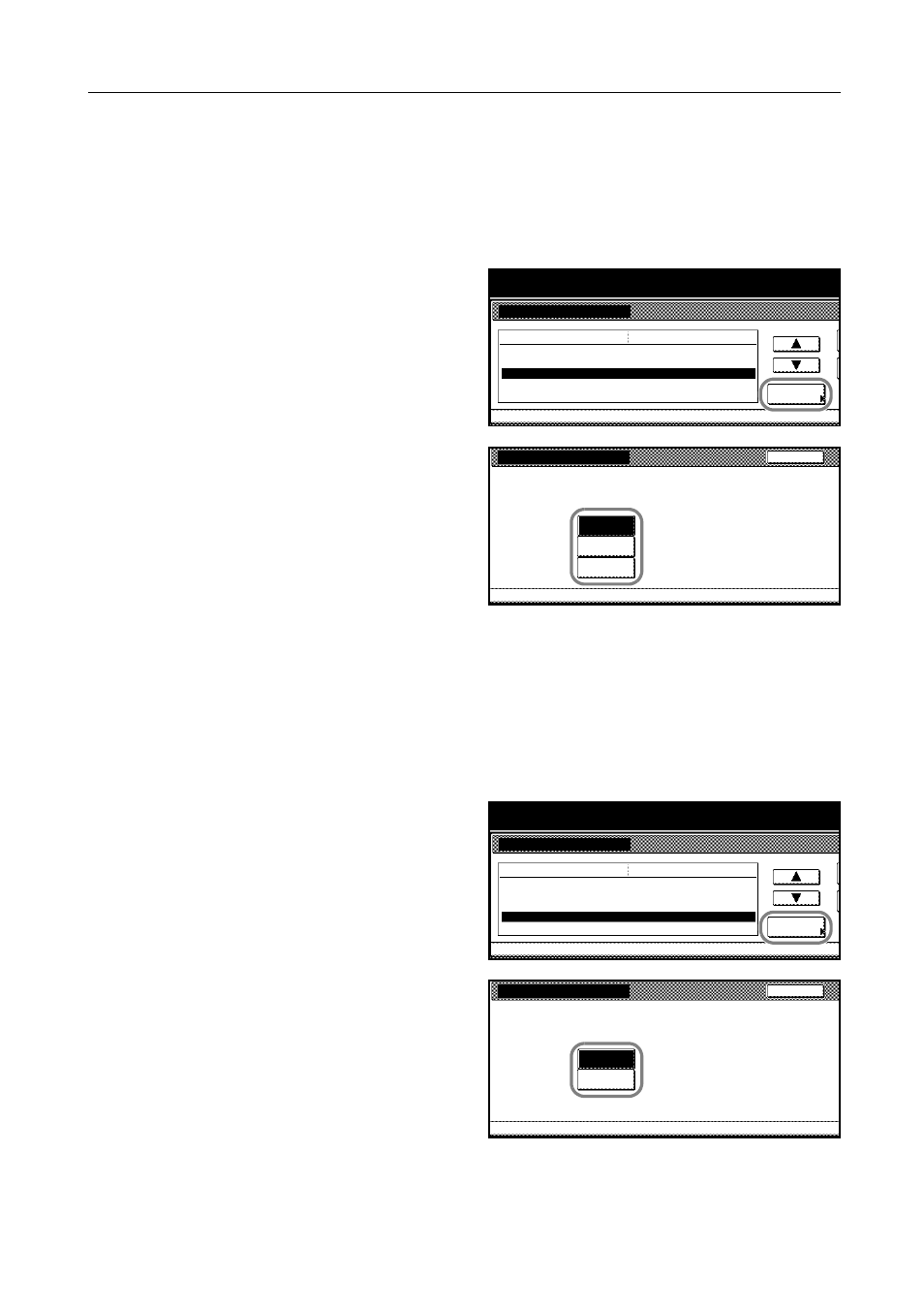
System Settings
3-5
Original Image Quality
Original image quality optimizes the copied image depending on the content of the original
document - whether it contains mostly text, photo image or both. Specify the default original quality
as follows.
1
Access the Copy Default screen. (For instructions, refer to Accessing the Copy Default Screen on
page 3-3.)
2
Press [S] or [T] to select Original Image
Quality and press [Change #].
3
Select [Text+Photo], [Text], or [Photo].
4
Press [Close]. The touch panel will return to the Copy Default screen.
EcoPrint
EcoPrint enables you to reduce the amount of toner consumed on the page saving the copying cost.
Choose whether to select EcoPrint on or off.
1
Access the Copy Default screen. (For instructions, refer to Accessing the Copy Default Screen on
page 3-3.)
2
Press [S] or [T] to select EcoPrint and
press [Change #].
3
Select [On] or [Off].
4
Press [Close]. The touch panel will return to the Copy Default screen.
System Menu / Counter
System Menu
Copy Default
Exposure Mode
Exposure Steps
Default menu
Setting mode
Manual
Original Image Quality
EcoPrint
Background exp. adj.
1 step
Text + Photo
Off
Standard
Change #
Original Image Quality
System Menu
Copy Default
Select default mode of original image quality.
Back
Text+Photo
Photo
Text
-
System Menu / Counter
System Menu
Copy Default
Exposure Mode
Exposure Steps
Default menu
Setting mode
Manual
Original Image Quality
EcoPrint
Background exp. adj.
1 step
Text + Photo
Off
Standard
Change #
EcoPrint
System Menu
Copy Default
Select default EcoPrint.
Back
Off
On
-