Copying functions 1-69 2, Press [close, Ready to job build – TA Triumph-Adler DC 2060 User Manual
Page 75
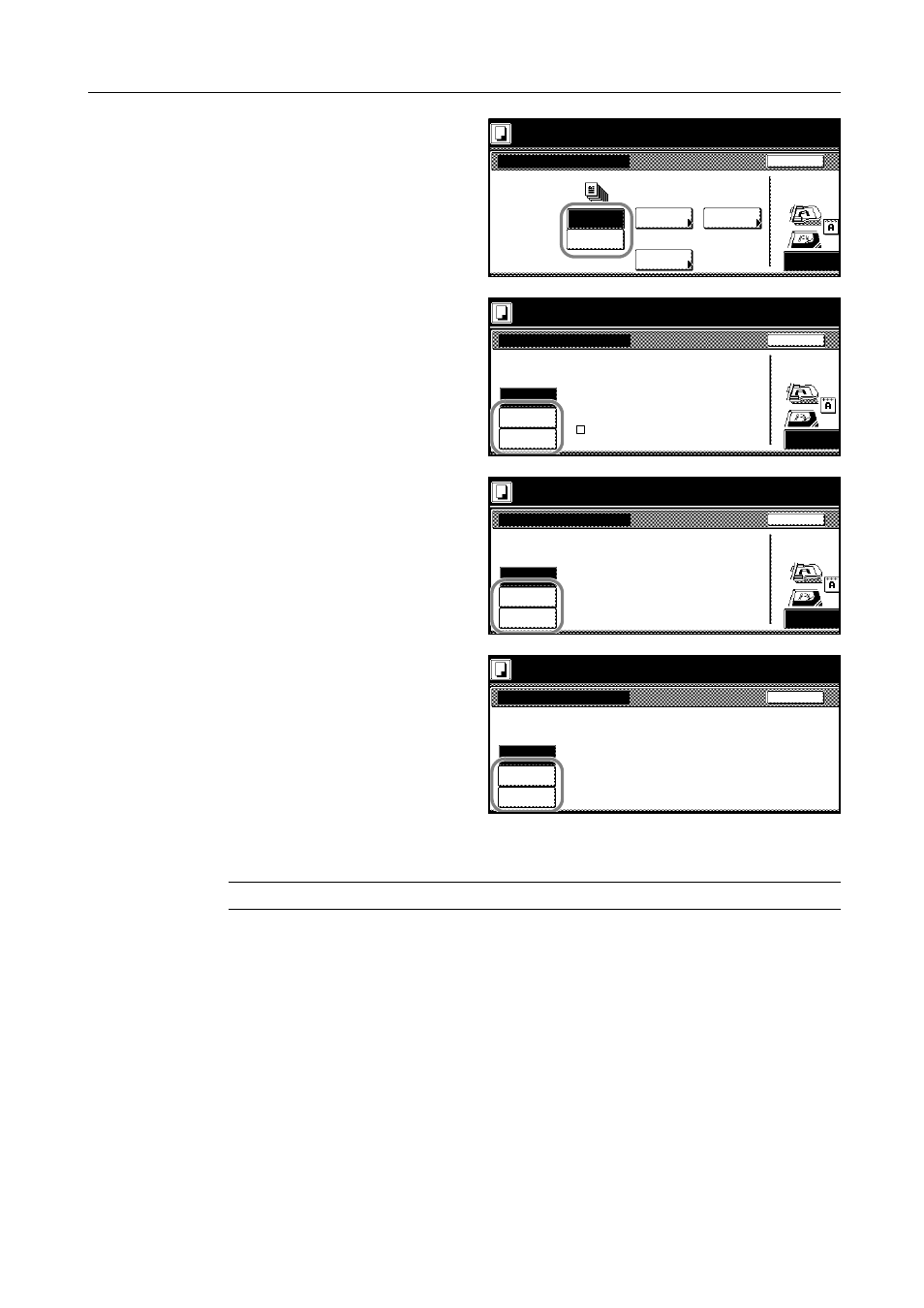
Copying Functions
1-69
2
For finishing, press [On] ([1 set] or
[Output each page]) or [Off]. Refer to
Offset Mode on page 1-10 for details.
For stapling, press [Staple Mode] and
complete the settings. Refer to Stapling
on page 1-11 for details.
For hole punching, press [Punch Mode]
and complete the settings. Refer to
Punching on page 1-13 for details.
For center margin stapling, press
[Saddle Stitch] ([Center Staple]) and
complete the settings.
For center margin stapling, press
[Saddle stitch].
For center margin stapling with center
folding, press [Bind & Fold].
3
Follow the instructions at the right of the touch panel and confirm the orientation of the placed
originals.
NOTE: Failure to place originals correctly may result in copying errors.
4
Press [Close].
Place originals then press Start key.
Back
Finished
Ready to Job build.
Off
Top Edge
Select Original Ima
Direction.
On
Staple
Punch
Mode
Saddle
Stitch
Offset
Staple
Punch
None
Mode
Place originals then press Start key.
Back
Staple Mode
Ready to Job build.
Top Edge
Select Original I
Direction.
Limited number of staple pages.
None
1 staple
2 staples
The limit is set in setting mode.
When selecting staple function
the offset can not be combined.
Staple
!
Place originals then press Start key.
Back
Select Original Im
None
Direction.
Top Edge
Punch Mode
Ready to Job build.
2 holes
Punch
Preview
3 holes
Place originals then press Start key.
Back
Saddle Stitch
Ready to Job build.
Off
Saddle
Bind &
Fold
stitch