Copying functions 1-29, Press [function, Press [cover mode – TA Triumph-Adler DC 2060 User Manual
Page 35: Ready to copy
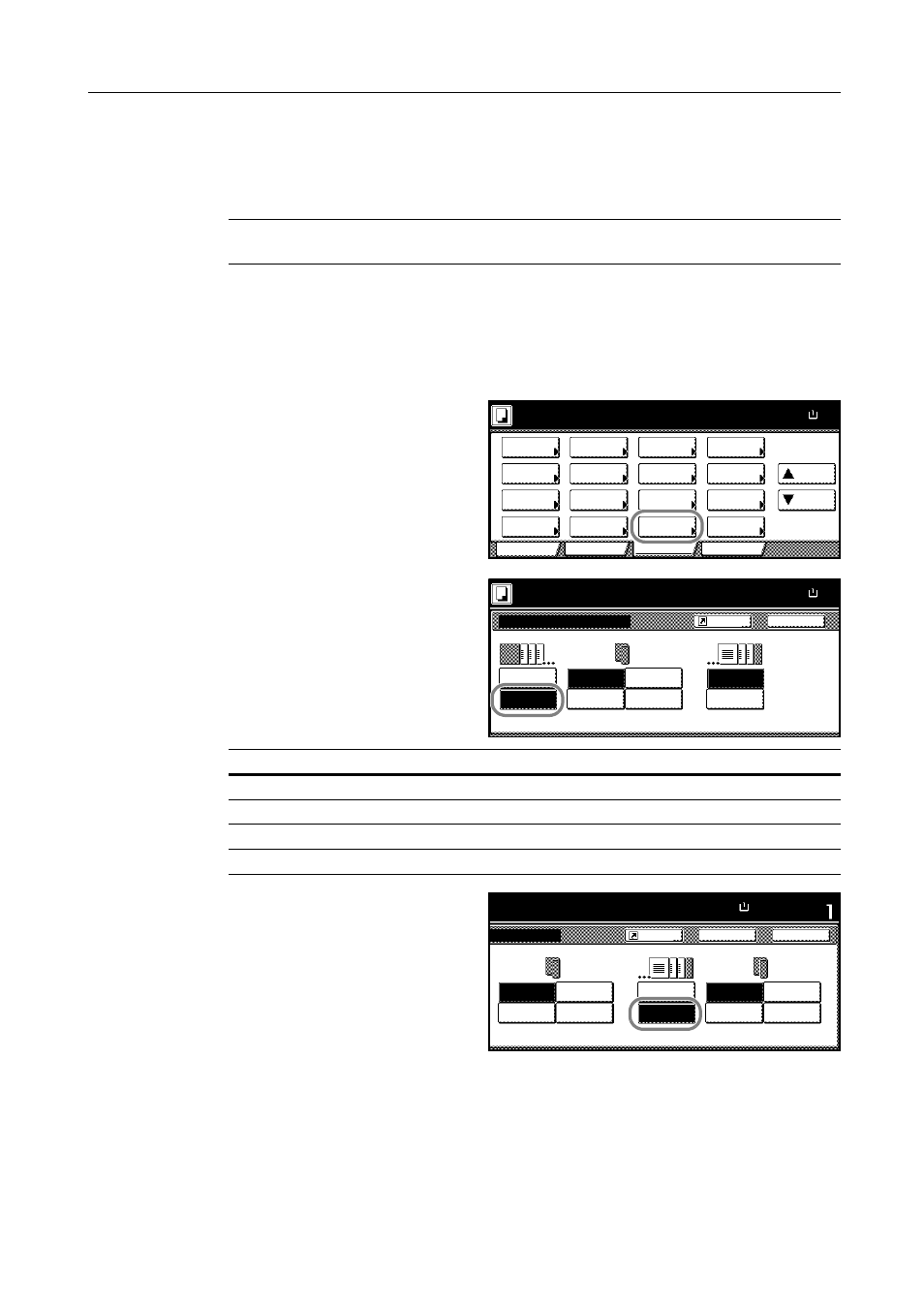
Copying Functions
1-29
Adding the back cover is optional.
The paper source to supply the paper for the cover is specified using the system menu. Refer to
Specifying Cassette for Cover Paper on page 3-9.
Thick or transparency must be supplied from the MP tray.
IMPORTANT: During one-sided copying, duplexing and copying on the back of covers are not
available even if specified. Only the front side of the cover will be copied.
Follow the steps as below for adding cover.
1
Place the originals in the document processor or on the platen.
2
Press [Function].
3
Press [Cover Mode].
4
Press [Add Cover] and complete the
front cover settings.
5
For the back cover, press [Add Cover] or
[No cover] as desired.
If you press [Add Cover], complete the
back cover settings.
6
Press the Start key.
If the original is placed on the platen, Scan next original(s) will be displayed. Place the next original
and press the Start key.
After scanning all originals, press [Scanning finished] to start copying.
Ready to copy.
11x8½
Paper Size
Program
Function
User choice
Basic
Exposure
Reduce
Cover
Booklet
Up
Batch
Scanning
Auto
Selection
Border
Select
Orig.Image
2 sided/
Margin/
Centering
Sort/
Offset
Select
Orig.Size
Page #
Combine
Form
Overlay
Down
100%
Paper
Separation
Mode
/Enlarge
Erase
Mode
Quality
Setting
Description
[Blank]
Both the front and back covers are blank.
[Front copy]
Copied on the front cover.
[Back copy]
Copied on the back cover.
[2 sided copy]
Copied on both the front and back covers.
Back
Cover Mode
Ready to copy.
No cover
Add Cover
Paper Size
11x8½
Front cover
100%
Shortcut
Front copy
Blank
Back copy
2 sided
copy
No cover
Add Cover
Close
to copy.
Back
Set
Paper Size
11x8½"
Front copy
Blank
Back copy
2 sided
copy
Front copy
Blank
No cover
Add Cover
Back copy
2 sided
copy
Rear cover
100%
Shortcut