Deleting account, Restricting printing ([each]), Job accounting 4-10 – TA Triumph-Adler DC 2060 User Manual
Page 170: Select printer and press [change, You can delete the department accounts registered, Press [management edit
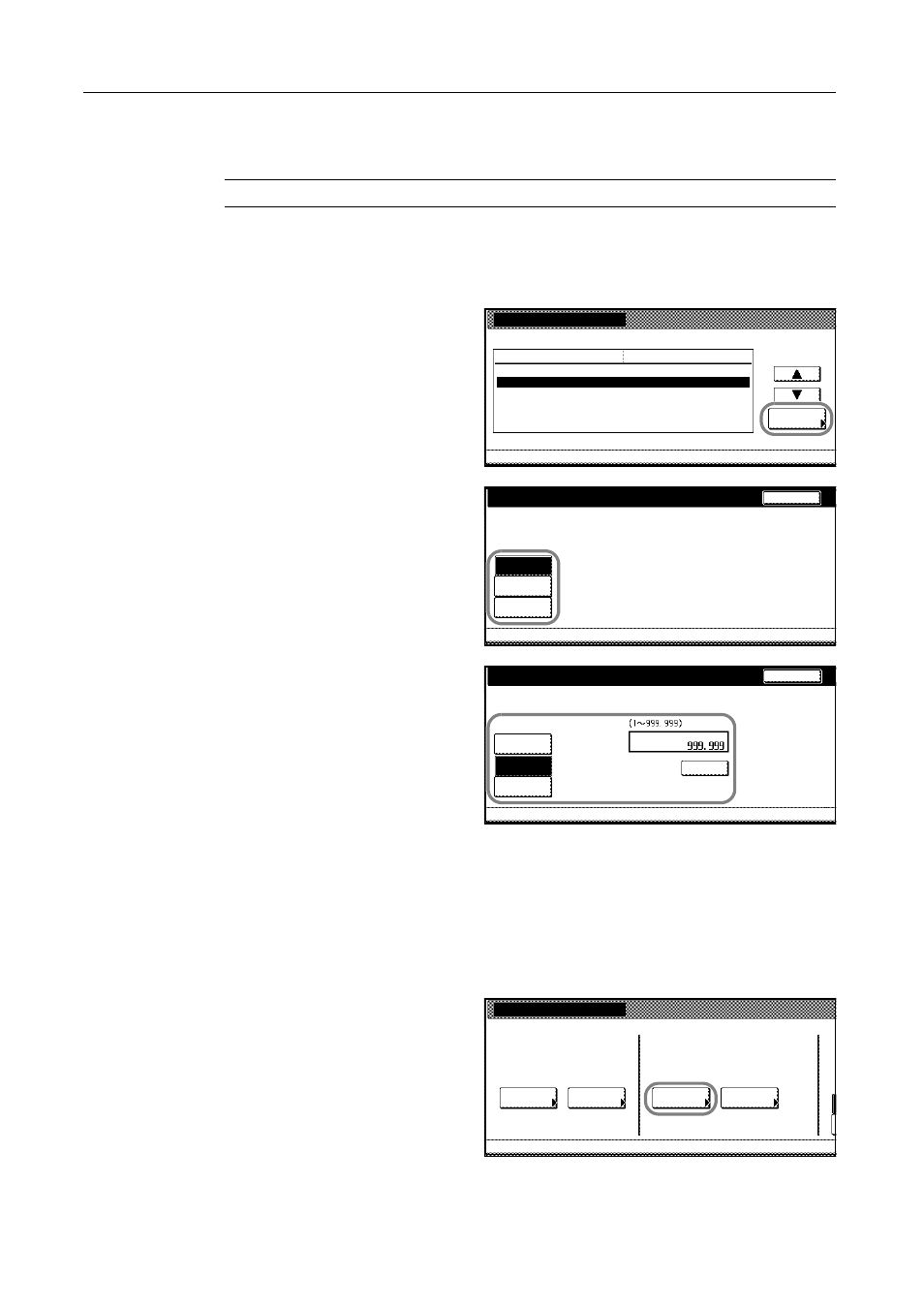
Job Accounting
4-10
Restricting Printing ([Each])
Prohibiting printing is applicable to the copier when it is equipped with the option printer kit.
NOTE: Turn Printer Job Accounting [On] in the job accounting default settings to use this function.
1
Refer to steps 1 to 11 of New Account on page 4-4 and display the usage restriction screen.
2
Set [Copy/Printer Output Management:] to [Each] on page 4-23.
3
Select Printer and press [Change #].
4
To restrict printing, press [Is not
permitted] ([Is not permited]).
Or, to restrict the number of printing,
press [Counter limit] and use the
numeric keys to enter the number of
copies from 1 to 999999.
5
Press [Close]. The touch panel will return to the usage restriction screen.
Deleting Account
You can delete the department accounts registered.
1
Access the Job Accounting screen. (For instructions, refer to Accessing the Job Accounting Screen
on page 4-3.)
2
Press [Management Edit].
New register
System Menu
Job
Value
Setting Item
Copy
Printer
3st sales division
Management Edit
Change #
No limit
No limit
Scanner transmission
No limit
-
-
33333333
Printer
Back
No limit
Job Accounting
Counter
Is not
limit
permitted
Job Accounting
Printer
Is not
Back
Clear
Limited value
No limit
Counter
limit
permitted
Are you sure you want to delete this Account ID?
Name to display
Yes
No
Account ID
1st sales division
:
:
Job Accounting
Each Mgt.
Job Accountg T
Register/Sett.
J
Management
Management
Job Accntg
O
Def. Set.
System Menu
Total
Total
Edit