Restricting using the copier, Restricting copying ([all]) – TA Triumph-Adler DC 2060 User Manual
Page 166
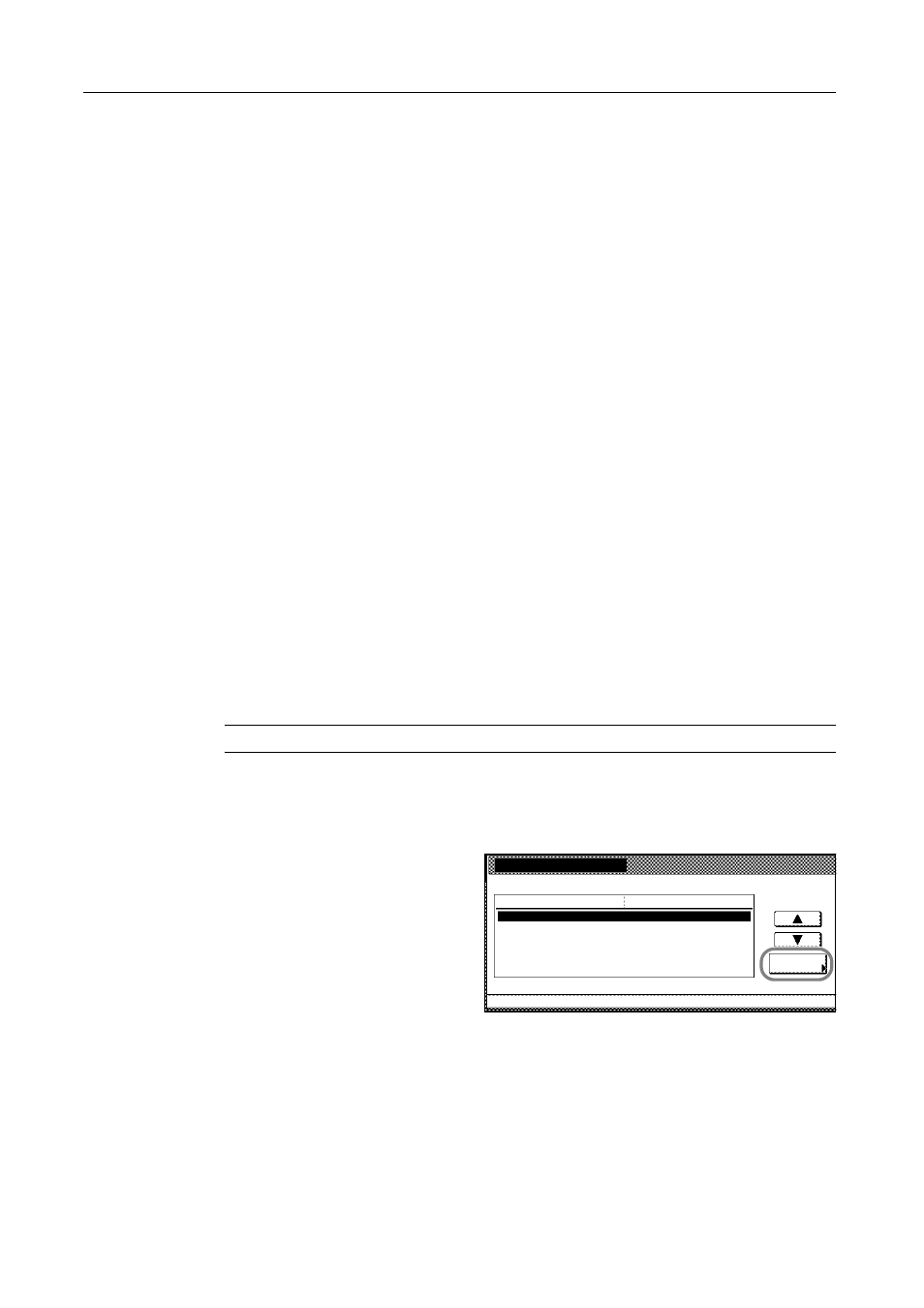
Job Accounting
4-6
Restricting Using the Copier
You can restrict the use of the copier functions depending on the department.
Different functions can be restricted depending on the job accounting default settings (specifically,
depending on whether you select [All] or [Each] for Copy/Printer Output Management). Refer to
Copy/Printer Output Management on page 4-23 for details.
Restricting a copier function includes the following configurations.
Restricting copying:
Restricting printing:
Restricting number of copies to copy and print:
Restricting transferring scanned image:
Restricting Copying ([All])
Specify whether copying is authorized.
NOTE: Turn Copy Job Accounting [On] in the job accounting default settings to use this function.
1
Refer to steps 1 to 11 of New Account on page 4-4 and display the usage restriction screen.
2
Set [Copy/Printer Output Management:] to [All] on page 4-23.
3
Select Copy and press [Change #].
[All]
Available settings: [Permitted] and [Is not permitted] ([Is not permited]) (Refer to
page 4-6)
[Each]
Available settings: [No limit], [Counter limit] and [Is not permitted] ([Is not permited])
(Refer to page 4-9)
[All]
Available settings: [Permitted] and [Is not permitted] ([Is not permited]) (Refer to
page 4-7)
[Each]
Available settings: [No limit], [Counter limit] and [Is not permitted] ([Is not permited])
(Refer to page 4-10)
[All]
Available settings: [No limit] and [Counter limit] (Refer to page 4-7)
[All/Each]
Available settings: [No limit], [Counter limit] and [Is not permitted] ([Is not permited])
(Refer to page 4-8)
New register
System Menu
Job
Value
Setting Item
Copy
Output limitation
3st sales division
Management Edit
Change #
No limit
Permitted
Scanner transmission
No limit
Printer
Permitted
33333333
-
-