Copy count per department, Total copy count, Copy count per department -14 – TA Triumph-Adler DC 2060 User Manual
Page 174: Job accounting 4-14
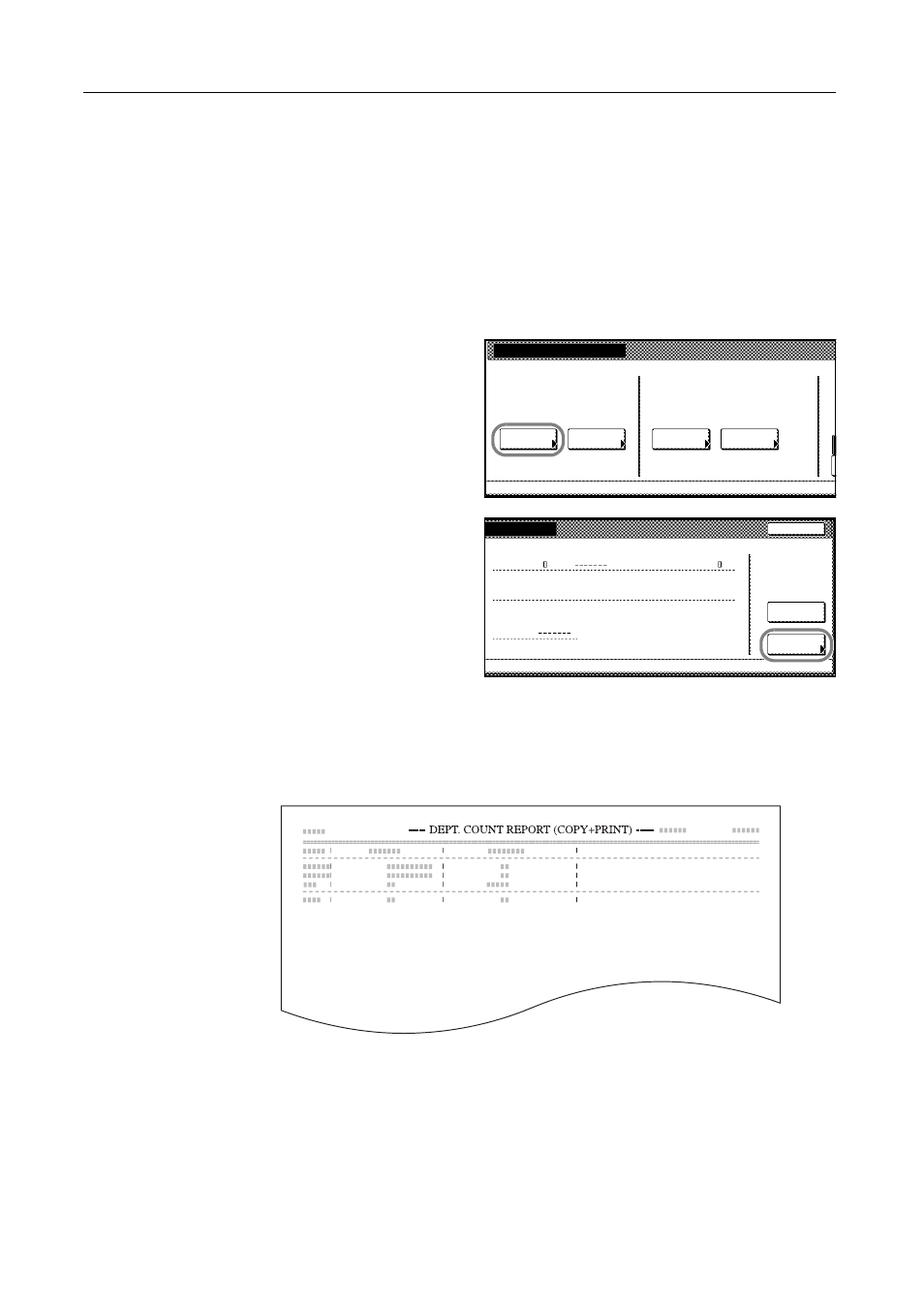
Job Accounting
4-14
Copy Count per Department
You can read the overall copy count or the count per individual department. The copy count can be
reset to 0 as desired.
Total Copy Count
Tracks the total copy counts of all departments. You can print the total in the form of job accounting
reports. The total copy count can be reset as necessary.
1
Access the Job Accounting screen. (For instructions, refer to Accessing the Job Accounting Screen
on page 4-3.)
2
Press [Management Total].
3
The total copy count is displayed for
your reference.
Press [Print Report] and choose the
report type to print this information as a
copy management report.
Press [Report by Function] to count a list
of reports by function.
Press [Report by Size] in the total count
by size setting of the job accounting
default settings for a list of reports by copy paper size. For details, refer to Total Count by Size, 1-5
on page 4-26.
Sample: Job Accounting Reports
By function: copying and printing managed together ([All] is selected)
Job Accounting
Each Mgt.
Job Accountg T
Register/Sett.
J
Management
Management
Job Accntg
O
Def. Set.
System Menu
Total
Total
Edit
otal
Close
Copy
Counter
clear
scanner
Printer
Total
Job Accounting
Report
-