Making copying on letterhead paper easy -25, Making copying on letterhead paper easy – TA Triumph-Adler DC 2060 User Manual
Page 125
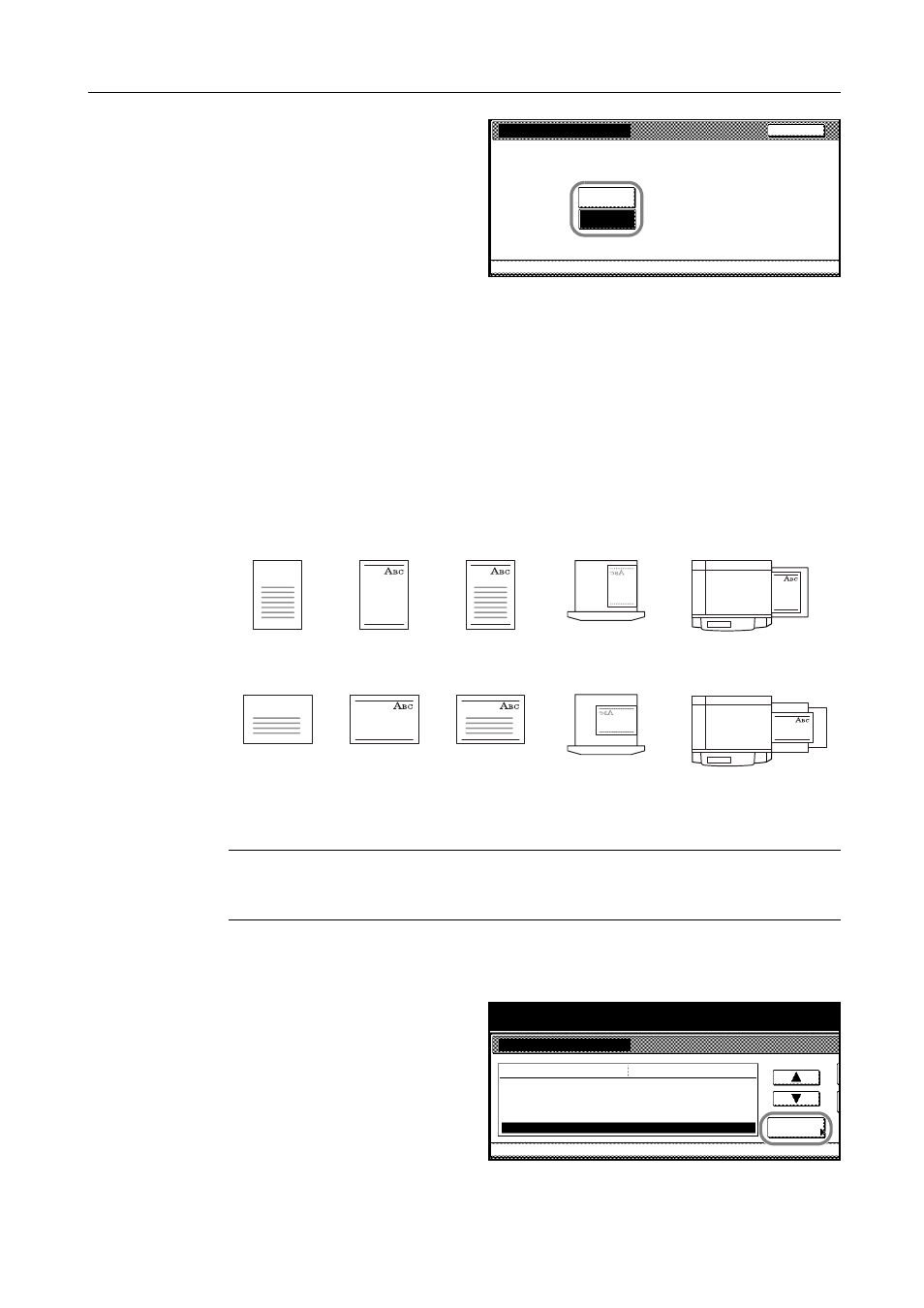
System Settings
3-25
4
Select [On] to allow duplex copying or
[Off] to prohibit duplex copying to the
custom paper type.
5
Press [Close].
6
Press [Close]. The touch panel will return to the Machine Default screen.
Making Copying on Letterhead Paper Easy
Copying the original onto letterhead paper requires that the orientation of the original and the target
paper match with each other. By switching [Adj(usting). Print Direction] on, the copier correctly prints
the original onto the letterhead paper when the original and the letterhead paper are aligned with
each other in the same orientation on the platen and in the paper cassette.
This function also applies to prepunched and preprinted paper.
Place the original and the letterhead paper as shown below.
NOTE: Load paper in the cassette with the printing side facing down. When loading paper in the MP
tray, load it with the printing side facing up.
Copying with [Adj. Print Direction] activated may be slightly slower.
1
Access the Machine Default screen. (For instructions, refer to Accessing the Machine Default
Screen on page 3-20.)
2
Press [S] or [T] to select Special paper
action mode (Specif. paper action mode)
and press [Change #].
Custom 1
System Menu
Machine Default
Back
On
Off
Select paper type(2sided)
-
-
Original
Original
Finished
Copy
Finished
Copy
Cassette
Cassette
MP tray
MP tray
Paper
Paper
Portrait
Landscape
System Menu / Counter
System Menu
Machine Default
Paper type (4th drawer)
Check MP tray sizing
Default menu
Setting mode
Paper Type (paper weight)
Select paper type(2sided)
Special paper action mode
Plain
Change #
On
Adjust print direction