Ecoprint, Border erase, Copying functions 1-72 – TA Triumph-Adler DC 2060 User Manual
Page 78: Press [on] to activate ecoprint, Press [close, Press [close]. ready to job build, Ready to job build
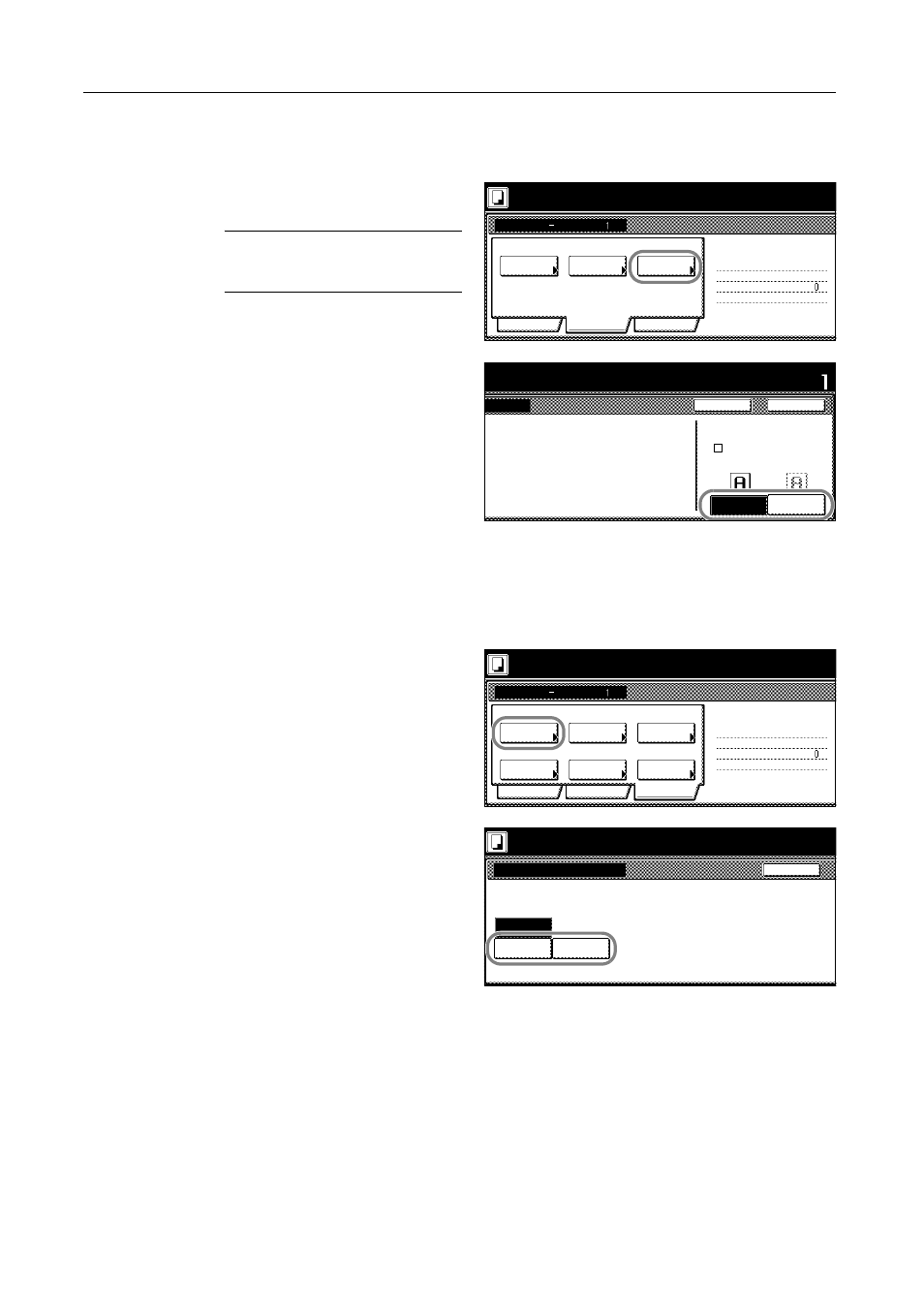
Copying Functions
1-72
EcoPrint
To economize toner, specify EcoPrint as follows.
1
Press [Quality]. On the next screen,
press [EcoPrint].
NOTE: The setting for EcoPrint applies
to all other steps. Simply complete this
setting once as an initial step.
2
Press [On] to activate EcoPrint.
3
Press [Close].
Border Erase
Prevents the appearance of shadows from around the edges of originals.
1
Press [Edit]. On the next screen, press
[Border Erase] ([Erase Mode]).
2
Press [Sheet Erase] ([Border Erase]) or
[Individual BordrErase] ([Individual
Erase Mode]) and specify the border
width to erase. Refer to Border Erase on
page 1-21 for details.
3
Press [Close].
Ready to Job build.
Job Build
Density 4
Exposure
Text + Photo
Basic
Quality
Off
Edit
1 sided copy-Left
Finished page #:
Step
Orig.Image
Place originals then press Start key.
EcoPrint
Mode
Quality
to Job build.
EcoPrint
ls then press Start key.
EcoPrint mode saves toner.
Back
On
Close
Set
Output will be lighter.
Off
It is possible to reduce
toner consumption.
Image is light.
!
Ready to Job build.
Job Build
Off
Border
Auto
Basic
Quality
Page #
Tray A
Off
Edit
1 sided copy-Left
Finished page #:
Step
None
Place originals then press Start key.
Select
Orig.Size
None
Margin/
Centering
Select of
Repeat
Erase
Copy
Output
Place originals then press Start key.
Back
Border Erase
Ready to Job build.
Erase the border shadow of original.
None
Sheet
Erase
Individual
BordrErase