Automatic zoom -10, Automatic zoom, System settings 3-10 2 – TA Triumph-Adler DC 2060 User Manual
Page 110: System menu / counter
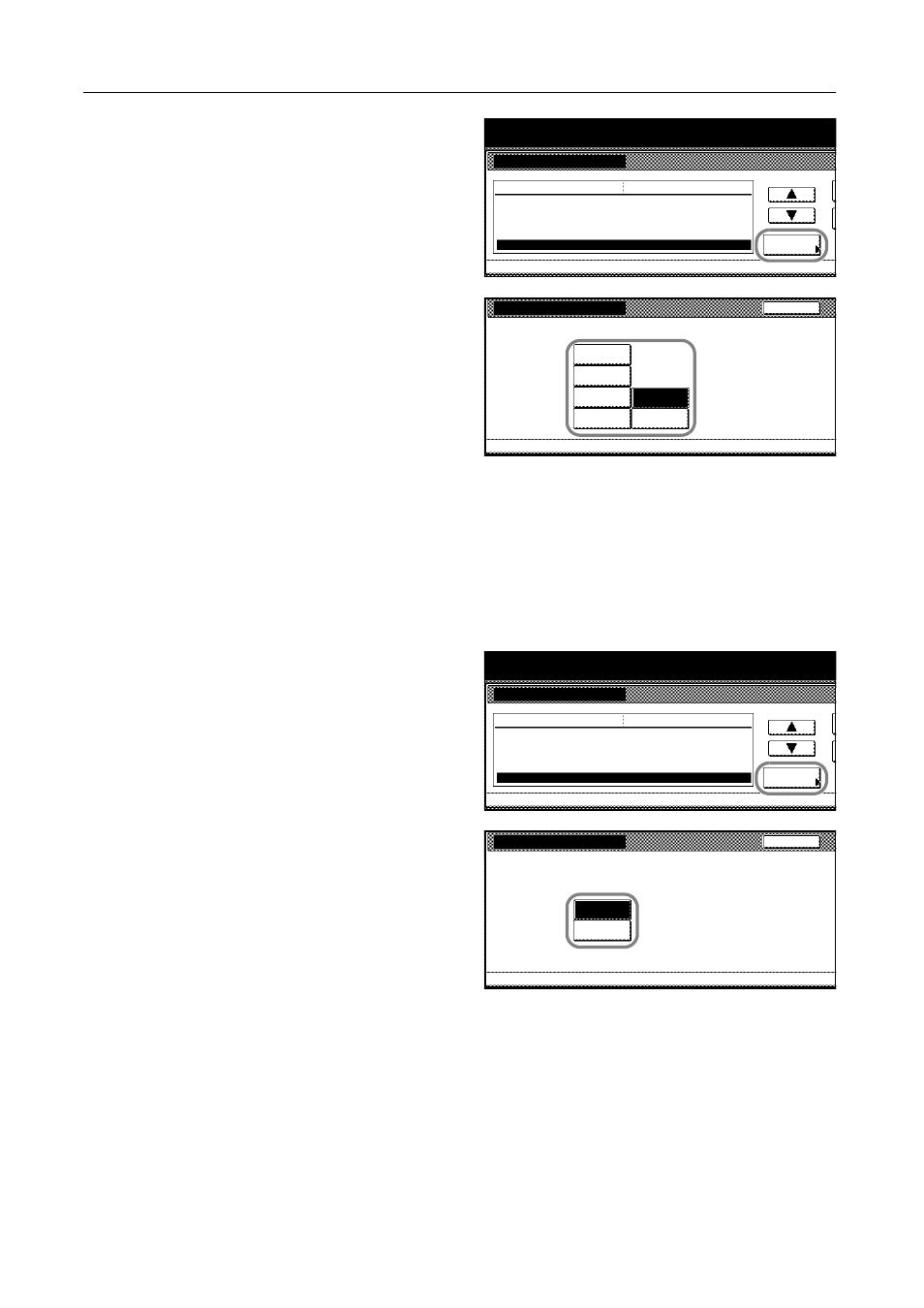
System Settings
3-10
2
Press [S] or [T] to select Drawer for
cover paper (Cassette for cover paper)
and press [Change #].
3
Select the cassette to use for feeding the
cover paper. Special paper including
transparencies and thick paper must be
loaded in the MP tray.
4
Press [Close]. The touch panel will return to the Copy Default screen.
Automatic Zoom
When the sizes of the original document and the copy paper do not match, this determines whether
the original is automatically zoomed to fit onto the copy paper.
1
Access the Copy Default screen. (For instructions, refer to Accessing the Copy Default Screen on
page 3-3.)
2
Press [S] or [T] to select Auto %
Priority Setting and press [Change #].
3
Select [Off] not to use automatic
zooming or [On] to use automatic
zooming.
4
Press [Close]. The touch panel will return to the Copy Default screen.
System Menu / Counter
System Menu
Copy Default
Select Paper
APS Setting
Default menu
Setting mode
Select paper type(APS)
Default drawer
Drawer for cover paper
APS
Change #
Most Suitable Size
Plain
1st paper
Multipurpose tray
Drawer for cover paper
System Menu
Copy Default
Select drawer for cover paper.
Back
2nd paper
1st paper
3rd paper
4th paper
5th paper
MP tray
-
System Menu / Counter
System Menu
Copy Default
APS Setting
Select paper type(APS)
Default menu
Setting mode
Default drawer
Drawer for cover paper
Auto % Priority Setting
Most Suitable Size
Change #
Plain
1st paper
Multipurpose tray
Off
Auto % Priority Setting
System Menu
Copy Default
Select default magnification mode.
Back
Off
On
-