Deleting a registered copy job – TA Triumph-Adler DCC 2526 User Manual
Page 101
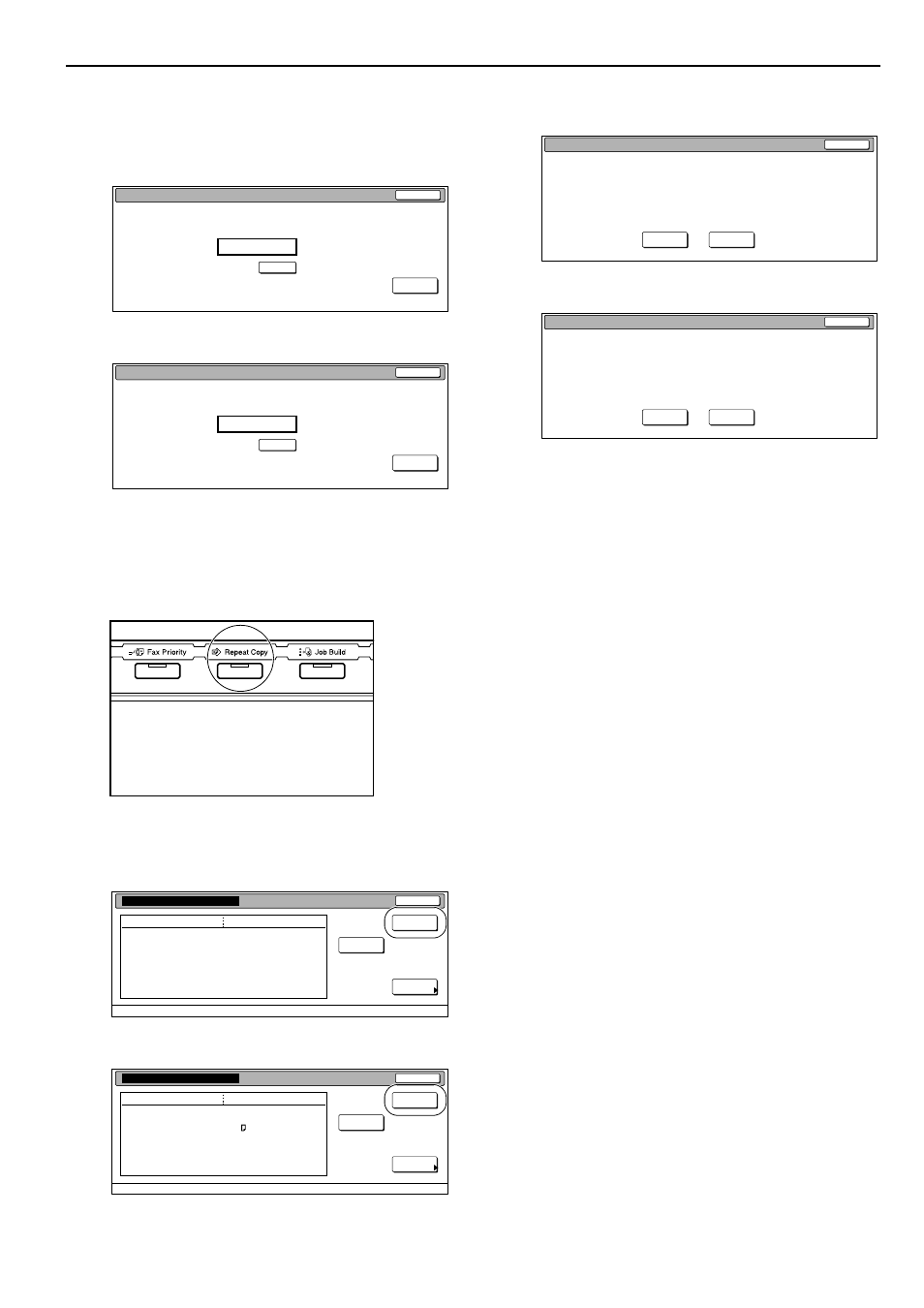
Section 6 OTHER CONVENIENT FUNCTIONS
6-53
3
Use the keypad to enter the appropriate security code and
the press the “Enter” key. If the entered code matches the
registered one, print out of the first page of the registered
copy job will start.
Inch specifications
Metric specifications
Deleting a registered copy job
1
Press the [Repeat Copy] key.
The “Modify copy” screen will be displayed.
2
Press the “Delete” key.
A verification screen will be displayed.
Inch specifications
Metric specifications
3
Press the “Yes” key or the “No” key, as appropriate.
Inch specifications
Metric specifications
If you selected “Yes”, the job data will be delete and the
touch panel will return to the contents of the “Basic” tab.
If you selected “No”, the touch panel will return to the
screen in step 2 without canceling the selected job.
Stop
Enter
(Enter by #key)
Enter the re-print code.
Clear
Stop
Enter
(Enter #-key)
Enter the re-print code.
Clear
Details
Item
Close
Modify copy
Orig. page
Set
Print size
Registration date
Output
3
5
11x8
1
/
2
09/20 11:57
Top tray
Delete
Reprint
from 1st
Details
Item
Close
Modify copy
Original
Set
Print size
Registration date
Output
3
5
A 4
09/20 11:57
Top tray
Delete
Reprint
Head
Stop
Delete this job. Do you really want to delete?
Yes
No
Stop
Delete this job. Do you really want to delete?
Yes
No