Scanning restrictions – TA Triumph-Adler DCC 2526 User Manual
Page 149
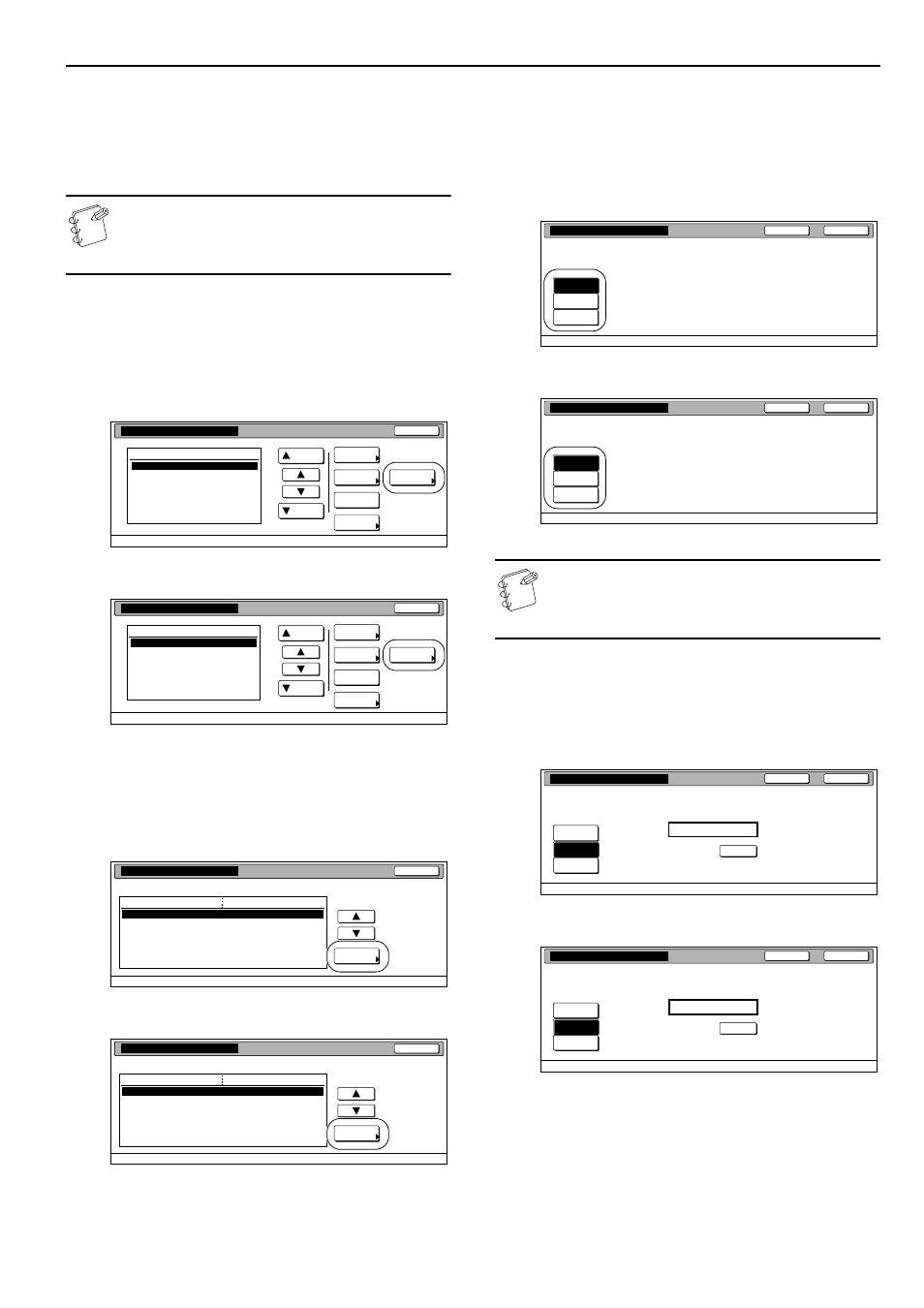
Section 7 COPIER MANAGEMENT
7-13
Scanning restrictions
Perform the following procedure when you want to set the
maximum number of originals that can be scanned under the
corresponding department ID-code when the optional Network
Scanner Kit is installed in your copier.
NOTE
This setting will only be available when “On” is selected
as the “Scanner function management ON/OFF”
setting.
1
Access the screen that contains the copy restriction setting
items.
(See “Accessing the copy management menu screen”
on page 7-3 or “Change restrictions for use” on
page 7-24.)
Inch specifications
Metric specifications
2
Select “Scanner limitation” under the “Setting item”
column on the left side of the touch panel and then press
the “Change #” key.
The “Scanner limitation” screen will be displayed.
Inch specifications
Metric specifications
3
To set the maximum number of originals that can be
scanned under this ID-code, press the “Counter limit” key
and proceed to the next step.
To allow unlimited scanning, press the “No limit” key, and
to cancel scanning privileges completely, press the “Is not
permitted” key and proceed to step 5.
Inch specifications
Metric specifications
NOTE
If you want to quit the displayed setting without changing
it, press the “Back” key. The touch panel will return to the
screen in step 2.
4
Use the numeric keys on the keypad to enter the maximum
number of originals that can be scanned under this ID-code.
The scanning limit can be set to any 1-page increment up to
999,999.
Inch specifications
Metric specifications
5
Press the “Close” key.
The touch panel will return to the screen in step 2.
Up
Down
Order of
indication
Mgt. Inf.
correction
Delete
Register
Limit
in use
01
02
0001
0014
00000015
00000016
00000017
001/010
1st Sales Dept.
2nd Sales Dept.
3rd Sales Dept.
4th Sales Dept.
5th Sales Dept.
6th Sales Dept.
7th Sales Dept.
Close
Department
Default setting - Management
Management edit
Up
Down
Order of
indication
Mgt. Inf.
correction
Delete
Register
Limit
in use
Close
Default setting - Management
Management edit
01
02
0001
0014
00000015
00000016
00000017
001/010
1st Sales Dept.
2nd Sales Dept.
3rd Sales Dept.
4th Sales Dept.
5th Sales Dept.
6th Sales Dept.
7th Sales Dept.
Department
Close
Change #
Value
Setting item
0007
1st Sales Dept.
Default setting - Management - Management edit
Limit in use
Copy limitation
Printer limitation
Limitation (All)
Limitation (Full-Color)
Scanner limitation
Fax Transm. Limitation
On
On
No limit
No limit
No limit
No limit
Close
Change #
Value
Setting item
Default setting - Management - Management edit
On
On
No limit
No limit
No limit
No limit
0007
1st Sales Dept.
Limit in use
Copy limitation
Printer limitation
Limitation (All)
Limitation (Full-Color)
Scanner limitation
Fax Transm. Limitation
Close
Back
Management - Management edit - New register
Scanner limitation
No limit
Counter
limit
Is not
permitted
Close
Back
Management - Management edit - New register
Scanner limitation
No limit
Counter
limit
Is not
permitted
Close
Back
Management - Management edit - New register
Scanner limitation
clear
999,999
No limit
Counter
limit
Is not
permitted
Limited value
(1~999,999)
Close
Back
Management - Management edit - New register
Scanner limitation
clear
999,999
No limit
Counter
limit
Is not
permitted
Limited value
(1~999,999)