Operation panel, Operation panel -3 – TA Triumph-Adler DCC 2526 User Manual
Page 23
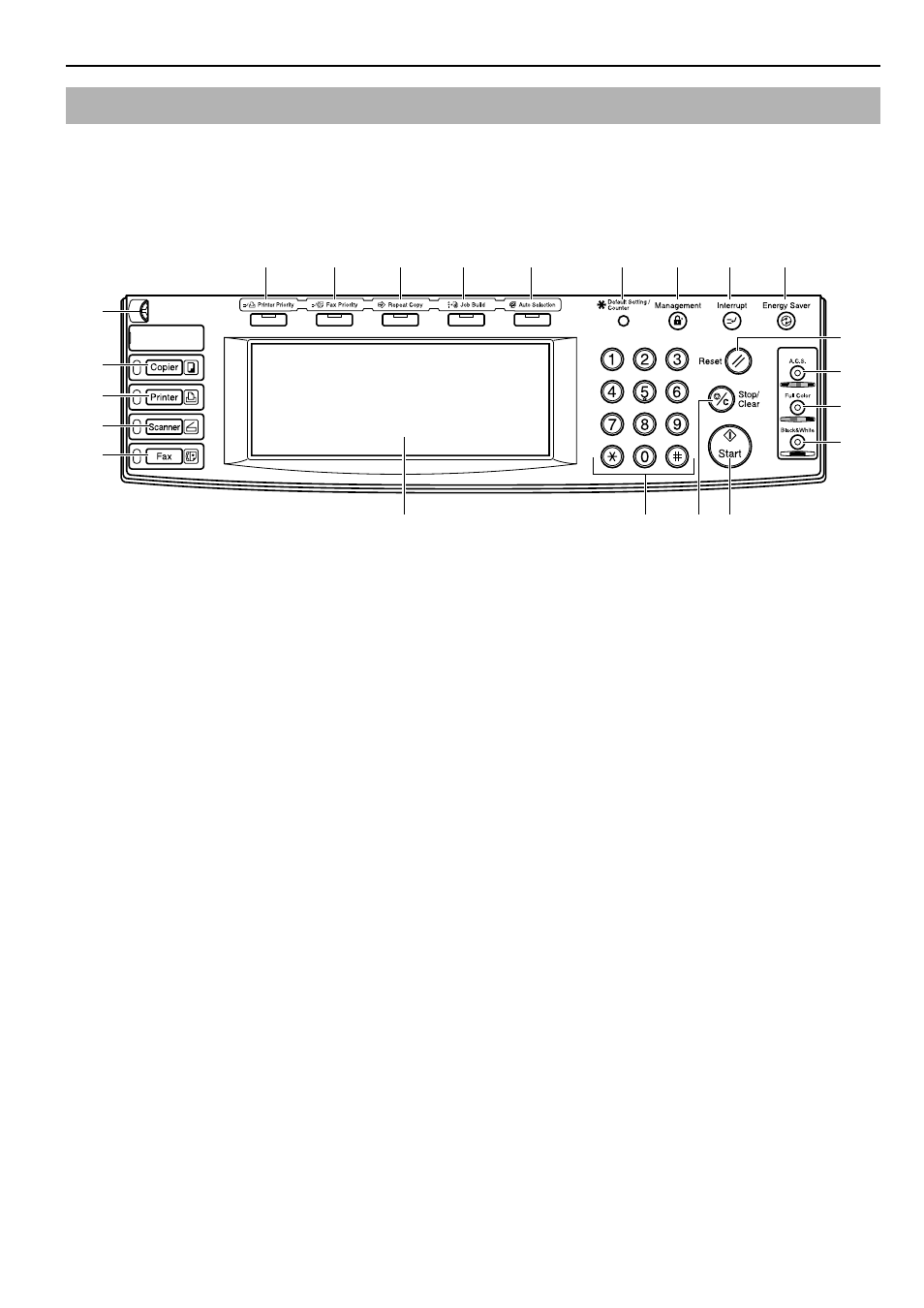
Section 2 NAMES OF PARTS
2-3
(1) [Start] key & indicator lamp
Press this key when the lamp in that key is lit green and you
want to start copying.
(2) [Stop/Clear] key
Press this key when you want to stop copying or change the
number of copies to be made.
(3) [Reset] key
Press this key to reset all functions to their initial mode
settings. (See “Initial mode (at the end of warm-up or
when the [Reset] key is pressed)” on page 2-4.)
(4) [Energy Saver] key & indicator lamp
Press this key when you want to turn the energy-saving Low
power mode ON. Press the same key again to turn the Low
power mode OFF. (See page 6-86.)
(5) [Interrupt] key & indicator lamp
Press this key to light the lamp in that key when you want to
perform interrupt copying. (See page 6-5.)
(6) [Management] key
When copy management is turned ON, press this key after
copying in order to return to the department ID-code entry
display. (See page 7-1.)
(7) [Default Setting/Counter] key
Press this key when you want to access default settings as
well as those related to copy management, etc.
(8) Keypad
Use these keys when you want to set the number of copies to
be made or enter other values.
(9) Touch panel
This panel displays such information as operation procedures,
machine status, and the various function keys.
(10) Brightness adjustment control dial
Turn this dial when you want to adjust the brightness of the
touch panel.
(11) [Copier] key, lamp & indicator
Press this key to light the indicator to the right of the key
when you want to use the copier functions of this machine.
(12) [Printer] key, lamp & indicator
Press this key when you want to use the optional printer
functions of this machine. The indicator to the right of the key
will light when the machine is in the printer operation mode.
The lamp to the left of the key will either light green or
orange, or will flash one of those colors, depending upon the
status of the machine.
(See page 9-4.)
(13) [Scanner] key, lamp & indicator
Press this key when you want to use the optional scanner
functions of this machine. The indicator to the right of the key
will light when the machine is in the scanner operation mode.
The lamp to the left of the key will either light green or
orange, or will flash one of those colors, depending upon the
status of the machine.
(See page 9-4.)
(14) [Fax] key, lamp & indicator
Press this key when you want to use the optional fax functions
of this machine. The indicator to the right of the key will light
when the machine is in the fax operation mode. The lamp to
the left of the key will either light or flash green, depending
upon the status of the machine.
(15) [Auto Selection] key & indicator lamp
Press this key to light the lamp in that key when you want to
use the auto selection mode. The optional Document Processor
must be installed in your copier in order to use this mode.
(See page 8-4.)
(16) [Job Build] key & indicator lamp
Press this key to light the lamp in that key when you want to
use the job build mode. The optional Memory Copy Board
must be installed in your copier in order to use this mode.
(17) [Repeat Copy] key & indicator lamp
Press this key to light the lamp in that key when you want to
use the repeat copy mode. The optional Memory Copy Board
must be installed in your copier in order to use this mode.
(See page 6-50.)
Operation panel
(1)
(2)
(3)
(11)
(12)
(13)
(14)
(15)
(18)
(19)
(20)
(21)
(22)