Entering characters, Character input screens, Entering characters -115 – TA Triumph-Adler DCC 2526 User Manual
Page 251: Character input screens -115, Inch specifications
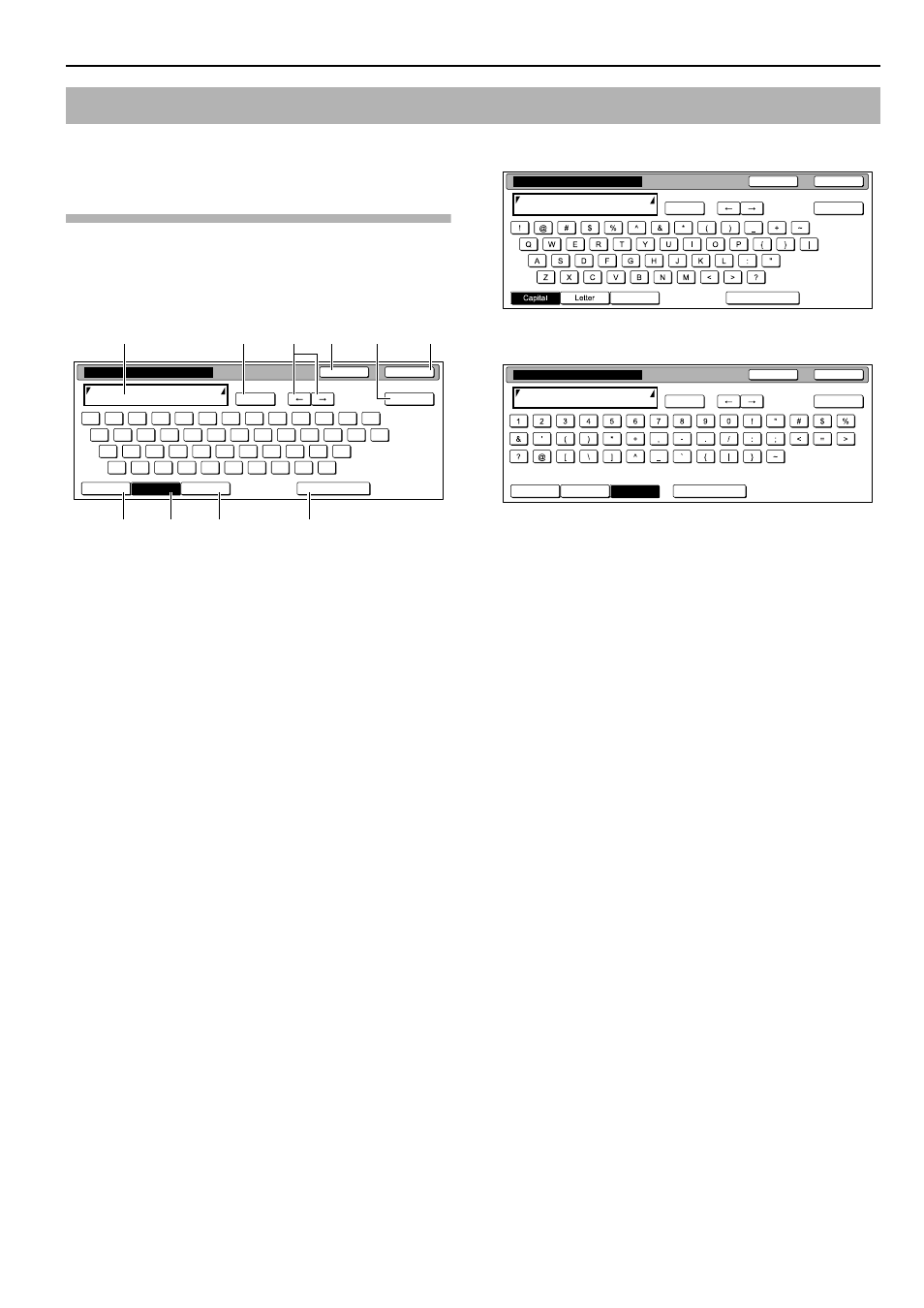
Section 7 COPIER MANAGEMENT
7-115
Use the following screens to enter characters when registering
names for programs and for departments, etc.
Character input screens
Inch specifications
Letter keyboard
(1) Entry field
Displays entered information.
(2) “Capital” key
Press this key when you want to enter uppercase letters.
(3) “Letter” key
Press this key when you want to enter lowercase letters.
(4) “Num.Sym.” key
Press this key when you want to enter numerals and symbols.
(5) “Space” key
Press this key when you want to enter a space.
(6) “AllDel.” key
Press this key when you want to delete all characters that
have been entered to this point.
(7) “
←” and “→” key
Press these keys when you want to move the cursor.
(8) “Del.prev” key
Press this key when you want to delete the character to the
left of the cursor.
(9) “Stop” key
Press this key when you want to cancel character input and
return to the previous screen.
(10) “End” key
Press this key when you want to register the entered
information.
Capital keyboard
Numeral/Symbol keyboard
Entering characters
End
Num. /Sym.
Space
Letter
Capital
Del. prev
Stop
Name to display
AllDel.
Limit:32 letters including #
A
a
q
1
s
w
2
d
e
3
f
r
4
g
t
5
h
y
6
j
u
7
k
i
8
l
o
9
;
p
0
’
[
-
]
=
\
‘
z
x
c
v
b
n
m
,
.
/
End
Num. /Sym.
Space
Del. prev
Stop
Name to display
AllDel.
Limit:32 letters including #
A
End
Num./Sym.
Space
Letter
Capital
Del. prev
Stop
Name to display
AllDel.
Limit:32 letters including #
A