Adjusting the color balance, Adjusting the color hue, Ready to job build.(full-color) – TA Triumph-Adler DCC 2526 User Manual
Page 128: Ready to job build.(full col.)
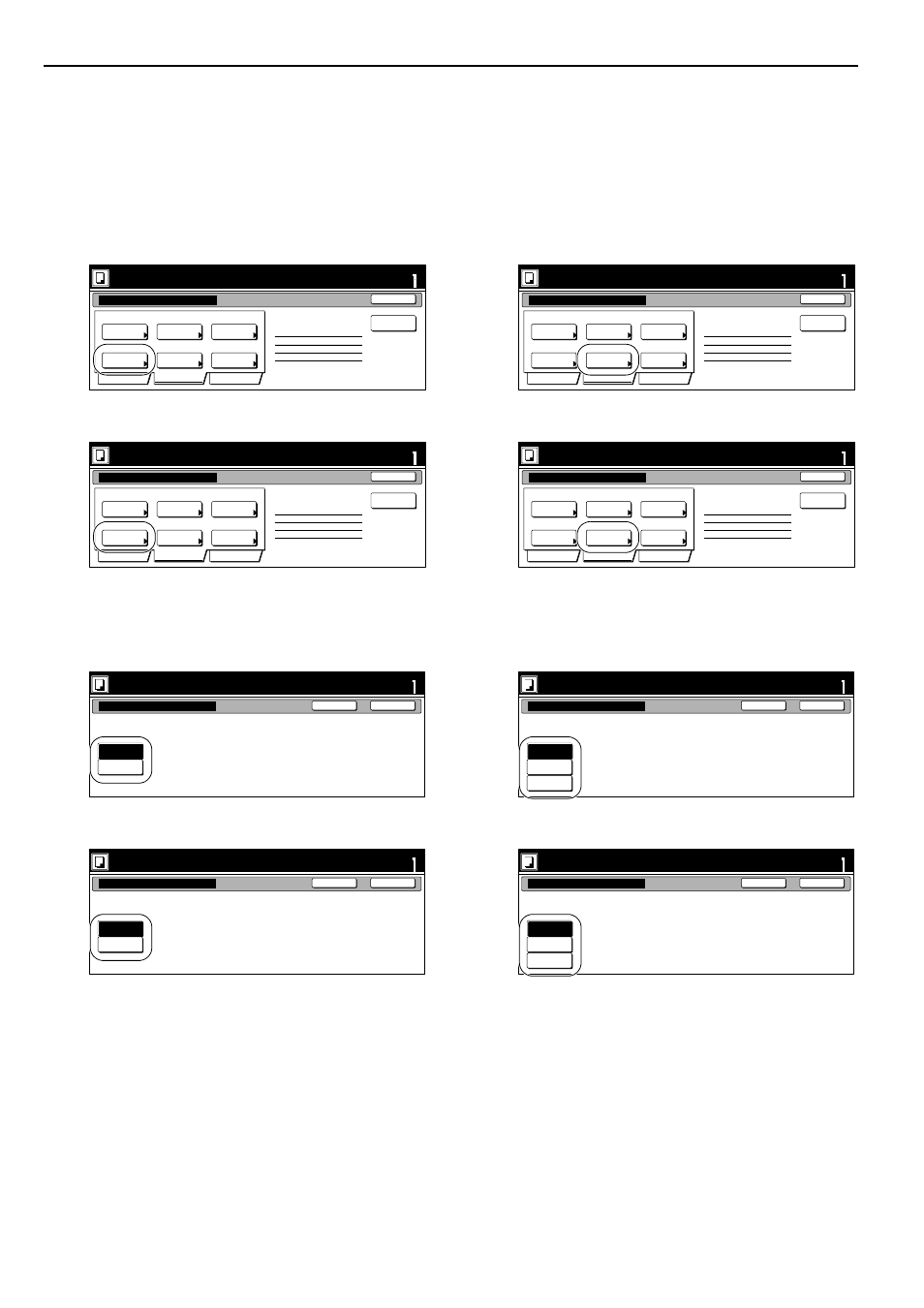
Section 6 OTHER CONVENIENT FUNCTIONS
6-80
Adjusting the color balance
The color balance can be fine-adjusted by increasing or decreasing
the intensity of each of the colors: cyan, magenta, yellow or black.
1
Press the “Quality” key. Then, in the resulting screen, press
the “Color balance” [“Colour balance”] key.
The “Color balance” [“Colour balance”] screen will be
displayed.
Inch specifications
Metric specifications
2
Refer to “Adjusting the color balance” on page 5-1 for
the actual procedure to adjust the color balance.
Inch specifications
Metric specifications
3
Press the “Close” key.
The touch panel will return to the screen in step 1.
Adjusting the color hue
It is possible for you to change the color hue and create copies of
interesting colors. For example, you can turn reds into
reddish-yellows or yellows into yellow-greens.
1
Press the “Quality” key. Then, in the resulting screen, press
the “Adjust Hue” key.
The “Adjust Hue” screen will be displayed.
Inch specifications
Metric specifications
2
Refer to “Adjusting the color hue” on page 5-3 for the
actual procedure to adjust the color hue.
Inch specifications
Metric specifications
3
Press the “Close” key.
The touch panel will return to the screen in step 1.
Ready to Job build.(Full-color)
Place originals then press Start key.
set
End
Job Build - Step 1
Text + Photo
Density 4
Off
Off
Off
Off
Exposure
mode
Orig.image
quality
Eco Print
GlossPrint
Adjust Hue
Sharp
-ness
Color
balance
Insert
page
1 sided copy-Left
Finished page #: 0
Basic
Quality
Edit
Ready to Job build.(Full Col.)
Set original. Press Start key.
set
End
Job Build - Step 1
Text + Photo
Density 4
Off
Off
Off
Off
Exposure
mode
Image
quality
Eco print
Glos. pri.
Adjust Hue
Sharp
-ness
Colour
balance
Insert
blank page
1-sided Copy-Left
Finished page #: 0
Basic
Quality
Edit
Ready to Job build.(Full-color)
set
Back
Color balance
Close
Place originals then press Start key.
Yellow, Magenta, Cyan, Black
Color Balance Adjustment.
Off
On
Ready to Job build.(Full Col.)
set
Back
Colour balance
Close
Set original. Press Start key.
Off
On
Yellow, Magenta, Cyan, Black
Colour Balance Adjustment.
Ready to Job build.(Full-color)
Place originals then press Start key.
set
End
Job Build - Step 1
Text + Photo
Density 4
Off
Off
Off
Off
Exposure
mode
Orig.image
quality
Eco Print
GlossPrint
Adjust Hue
Sharp
-ness
Color
balance
Insert
page
1 sided copy-Left
Finished page #: 0
Basic
Quality
Edit
Ready to Job build.(Full Col.)
Set original. Press Start key.
set
End
Job Build - Step 1
Text + Photo
Density 4
Off
Off
Off
Off
Exposure
mode
Image
quality
Eco print
Glos. pri.
Adjust Hue
Sharp
-ness
Colour
balance
Insert
blank page
1-sided Copy-Left
Finished page #: 0
Basic
Quality
Edit
Ready to Job build.(Full-color)
set
Back
Adjust Hue
Close
Place originals then press Start key.
Shift Hue and adjust
(each) color hue.
Each
All
None
Ready to Job build.(Full Col.)
set
Back
Adjust Hue
Close
Set original. Press Start key.
Shift Hue and adjust
(each) colour Hue.
Each
All
None