Change restrictions for use, Change restrictions for use ” o, Important – TA Triumph-Adler DCC 2526 User Manual
Page 160: Default setting / counter
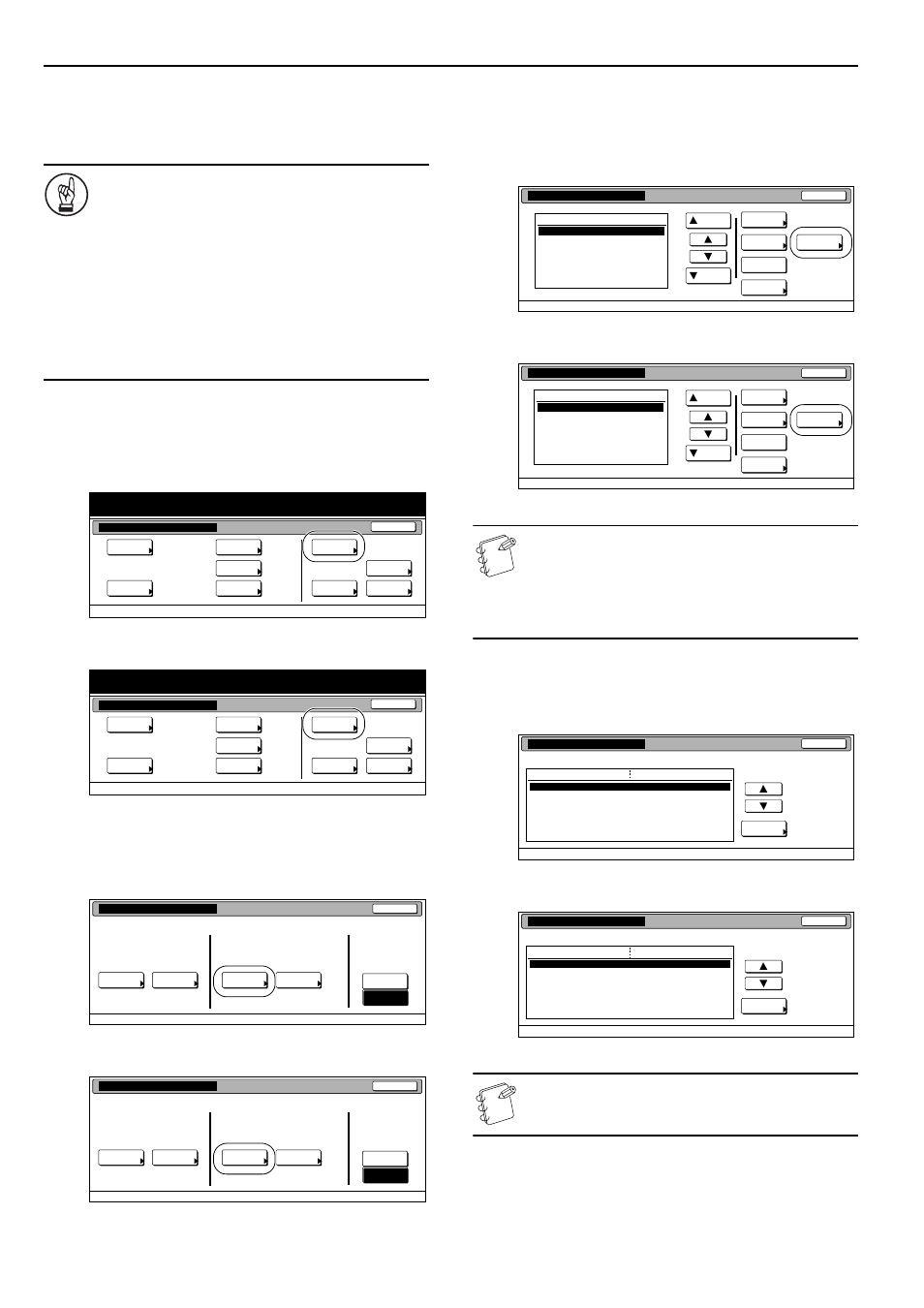
Section 7 COPIER MANAGEMENT
7-24
Change restrictions for use
Perform the following procedure when you want to change the
restrictions for using the copier under each department ID-code.
IMPORTANT!
In order to access the “Change restrictions for use”
procedure under “Editing copy management information”,
it is necessary to select “On” under “Copier function
management ON/OFF”. When the optional Printer Kit,
Network Scanner Kit or Fax Kit are installed in your
copier, it is necessary to select “On” under the
corresponding “Printer function management ON/OFF”,
“Scanner function management ON/OFF” or “Fax
function management ON/OFF” procedure.
(See “Changing the copy management default
settings” on page 7-29.)
1
Access the copy management menu screen.
(See “Accessing the copy management menu screen”
on page 7-3.)
Inch specifications
Metric specifications
2
Press the “Management edit” key.
The “Management edit” screen will be displayed.
Inch specifications
Metric specifications
3
Select the department ID-code for which you want to
change the restrictions, and then press the “Limit in use”
key.
The “Limit in use” screen will be displayed.
Inch specifications
Metric specifications
NOTE
It is possible for you to change the order of how the list of
ID-codes is displayed.
To so, press the “Order of indication” key and then press
the “Sort by code” key or the “Sort by Name” key, as
appropriate.
4
Change the restrictions for using the copier under that
department ID-code as desired.
Inch specifications
Metric specifications
NOTE
For information on how to change restrictions, refer to
“Setting the restrictions for use” on page 7-7.
End
Default setting / Counter
Default setting
Copy
default
Machine
default
Counter
check
User
Adjustment
Language
Bypass
setting
Register
orig. size
Management
report
End
Default setting / Counter
Default setting
Copy
default
Machine
default
Counter
check
User
Adjustment
Language
Bypass
setting
Register
orig. size
Management
report
Close
Each Mgt.
Total
Management
total
Managem. Total
Default setting
Register/Sett.
Management
Def. Set.
Management
edit
Off
On
Management
Management
Close
Each Mgt.
Total
Management
total
Managem. Total
Default setting
Register/Sett.
Management
Def. Set.
Management
edit
Off
On
Management
Management
Up
Down
Order of
indication
Mgt. Inf.
correction
Delete
Register
Limit
in use
01
02
0001
0014
00000015
00000016
00000017
001/010
1st Sales Dept.
2nd Sales Dept.
3rd Sales Dept.
4th Sales Dept.
5th Sales Dept.
6th Sales Dept.
7th Sales Dept.
Close
Department
Default setting - Management
Management edit
Up
Down
Order of
indication
Mgt. Inf.
correction
Delete
Register
Limit
in use
Close
Default setting - Management
Management edit
01
02
0001
0014
00000015
00000016
00000017
001/010
1st Sales Dept.
2nd Sales Dept.
3rd Sales Dept.
4th Sales Dept.
5th Sales Dept.
6th Sales Dept.
7th Sales Dept.
Department
Close
Change #
Value
Setting item
0007
1st Sales Dept.
Default setting - Management - Management edit
Limit in use
Copy limitation
Printer limitation
Limitation (All)
Limitation (Full-Color)
Scanner limitation
Fax Transm. Limitation
On
On
No limit
No limit
No limit
No limit
Close
Change #
Value
Setting item
Default setting - Management - Management edit
On
On
No limit
No limit
No limit
No limit
0007
1st Sales Dept.
Limit in use
Copy limitation
Printer limitation
Limitation (All)
Limitation (Full-Color)
Scanner limitation
Fax Transm. Limitation