Manually selecting the size of the originals, Selecting the repeat copy mode, Ready to job build.(full-color) – TA Triumph-Adler DCC 2526 User Manual
Page 130: Ready to job build.(full col.)
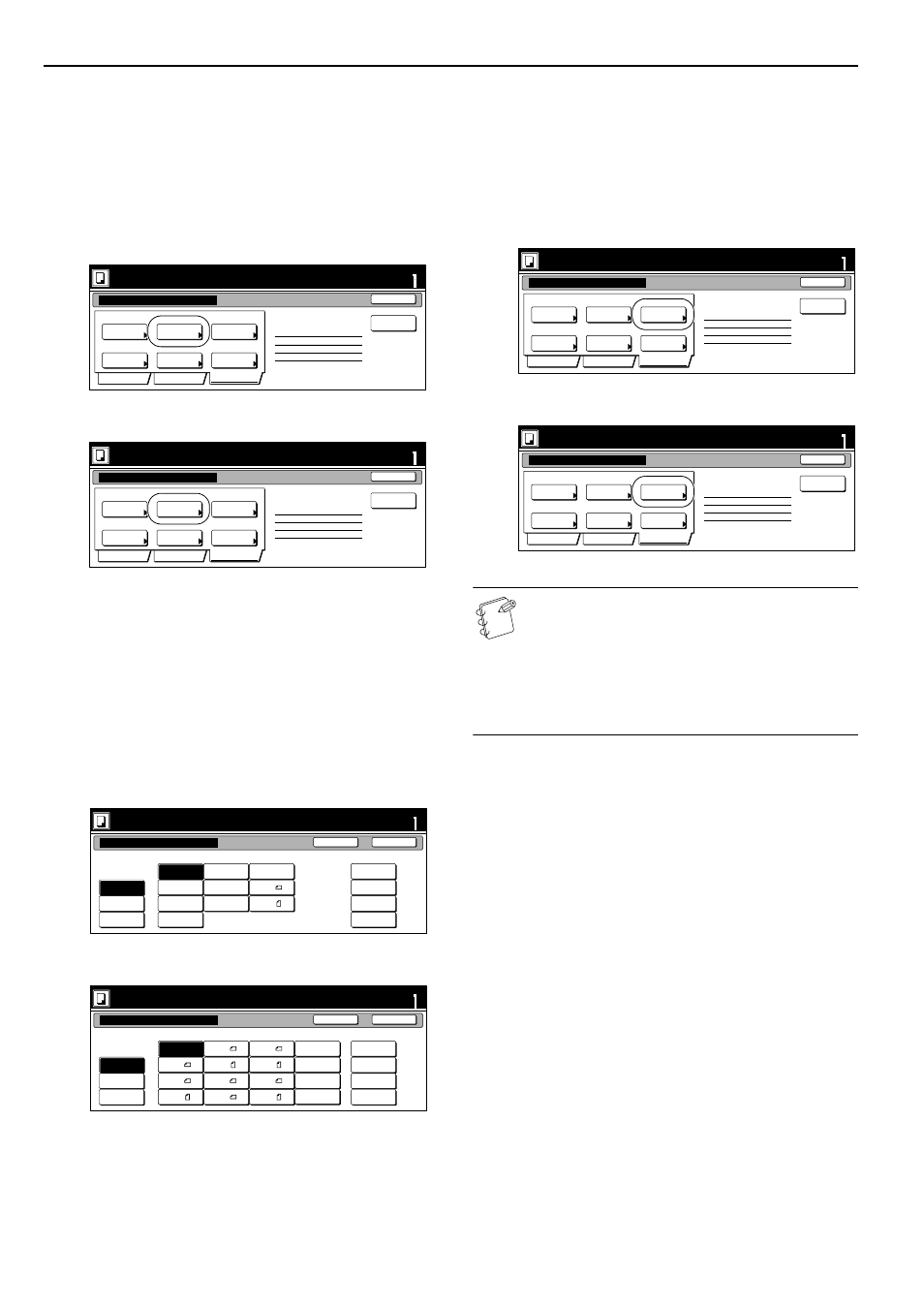
Section 6 OTHER CONVENIENT FUNCTIONS
6-82
Manually selecting the size of the originals
This procedure allows you to select the size of the originals
manually using the touch panel.
1
Press the “Edit” key. Then, in the resulting screen, press
the “Select orig. size” [“Select size orig.”] key.
The “Select orig. size” [“Select size original”] screen will be
displayed.
Inch specifications
Metric specifications
2
If you want the size of the originals to be detected
automatically, press the “Auto” key. If you want to select a
standard original size, press the key that corresponds to the
desired size.
If you want to select a standard size other than those
displayed, press the “Other stand.Size” [“Others
stand.Size”] key.
If you want to select the dimensions of the originals
manually, press the “Input size” key and then set the
corresponding dimensions.
Inch specifications
Metric specifications
3
Press the “Close” key.
The touch panel will return to the screen in step 1.
Selecting the repeat copy mode
This procedure allows you to select the repeat copy mode so that
you can make any necessary number of additional copies later.
1
Press the “Edit” key. Then, in the resulting screen, press
the “Modify Copy” key.
The “Modify Copy” screen will be displayed.
Inch specifications
Metric specifications
NOTES
• To make additional copies with the repeat copy mode,
refer to “Printing out with the repeat copy mode”
on page 6-51.
• The setting in regard to whether or not to use the
repeat copy mode can only be made in the first step of
the job build mode and will apply to all steps in the copy
job.
Ready to Job build.(Full-color)
Place originals then press Start key.
set
End
Basic
Quality
Edit
Insert
page
2 sided copy-Left
Finished page #: 0
Job Build - Step 1
Auto
Off
Off
None
None
Top tray
Border
Erase
Modify
Copy
Select
orig. size
Select of
Output
Page #
Margin/
Centering
Ready to Job build.(Full Col.)
Set original. Press Start key.
set
End
Basic
Quality
Edit
Insert
blank page
2-sided Copy-Left
Finished page #: 0
Job Build - Step 1
Auto
Off
Off
None
None
Top tray
Erase
mode
Modify
copy
Select
size orig.
Select of
Output
Page
numbering
Margin/
Imag. shift
Ready to Job build.(Full-color)
set
Back
Close
Place originals then press Start key.
User regist.
Select
size
2 x 2"
Input size
Other
stand.Size
2 x 2"
2 x 2"
2 x 2"
Select original size
11x17
8
1
/
2
x11
11x8
1
/
2
Auto
5
1
/
2
x8
1
/
2
8
1
/
2
x5
1
/
2
8
1
/
2
x14
A 4
A 4
11x15
Ready to Job build.(Full Col.)
set
Back
Close
Set original. Press Start key.
User regist.
Select
size
50 x 50mm
Input size
Others
stand.Size
50 x 50mm
50 x 50mm
50 x 50mm
Select size original
A 3
A 4
Auto
A 4
A 5
B 4
A 5
B 5
B 6
B 6
B 5
8
1
/
2
x11"
11x8
1
/
2
"
11x15"
Folio
A 6
Ready to Job build.(Full-color)
Place originals then press Start key.
set
End
Basic
Quality
Edit
Insert
page
2 sided copy-Left
Finished page #: 0
Job Build - Step 1
Auto
Off
Off
None
None
Top tray
Border
Erase
Modify
Copy
Select
orig. size
Select of
Output
Page #
Margin/
Centering
Ready to Job build.(Full Col.)
Set original. Press Start key.
set
End
Basic
Quality
Edit
Insert
blank page
2-sided Copy-Left
Finished page #: 0
Job Build - Step 1
Auto
Off
Off
None
None
Top tray
Erase
mode
Modify
copy
Select
size orig.
Select of
Output
Page
numbering
Margin/
Imag. shift