TA Triumph-Adler DCC 2526 User Manual
Page 179
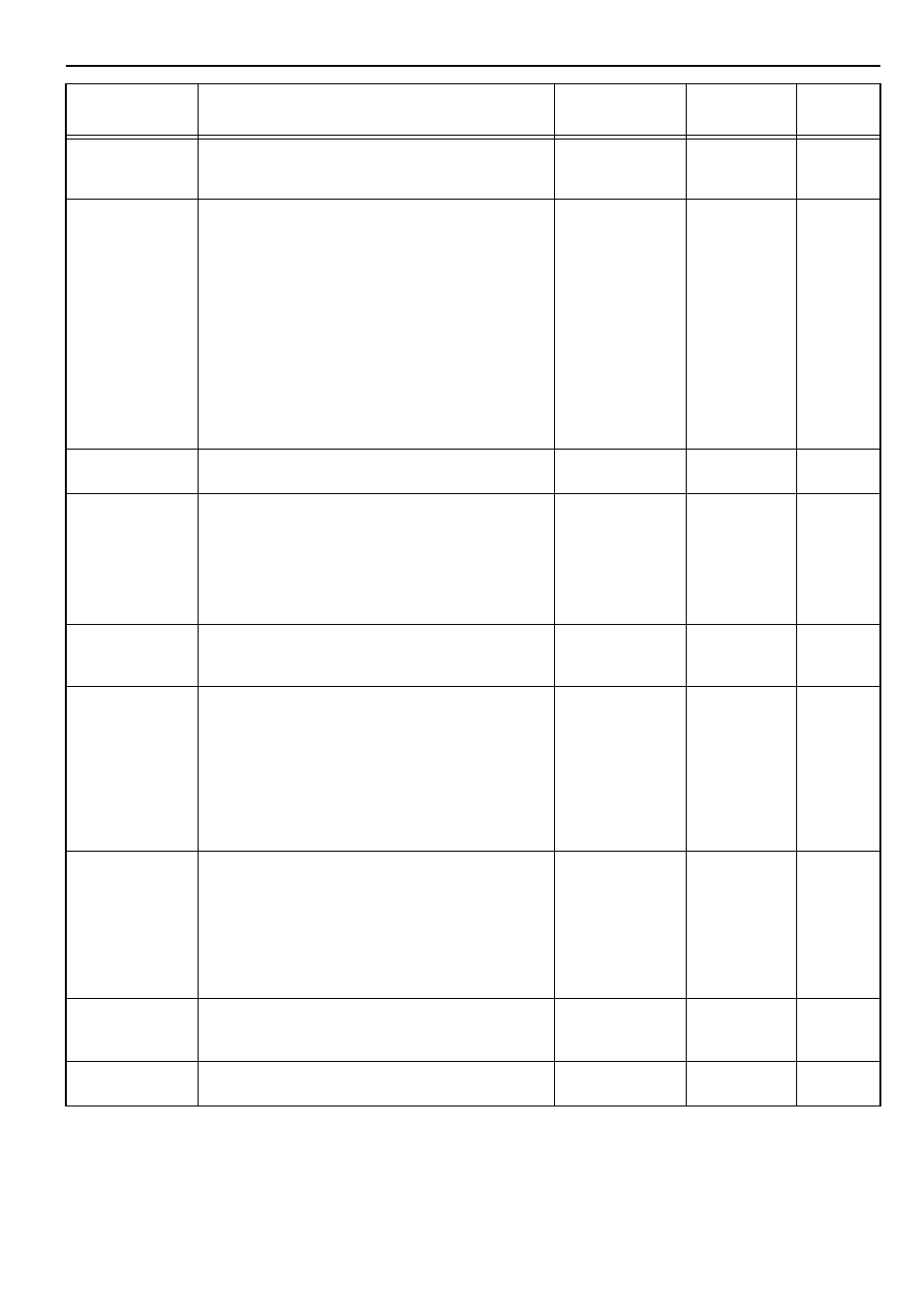
Section 7 COPIER MANAGEMENT
7-43
Multi-bypass tray
settings display
ON/OFF
Turn this setting ON if you want the “Bypass setting” screen
to be displayed whenever the “Bypass” key is pressed in the
“Basic” tab.
On / Off
Off
Paper weight
Sets the weight of each paper type.
Use the following weights (g/m²) when configuring this
setting.
Light:
Approx. 60 g/m²
Normal 1: 60 – 74 g/m²
Normal 2: 75 – 89 g/m²
Normal 3: 90 – 105 g/m²
Heavy1 : 91 – 120 g/m²
Heavy2 : 121 – 160 g/m²
Heavy3 : 161 – 220 g/m²
* When an optional Document Finisher is installed, be sure
to configure this setting to match the paper type (drawer
[cassette] No.1 – No.4). An incorrect setting can cause
paper jams.
Light
Normal 1 – 3
Heavy 1 – 3
Extra Heavy
Depends on the
paper type.
See “ Paper
weight” on
page 7-50 for
details.
Custom paper type
for 2-sided copying
Sets whether or not each custom paper type (custom 1 –
custom 8) will be available for use in 2-sided copying.
On / Off
On
Auto sleep time
Sets the amount of time that will elapse after copying, or if
no operation is performed, before the auto sleep function
engages and turns the copier OFF.
* It is recommended that you try to set a longer time
interval before auto sleep function engages if you use the
copier frequently, and to a shorter time if there are long
intervals between use.
1, 5, 15, 30, 45, 60,
90, 120, 180 and 240
(minutes)
60 (minutes)
Auto low power time Sets the amount of time between the point that copying ends
and the energy-saving Low power mode engages.
1, 5, 15, 30, 45, 60,
90, 120, 180 and 240
(minutes)
15 (minutes)
Copy eject location
Sets the location for ejection of finished copies.
* This setting is displayed when an optional Document
Finisher or the Left Tray is installed on the copier.
* When an optional Document Finisher is installed, Select
“Top tray” and “Finisher.” When the Multi Job Tray is
installed, you can select from among “Top Tray,” “Tray A,”
and “Tray 1” through “Tray 5.”
* “Top tray” and “Left tray” options are available when the
optional Left Tray is installed.
Top tray
Tray A
Tray 1 – 5
(Finisher)
(Left Tray)
Top tray
Fax eject location
Sets the location for ejection of received faxes and for printed
reports.
* This setting is only available when the optional Fax Kit
and Document Finisher are installed on your copier.
* When an optional Document Finisher is installed, Select
“Top tray” and “Finisher.” When the Multi Job Tray is
installed, you can select from among “Top Tray,” “Tray A,”
and “Tray 1” through “Tray 5.”
Top tray
Tray A
Tray 1 – 5
(Finisher)
Top tray
Default operation
mode
Sets which operation mode, the copy operation mode or the
fax operation mode, will be selected when the power is
turned on to the copier.
Copy mode
FAX mode
Copy mode
Touch panel sound
ON/OFF
Sets whether or not the touch panel will emit a “beep” sound
each time a key is touched.
On / Off
On
Default setting
Description
Available
settings
Factory
setting
Reference
page