TA Triumph-Adler DCC 2526 User Manual
Page 66
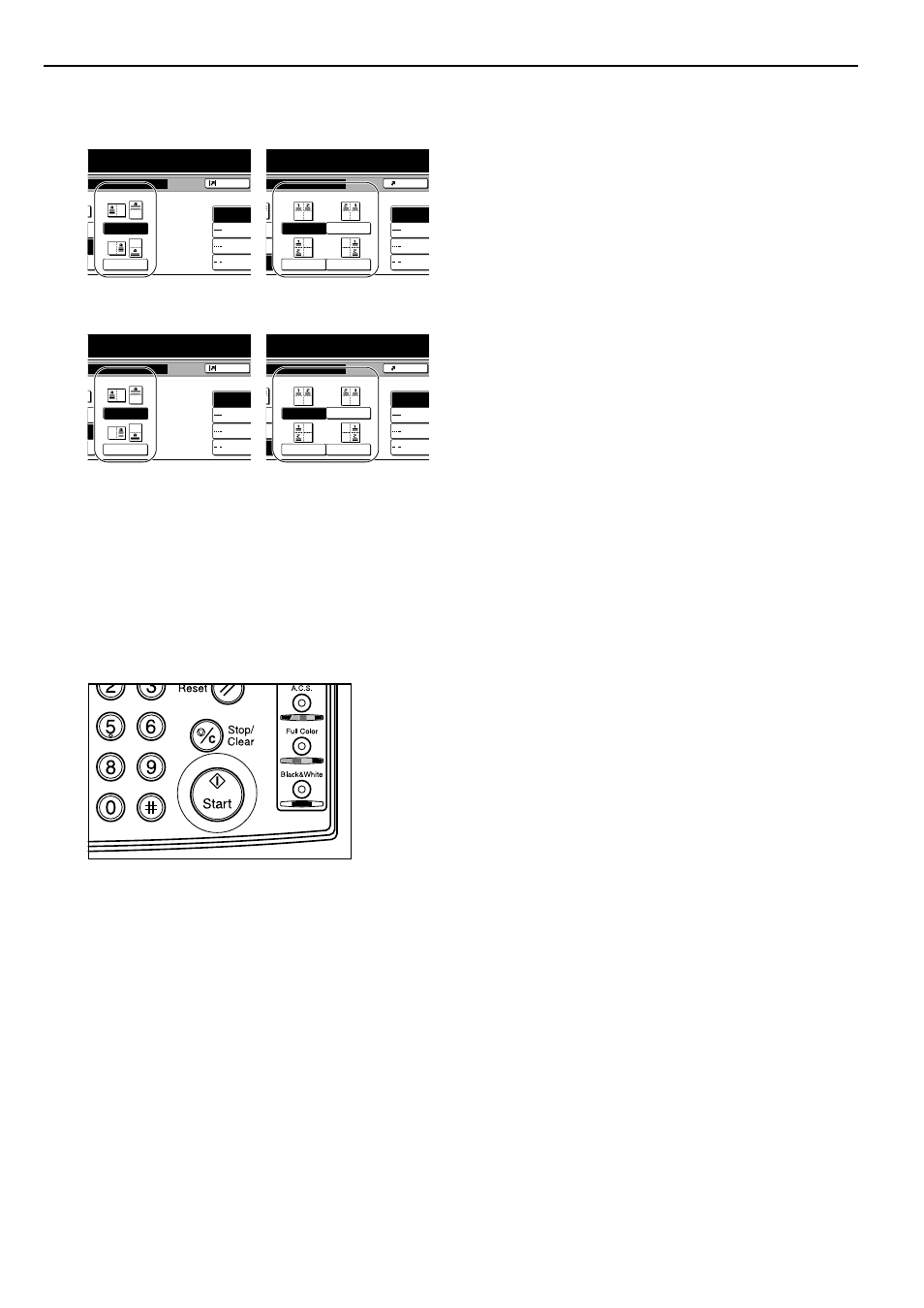
Section 6 OTHER CONVENIENT FUNCTIONS
6-18
5
Select the desired direction of the layout.
Inch specifications
Metric specifications
6
Select the type of the borderline that you want to use to
separate the different areas.
7
Press the [Start] key.
Scanning of the originals will start.
If you set the originals in the optional Document Processor,
copying will start automatically.
If you set an original on the platen, a message will be
displayed telling you to set the next original. In this case,
go to the next step.
8
Replace the first original with the next one and press the
[Start] key.
Scanning of that next original will start.
9
Once you have finished scanning all of the originals, press
the “Scanning finished” key.
Copying will start.
Layout A
Layout B
Layout A
Layout B
dy to copy.(Full-color)
Register
es
None
Solid
Dotted
Borders
Layout
Border line
dy to copy.(Full-color)
Register
es
None
Solid
Dotted
Borders
Layout
Border line
dy to copy.(Full Col.)
Register
es
None
Solid
Dotted
Cropmar
Layout
Border line
dy to copy.(Full Col.)
Register
es
None
Solid
Dotted
Cropmar
Layout
Border line