ProSoft Technology MVI69-PDPMV1 User Manual
Page 134
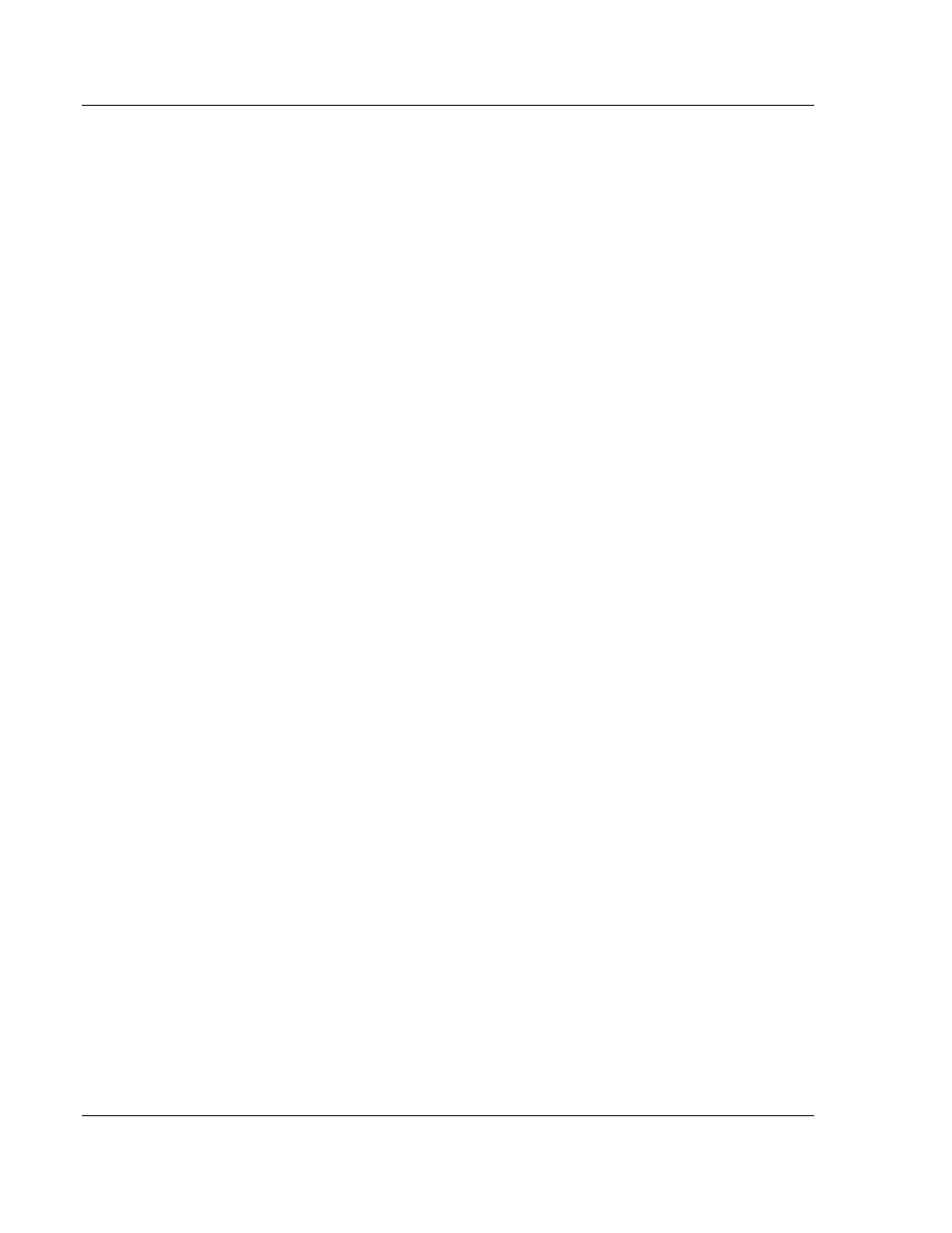
Diagnostics and Troubleshooting
MVI69-PDPMV1 ♦ CompactLogix or MicroLogix Platform
User Manual
PROFIBUS DPV1 Master
Page 134 of 225
ProSoft Technology, Inc.
July 8, 2011
5.1
Verifying Correct Operation
The final step is to verify that the MVI69-PDPMV1 module is communicating with
the PROFIBUS slave. Choose the method that best suits your connection and
proximity to the modules and the processor.
If you are able to view the module directly: Look at the PROFIBUS LEDs on
the MVI69-PDPMV1 (page 134)
If you are able to connect to the module using ProSoft Configuration Builder
and a serial cable: View the Fieldbus Data from the MVI69-PDPMV1’s
Configuration/Debug menu
If you are able to connect to the processor using RSLogix 5000: View the
Controller Tags in RSLogix 5000
If you are able to connect to the processor using RSLogix 5000: Send a
Mailbox Message in RSLogix 5000
5.1.1 Checking the PROFIBUS LEDs on the MVI69-PDPMV1
If all four PROFIBUS LEDs are illuminated green, then the PROFIBUS
Master is communicating and exchanging data with all configured PROFIBUS
slaves.
If the COM STAT LED is green and flashing, the PROFIBUS Master is
communicating and exchanging data with at least one of the configured
slaves.
If the COM STAT LED is red, there is a communication or configuration error.
If the COM STAT LED is off, the PROFIBUS Master is not communicating
with any slaves. The most likely reason is that the slaves are not correctly
configured.
After restarting the MVI69-PDPMV1 Master and the PROFIBUS slave, look at
the PROFIBUS cable connection. If all the PROFIBUS LEDs on the MVI69-
PDPMV1 are illuminated green, then the Master is communicating
successfully with all slaves.