ProSoft Technology MVI69-PDPMV1 User Manual
Page 53
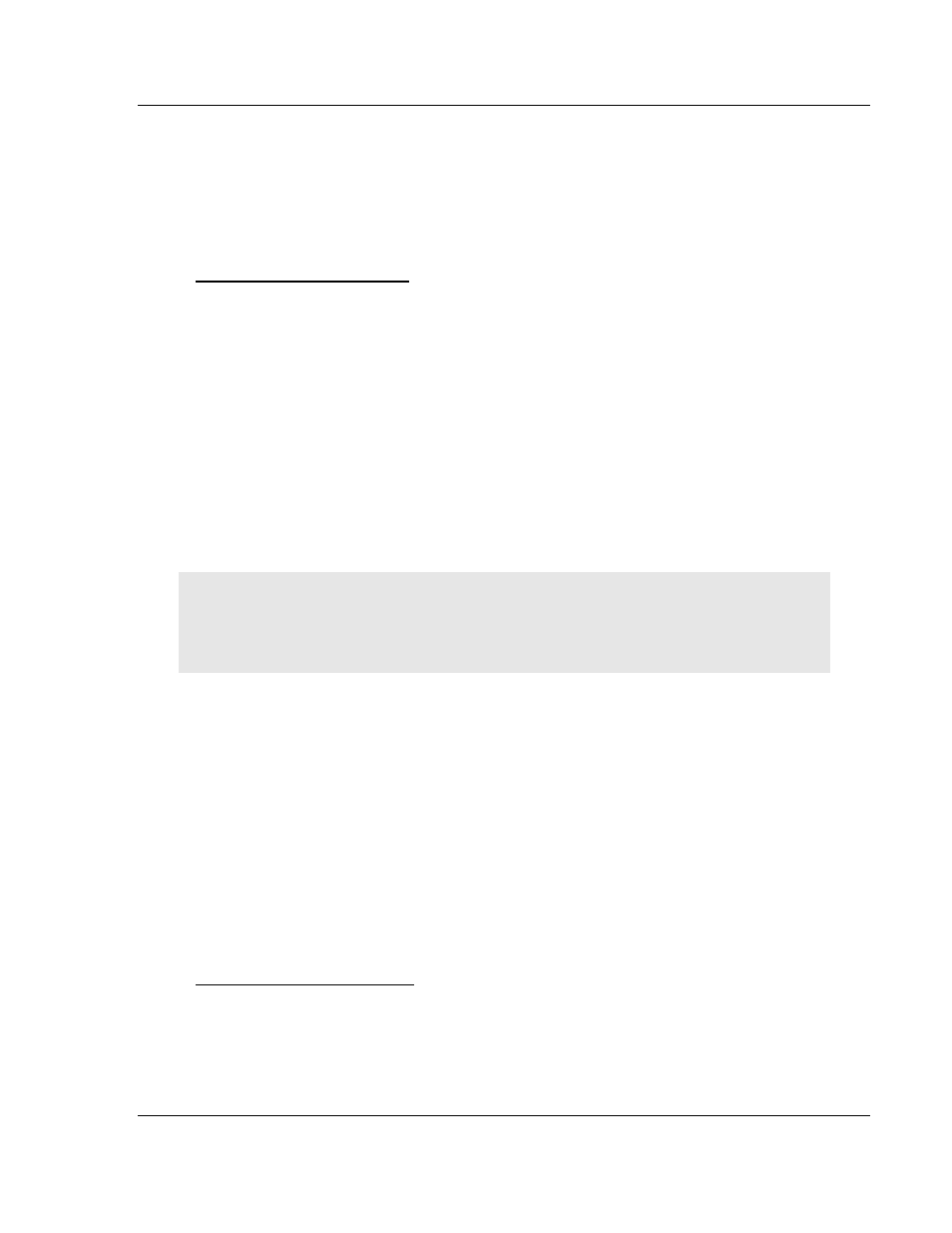
MVI69-PDPMV1 ♦ CompactLogix or MicroLogix Platform
Module Setup
PROFIBUS DPV1 Master
User Manual
ProSoft Technology, Inc.
Page 53 of 225
July 8, 2011
3.2.4 Installing the GSD Files
The GSD configuration files contain information on PROFIBUS slaves that you
can configure as part of your PROFIBUS network. In order for this configuration
information to be available in ProSoft Configuration Builder, you must install the
GSD files.
To install GSD files manually
1 In ProSoft Configuration Builder tree view, click
[+] to expand the MVI69-
PDPMV1 tree, and then double-click the PROFIBUS
DP icon. This action
opens the PDPMV1 PROFIBUS Master Setup dialog box.
2 Click the C
ONFIGURE
PROFIBUS button. This action opens the ProSoft
Configuration Builder for PROFIBUS application.
3 Open the T
OOLS
menu, and then choose I
NSTALL NEW
GS*
FILE
. This action
opens a dialog box that allows you to browse for the location of the GSD
configuration files to install.
4 Choose the file to install, and then click O
PEN
. If the file already exists in the
configuration file path, you will be prompted to overwrite the file.
5 You will be prompted to associate the GSD configuration file with a bitmap
image of the slave device. Use the File / Open dialog box to browse for the
location of the image file to use.
Tip: GSD configuration files for popular PROFIBUS slaves and ProSoft Technology modules are
included with the installation. If you have other GSD files for your PROFIBUS slaves, copy them
into C:\Documents and Settings\All Users\Application Data\ProSoft\GSD (Windows XP / 2000) or
C:\My Documents\ (Windows 98) and ProSoft Configuration Builder will load them automatically.
3.2.5 Configuring
the PROFIBUS Slaves
There are two essential steps to configuring a slave:
1 Add the slave in ProSoft Configuration Builder (PCB) as a device connected
to the PROFIBUS Master, specifying the slave address and any necessary
input and output configuration. Download the PROFIBUS Master
configuration to the MVI69-PDPMV1 module.
2 Configure the slave (using PCB or the configuration tool supplied by the
manufacturer, for some PROFIBUS slaves). Verify that the slave address
configured in the slave module matches the slave address configured in PCB.
Download the PROFIBUS Slave configuration to the slave module.
Using The Autoscan Feature
The concept of Automatic network scanning means that the user can instruct the
Bus Configuration window to automatically gather information about slaves that
are connected to the network. When the scan is completed the user can adopt
the detected slaves to the bus configuration and download to the Master.