Changing the projection mode using the menus – Epson PowerLite L200SX 3600-Lumen XGA Short-Throw Laser 3LCD Smart Projector User Manual
Page 117
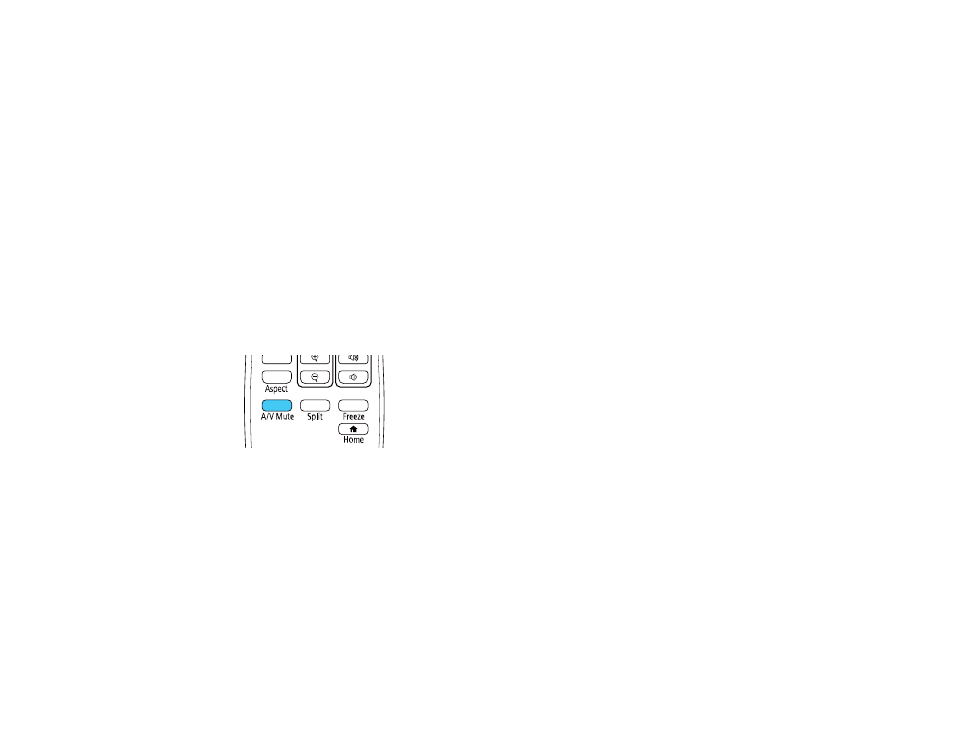
117
•
Rear/Ceiling
flips the image over top-to-bottom and horizontally to project from the ceiling and behind
a translucent screen.
Note:
You can change the projection mode using the remote control or by changing the
Projection
setting in the Installation menu.
Changing the Projection Mode Using the Remote Control
Changing the Projection Mode Using the Menus
Parent topic:
Using Basic Projector Features
Related references
Installation Settings - Installation Menu
Changing the Projection Mode Using the Remote Control
You can change the projection mode to flip the image over top-to-bottom.
1.
Turn on the projector and display an image.
2.
Hold down the
A/V Mute
button on the remote control for 5 to 10 seconds.
The image disappears briefly and reappears flipped top-to-bottom.
3.
To change projection back to the original mode, hold down the
A/V Mute
button for 5 to 10 seconds
again.
Parent topic:
Changing the Projection Mode Using the Menus
You can change the projection mode to flip the image over top-to-bottom and/or left-to-right using the
projector menus.
1.
Turn on the projector and display an image.