Available color modes, Adjusting the hue, saturation, and brightness – Epson PowerLite L200SX 3600-Lumen XGA Short-Throw Laser 3LCD Smart Projector User Manual
Page 121
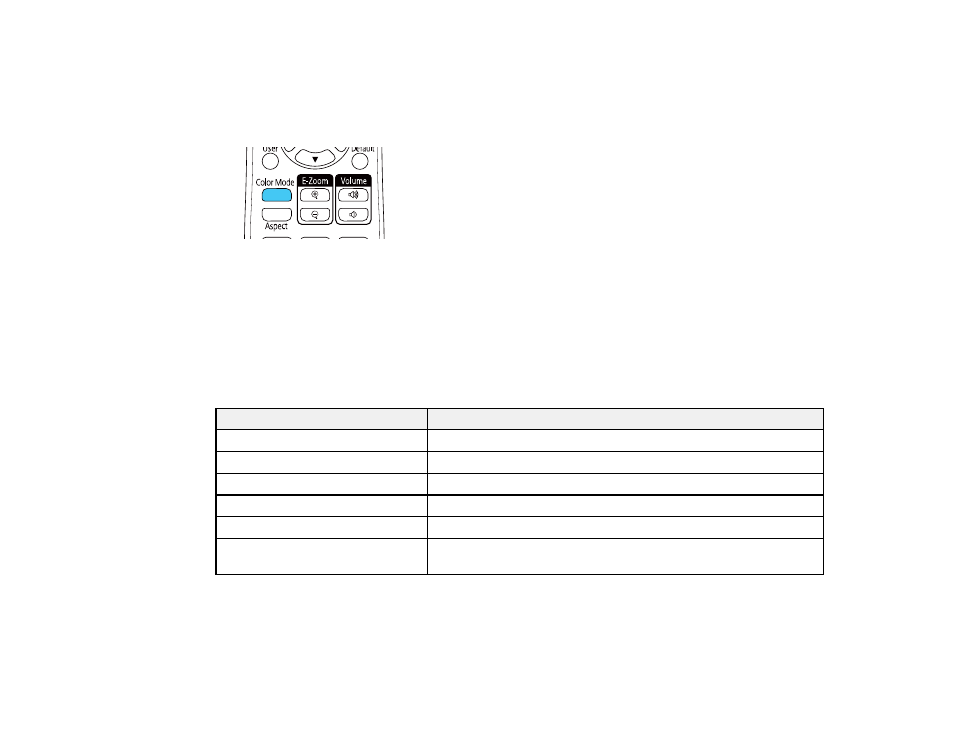
121
1.
Turn on the projector and switch to the image source you want to use.
2.
If you are projecting from a DVD player or other video source, insert a disc or other video media and
press the play button, if necessary.
3.
Press the
Color Mode
button on the remote control to change the Color Mode.
The image appearance changes and the name of the Color Mode appears briefly on the screen.
4.
To cycle through all the available Color Modes for your input signal, press the
Color Mode
button
repeatedly.
Parent topic:
Available Color Modes
You can set the projector to use these Color Modes, depending on the input source you are using:
Color Mode
Description
Presentation
Best for color presentations in a bright room
Dynamic
Best for video games in a bright room
Cinema
Best for movies projected in a dark room with natural tone images
sRGB
Best for standard sRGB computer displays
Blackboard
Best for projecting images directly on a green chalkboard
Multi-Projection
Best for projecting from multiple projectors (reduces the color tone
difference between images)
Parent topic:
Adjusting the Hue, Saturation, and Brightness
You can adjust the hue, saturation, and brightness settings for individual image colors.