Viewing scheduled events – Epson PowerLite L200SX 3600-Lumen XGA Short-Throw Laser 3LCD Smart Projector User Manual
Page 191
Advertising
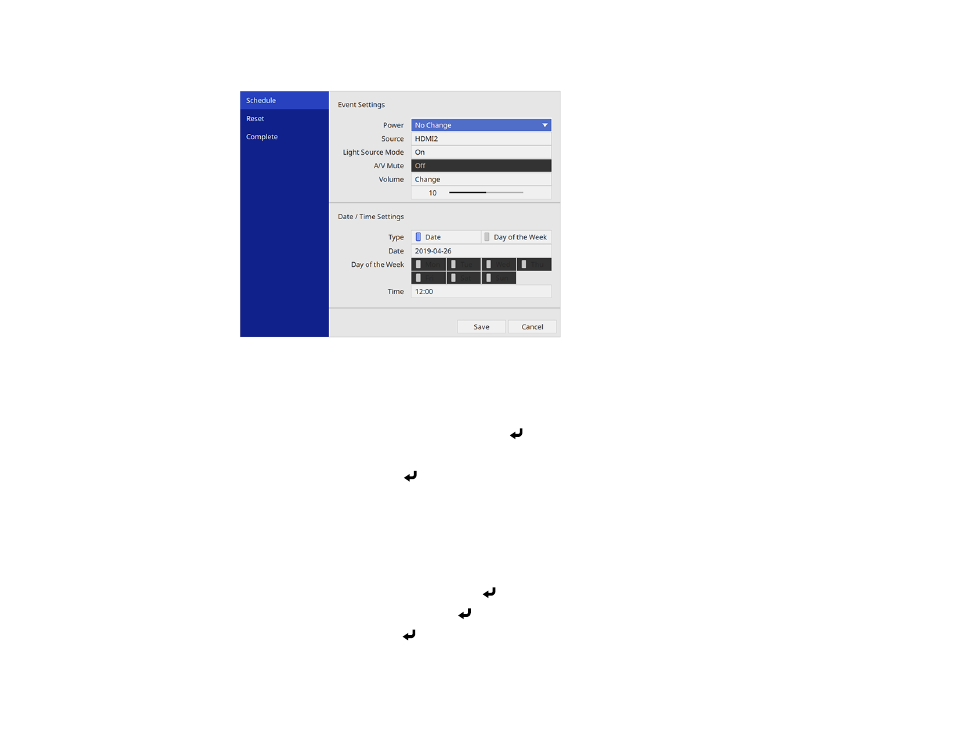
191
You see a screen like this:
7.
In the Event Settings section, select the events you want to have occur. (Select
No Change
for
events that you do not want to occur.)
8.
In the Date/Time Settings section, set the date and time for the scheduled events to occur.
9.
When you are finished, select
Save
and press
Enter
.
10. To schedule more events, repeat the previous steps as necessary.
11. Select
Complete
and press
Enter
to save your changes.
Parent topic:
Viewing Scheduled Events
You can view your scheduled events on the calendar displayed on the Schedule Settings screen.
1.
Press the
Menu
button.
2.
Select the
Management
menu and press
Enter
.
3.
Select
Schedule Settings
and press
Enter
.
4.
Select
Schedule
and press
Enter
.
Advertising
This manual is related to the following products: