Saving settings to a computer – Epson PowerLite L200SX 3600-Lumen XGA Short-Throw Laser 3LCD Smart Projector User Manual
Page 185
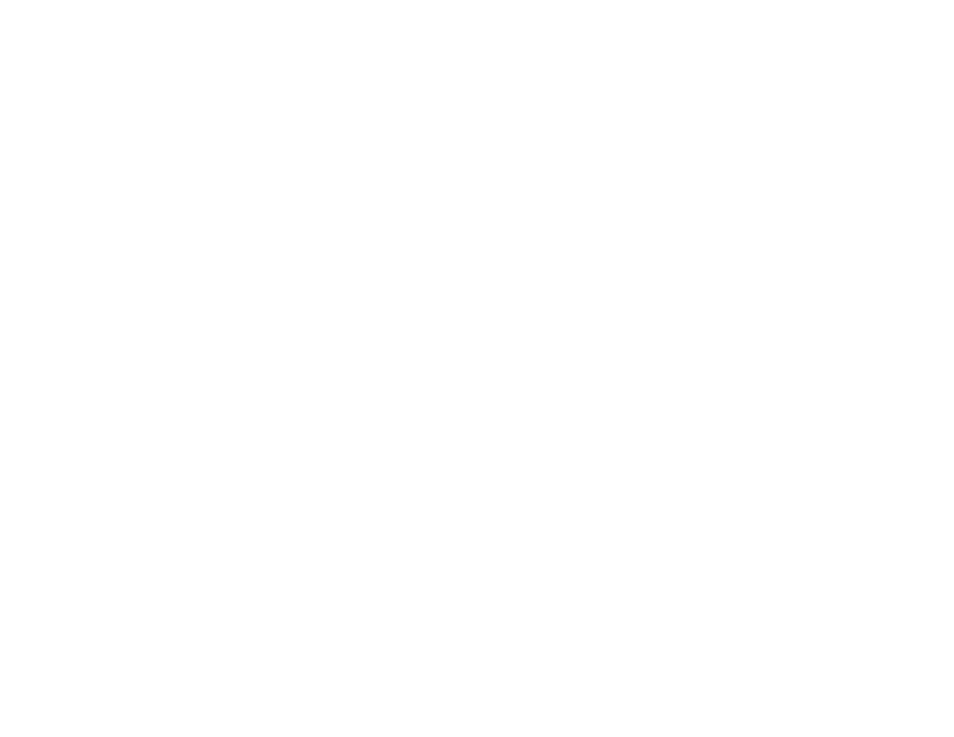
185
Note:
Connect the flash drive directly to the projector. Do not use a hub or your settings may not be
saved correctly.
3.
Press and hold the
Menu
button on the control panel or remote control as you connect the power
cord to the projector's power inlet.
4.
When all of the projector lights turn on, release the
Menu
button.
The lights flash to indicate that settings are transferring to the projector. When the lights stop
flashing, the power light turns blue and the projector enters standby mode.
Caution:
Do not unplug the power cord or remove the flash drive while the lights are flashing. This
could damage the projector.
5.
Once the projector enters standby mode, remove the flash drive.
Note:
If the projector does not enter standby mode and the lights continue flashing, see the link
below for a solution.
Parent topic:
Copying Menu Settings Between Projectors
Related references
Saving Settings to a Computer
You can save the projector settings you want to transfer to a computer.
Your computer must be running one of the following operating systems:
• Windows 7
• Windows 8.x
• Windows 10
• OS X 10.11.x
• macOS 10.12.x
• macOS 10.13.x
• macOS 10.14.x
• macOS 10.15.x
1.
Turn off the projector and unplug the power cord from the projector's power inlet.