Wireless network projection – Epson PowerLite L200SX 3600-Lumen XGA Short-Throw Laser 3LCD Smart Projector User Manual
Page 48
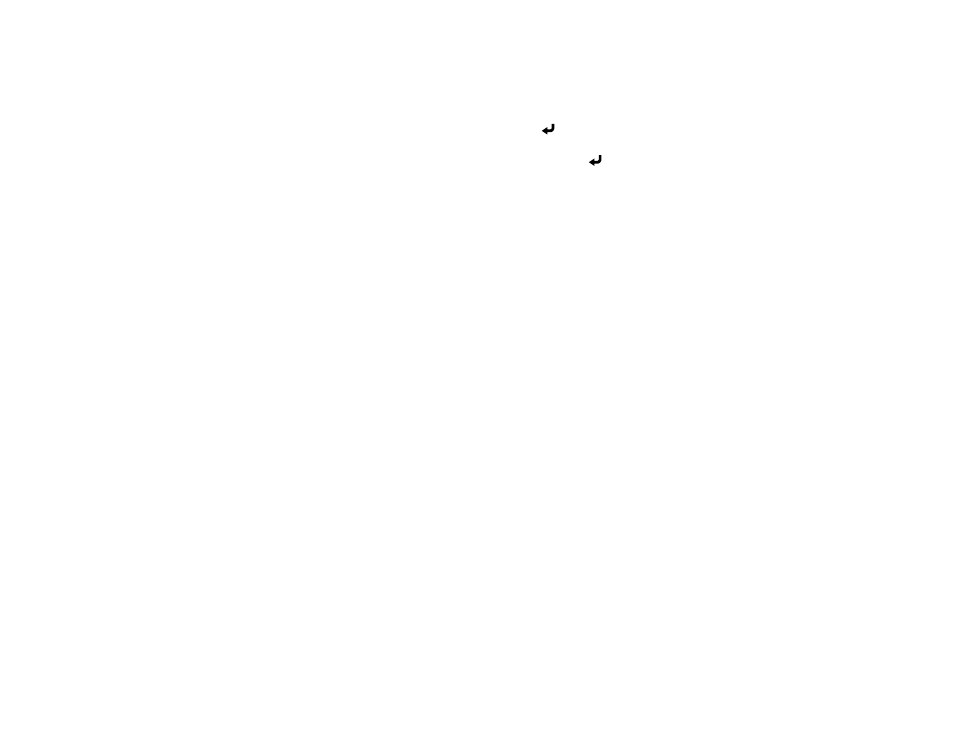
48
•
Keyword Interrupt Display
lets you select whether to display a projector keyword on the
projected image when accessing the projector using Epson iProjection.
Note:
Use the displayed keyboard to enter the password and keyword. Press the arrow buttons on
the remote control to highlight characters and press
Enter
to select them.
15. When you finish selecting settings, select
Return
and press
Enter
to return the
Network
Settings
menu.
16. Select
Set
, and follow the on-screen instructions to save your settings and exit the menus.
Parent topic:
Related references
Network Settings - Network Menu
Wireless Network Projection
You can project over a wireless network. To do this, you must set up your projector and computer for
wireless projection.
There are two ways to connect to your projector wirelessly:
• Creating a Quick Wireless Connection USB Key (Windows only) using the Epson iProjection software
• Configuring the connection manually using the projector's Network menus
After connecting and setting up the projector, install the projector software. You may need to install it
from a software CD, if included, or download the software and manuals as necessary.
Note:
If your projector is connected via a LAN cable to a network that includes a wireless access point,
you can connect to the projector wirelessly through the access point using the Epson network software.
Connecting Directly to a Smartphone or Tablet
Using Quick Wireless Connection (Windows)
Selecting Wireless Network Settings Manually
Selecting Wireless Network Settings in Windows
Selecting Wireless Network Settings on Mac
Setting Up Wireless Network Security
Installing the Additional Wireless LAN Module
Parent topic: