Saving settings to a usb flash drive – Epson PowerLite L200SX 3600-Lumen XGA Short-Throw Laser 3LCD Smart Projector User Manual
Page 183
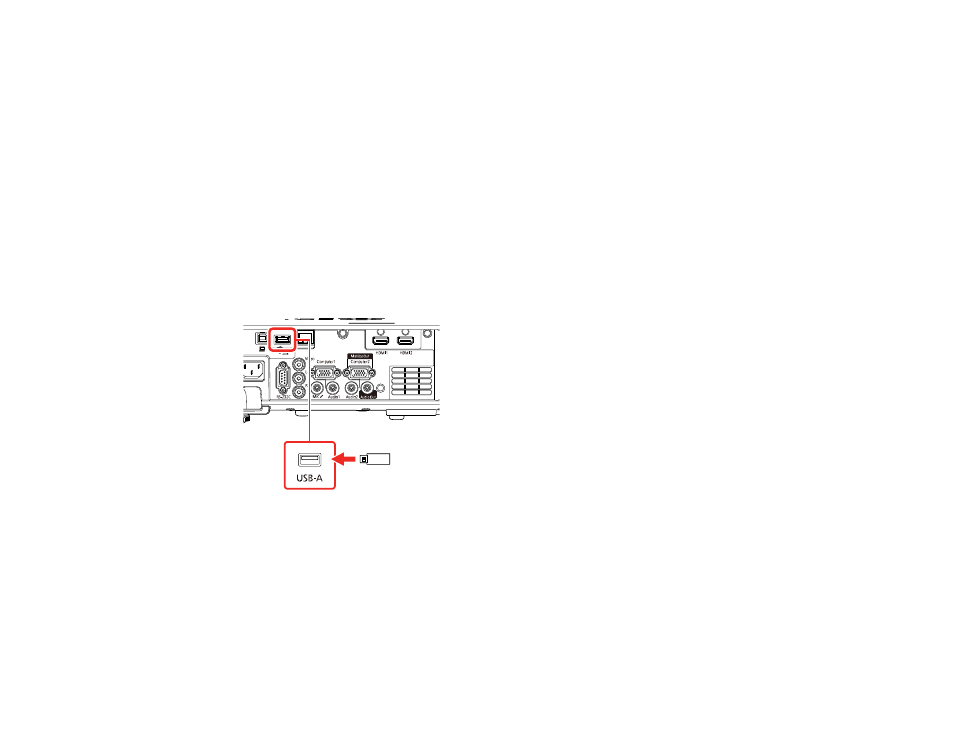
183
Saving Settings to a USB Flash Drive
Transferring Settings from a USB Flash Drive
Saving Settings to a Computer
Transferring Settings from a Computer
Parent topic:
Saving Settings to a USB Flash Drive
You can save the projector settings you want to transfer to a USB flash drive.
Note:
Use an empty flash drive. If the drive contains other files, the transfer may not complete correctly.
The flash drive must use the FAT format and cannot have any security features.
1.
Turn off the projector and unplug the power cord from the projector's power inlet.
2.
Insert the flash drive into the
USB-A
port.
Note:
Connect the flash drive directly to the projector. Do not use a hub or your settings may not be
saved correctly.
3.
Press and hold the
Esc
button on the control panel or remote control as you connect the power cord
to the projector's power inlet.
4.
When all of the projector lights turn on, release the
Esc
button.
The lights flash to indicate that settings are transferring to the flash drive. When the lights stop
flashing, the power light turns blue and the projector enters standby mode.