Saving a user's logo image to display – Epson PowerLite L200SX 3600-Lumen XGA Short-Throw Laser 3LCD Smart Projector User Manual
Page 177
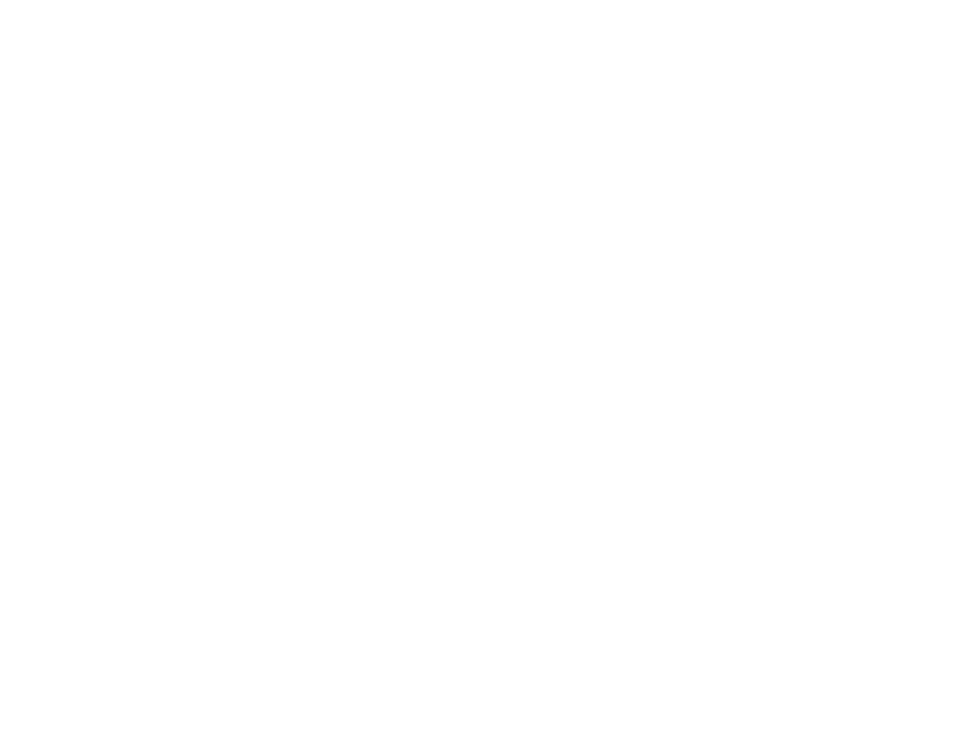
177
• If you enter an incorrect password three times in succession, you see a message telling you that
the projector is locked. After the message is displayed for 5 minutes, the projector enters standby
mode. Unplug the projector, plug in the power cord, and turn on the projector. You see a prompt to
enter the password.
• If you continue to enter an incorrect password many times in succession, the projector displays a
request code and a message to contact Epson Support. Do not attempt to enter the password
again. When you contact Epson Support, provide the displayed request code and proof of
ownership for assistance in unlocking the projector.
Parent topic:
Related references
Where to Get Help (U.S. and Canada)
Where to Get Help (Latin America)
Saving a User's Logo Image to Display
You can transfer an image to the projector and then display it whenever the projector turns on. You can
also display the image when the projector is not receiving an input signal or when you temporarily stop
projection. This transferred image is called the User's Logo screen.
The image you select as the User's Logo can be a photo, graphic, or company logo, which is useful in
identifying the projector's owner to help deter theft. You can prevent changes to the User's Logo by
setting up password protection for it.
Note:
You cannot save an image that is protected by HDCP as a User's Logo. You cannot display a
user's logo when
Content Playback
is set to
On
.
Note:
When you copy the menu settings from one projector to another using the batch setup feature, the
user logo is also copied. Do not include any information in the user logo that you do not want to share
between multiple projectors.
1.
Display the image you want to project as the User's Logo.