Changing the image aspect ratio, Available image aspect ratios – Epson PowerLite L200SX 3600-Lumen XGA Short-Throw Laser 3LCD Smart Projector User Manual
Page 119
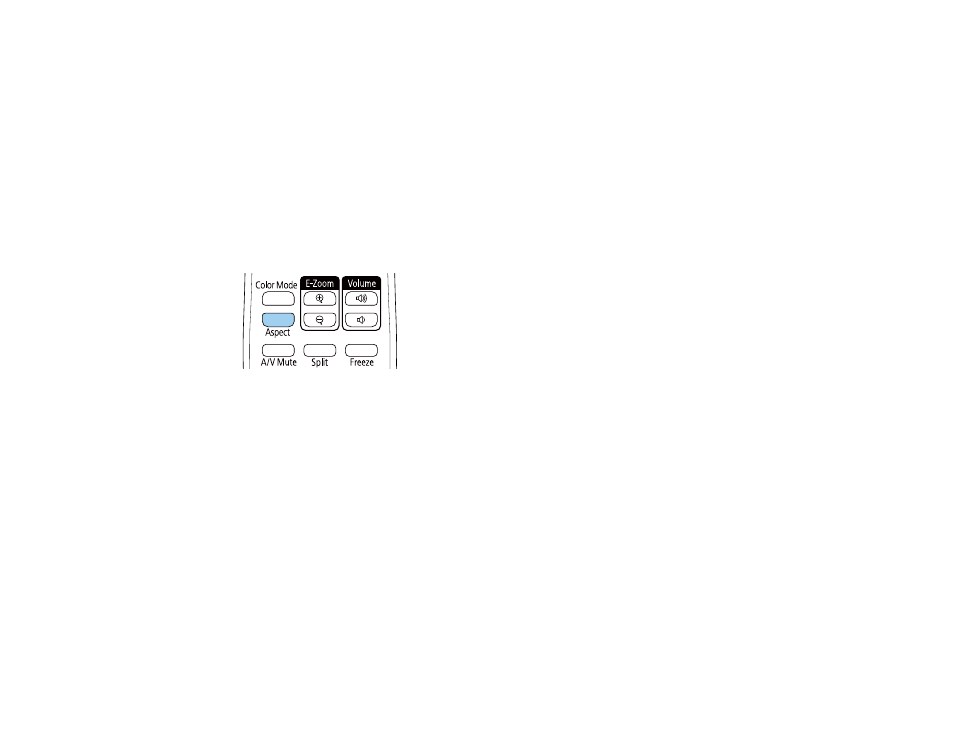
119
Parent topic:
Using Basic Projector Features
Changing the Image Aspect Ratio
You can change the aspect ratio of the displayed image to resize it.
Note:
Set the
Screen Type
setting in the projector's Installation menu before changing the aspect ratio.
Note:
This setting is available only when the
Scale
setting is turned off or the
Scale Mode
setting is set
to
Full Display
.
1.
Turn on the projector and switch to the image source you want to use.
2.
Press the
Aspect
button on the remote control.
The shape and size of the displayed image changes, and the name of the aspect ratio appears
briefly on the screen.
3.
To cycle through the available aspect ratios for your input signal, press the
Aspect
button
repeatedly.
Parent topic:
Related references
Installation Settings - Installation Menu
Image Quality Settings - Image Menu
Available Image Aspect Ratios
You can select the following image aspect ratios, depending on the selected
Screen Type
setting and
input signal from your image source.
Note:
Black bands and cropped images may project in certain aspect ratios, depending on the aspect
ratio and resolution of your input signal.