Solutions when the image is not rectangular – Epson PowerLite L200SX 3600-Lumen XGA Short-Throw Laser 3LCD Smart Projector User Manual
Page 252
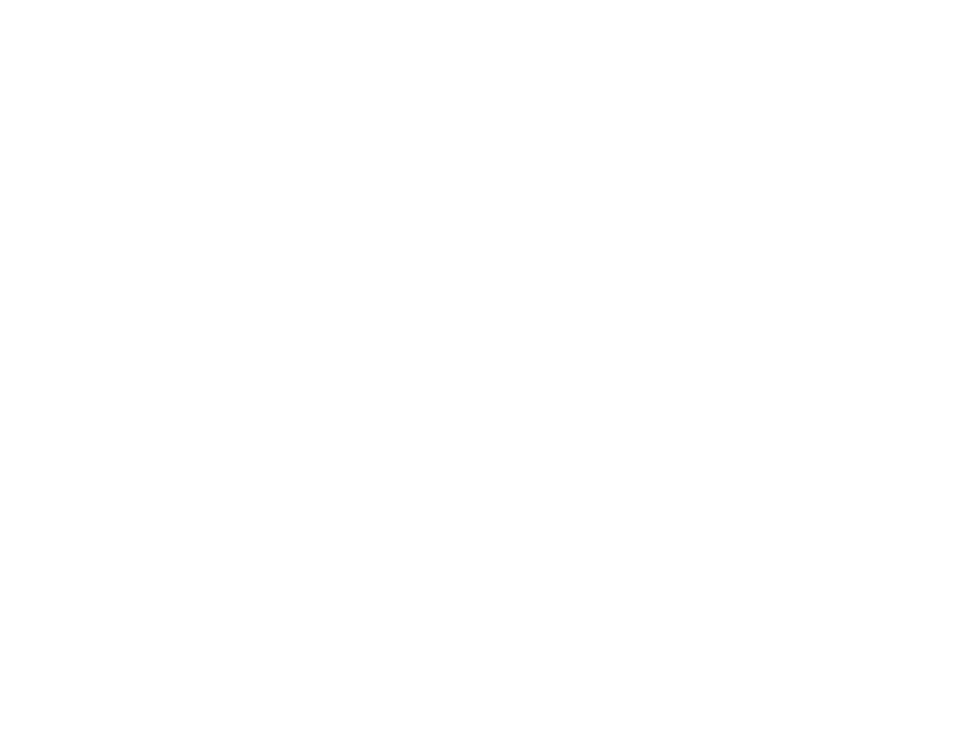
252
• Make sure the
Resolution
setting in the Image menu is set correctly for the input signal.
• Try adjusting the image position using the
Position
setting in the Image menu.
• Press the
Aspect
button on the remote control to select a different image aspect ratio.
• If you zoomed into or out of the image using the
E-Zoom
buttons, press the
Esc
button until the
projector returns to a full display.
• Check your computer display settings to disable dual display and set the resolution within the
projector's limits. (See your computer manual for details.)
• Check the resolution assigned to your presentation files to see if they are created for a different
resolution than you are projecting in. (See your software help for details.)
• Make sure you selected the correct
Projection
setting in the Installation menu.
• If you are projecting in
Content Playback
mode, make sure you are using the correct
Overlay Effect
setting in the Operation > Content Playback menu.
Parent topic:
Solving Image or Sound Problems
Related references
Input Signal Settings - Signal I/O Menu
Installation Settings - Installation Menu
Image Quality Settings - Image Menu
Related tasks
Changing the Image Aspect Ratio
Zooming Into and Out of Images
Solutions When the Image is Not Rectangular
If the projected image is not evenly rectangular, try the following solutions:
• Turn on automatic keystone adjustments using the projector's menus.
• Place the projector directly in front of the center of the screen, facing it squarely, if possible.
• If you adjusted the projector height using the projector feet, press the keystone buttons on the
projector to adjust the image shape.
• Adjust the position of the projector's horizontal keystone slider.
• Adjust the
Quick Corner
setting to correct the image shape.
• Adjust the
Arc Correction
setting to correct the image shape when projecting onto a curved surface.
• Adjust the
Point Correction
setting to correct any slight distortion.