Epson PowerLite L200SX 3600-Lumen XGA Short-Throw Laser 3LCD Smart Projector User Manual
Page 81
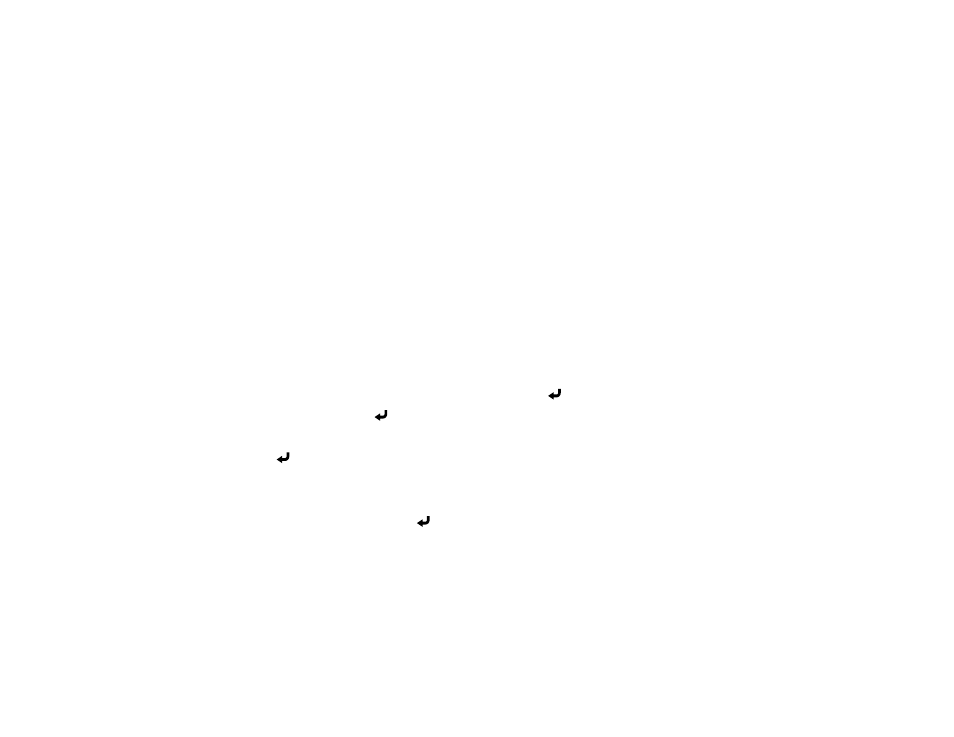
81
Note:
You can register a digital certificate over a network. However, be sure to register just once or the
certificate may not install correctly.
Importing a Web Server Certificate Using the Projector Menus
Registering Digital Certificates from a Web Browser
Digital Certificate Types
Parent topic:
Using the Projector on a Network
Importing a Web Server Certificate Using the Projector Menus
You can create your web server certificate and import it using the projector menus and a USB flash
drive.
Note:
You can also register digital certificates from your web browser. Make sure to only register once,
or the certificate may not install correctly.
1.
Make sure your digital certificate file is compatible with projector registration and saved in the root
directory of the USB flash drive.
2.
Press the
Menu
button on the projector or remote control.
3.
Select
Network
>
Network Settings
>
Projector Control
>
Secure HTTP
>
On
.
4.
Select the
Web Server Certificate
setting and press
Enter
.
5.
Select
Save
and press
Enter
.
6.
Follow the on-screen instructions to connect a USB flash drive to the
USB-A
port on the projector.
7.
Press
Enter
to display the certificate list.
8.
Select the certificate you want to import from the displayed list.
A message is displayed prompting you to enter the password for the certificate.
9.
Enter the password and press
Enter
.
The certificate is imported and a completion message appears.
Parent topic:
Registering a Digital Certificate on the Projector
Related references