Scheduling projector events, Saving a scheduled event – Epson LightScene EV-115 2200-Lumen WXGA Laser 3LCD Projector (Black) User Manual
Page 120
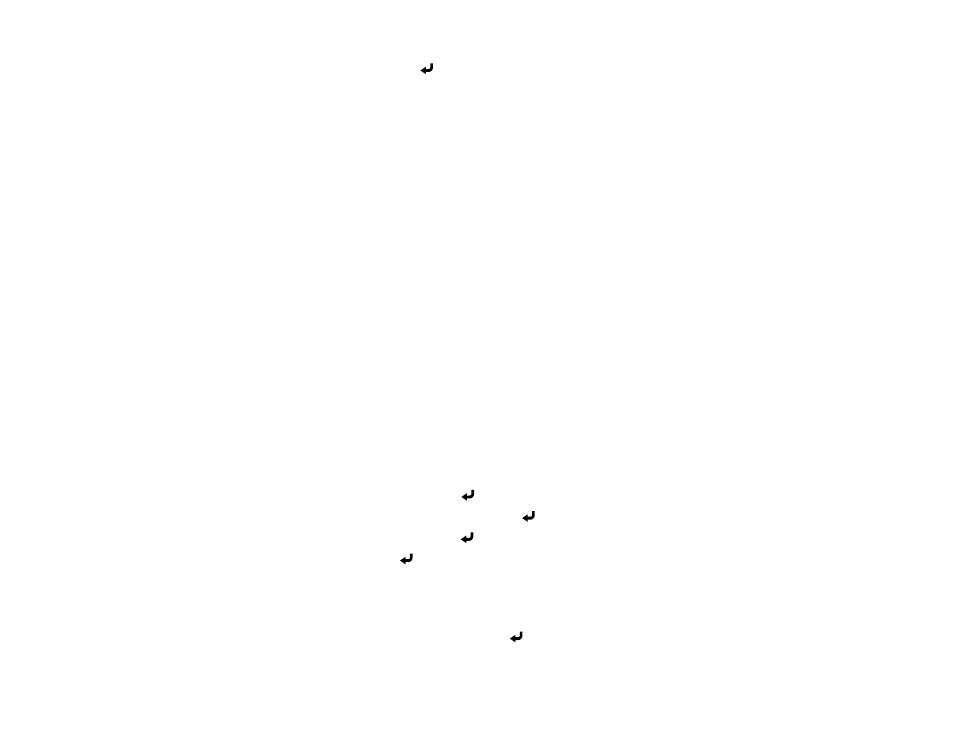
120
4.
Select a test pattern and press
Enter
.
5.
Press
Menu
or
Esc
to exit the menus.
Parent topic:
Related references
Projector Feature Settings - Settings Menu
Scheduling Projector Events
You can save a projector command, such as turning the projector on or off or switching input sources, as
an "event." You can schedule when you want the projector to automatically execute the command.
Caution:
Do not place flammable objects in front of the lens. If you schedule the projector to turn on
automatically, flammable objects in front of the lens could catch on fire.
Note:
The
Schedule Protection
setting in the Password Protection menu must be turned off to
schedule an event.
Saving a Scheduled Event
Viewing Scheduled Events
Editing a Scheduled Event
Parent topic:
Saving a Scheduled Event
You can select projector commands you want to perform and schedule them as an event.
1.
Press the
Menu
button.
2.
Select the
Extended
menu and press
Enter
.
3.
Select the
Schedule Settings
setting and press
Enter
.
4.
Select the
Schedule
menu and press
Enter
.
5.
Select
Add New
and press
Enter
.
6.
In the Event Settings section, select the events you want to have occur. (Select
No Change
for
events that you do not want to occur.)
7.
In the Date/Time Settings section, set the date and time for the scheduled events to occur.
8.
When you are finished, select
Save
and press
Enter
.