Setting up projector network e-mail alerts – Epson LightScene EV-115 2200-Lumen WXGA Laser 3LCD Projector (Black) User Manual
Page 55
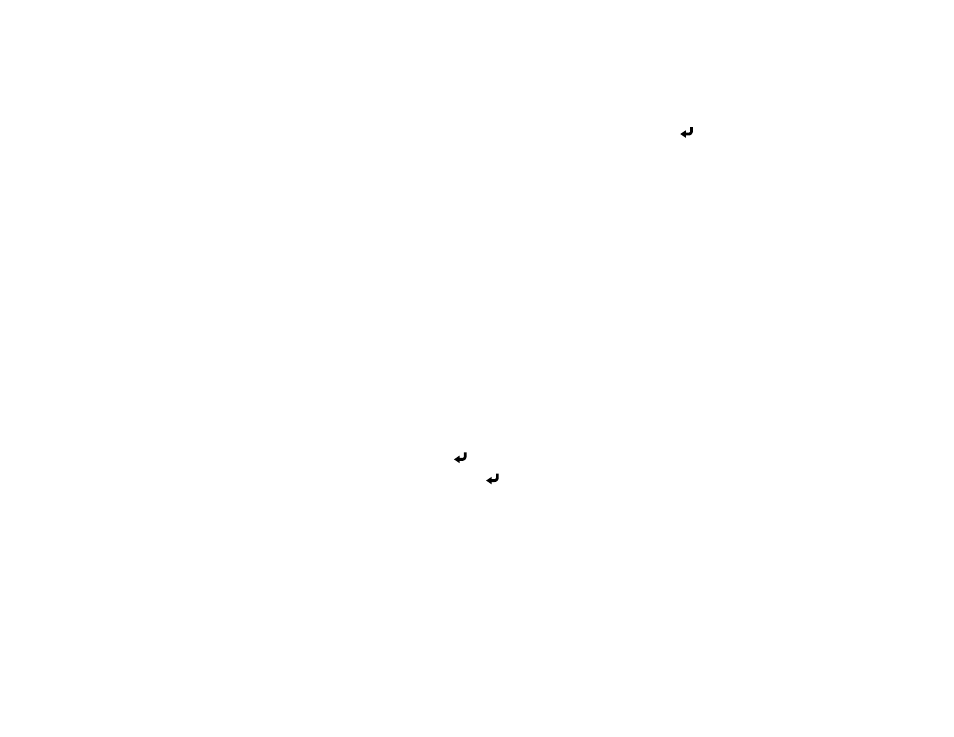
55
8.
Do one of the following:
• Press the
LAN
button on the remote control.
• Select
Display the QR Code
in the projector's Network menu.
Your projector displays a QR code on the projection surface. You can press
Enter
to hide and
show the QR code on the screen.
9.
Open the Epson iProjection app on your mobile device.
10. Use the QR code reader feature to read the QR code and connect your device to the projector.
Note:
The projector and the mobile device must be on the same wireless network in order to
establish a connection. To correctly read the QR code, make sure you face the screen squarely and
are close enough so that the projected code fits into the guide of the mobile device's QR code
reader. If you are too far from the screen, the code may not be read.
Your mobile device is now connected to your projector. Visit
(U.S.),
(Canada), or
(Latin America) for information on
controlling your projector with the Epson iProjection app.
Parent topic:
Setting Up Projector Network E-Mail Alerts
You can set up the projector to send you an e-mail alert over the network if there is a problem with the
projector.
1.
Press the
Menu
button.
2.
Select the
Network
menu and press
Enter
.
3.
Select
Network Configuration
and press
Enter
.