Epson LightScene EV-115 2200-Lumen WXGA Laser 3LCD Projector (Black) User Manual
Page 70
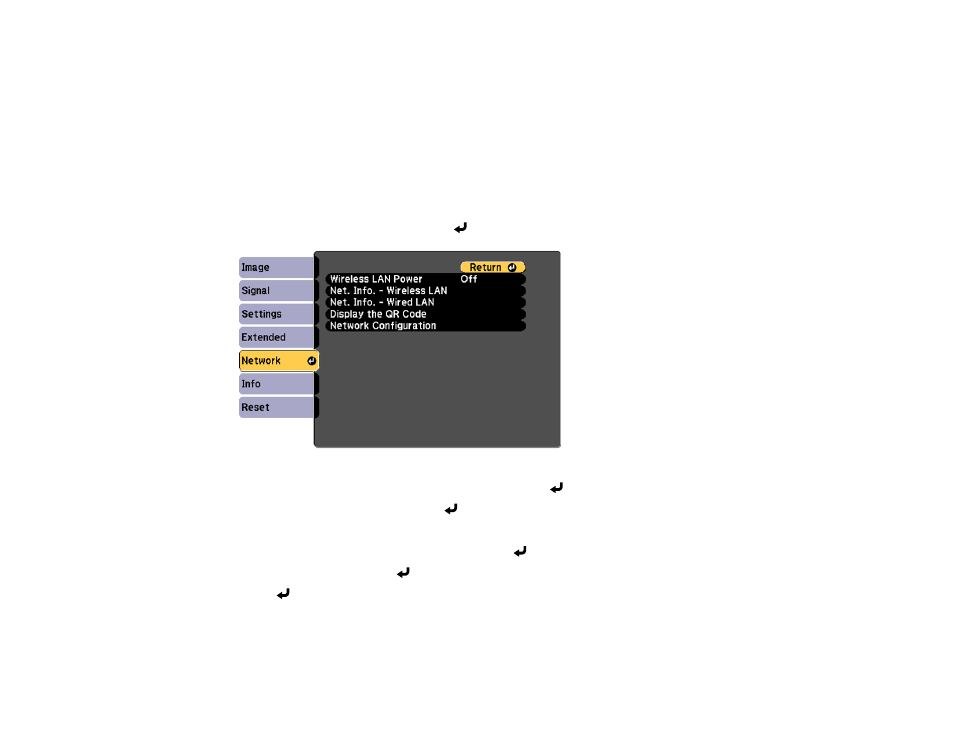
70
Importing a Web Server Certificate Using the Projector Menus
You can create your web server certificate and import it using the projector menus and an SD card.
Note:
You can also register digital certificates from your web browser. Make sure to only register once,
or the certificate may not install correctly.
1.
Insert an SD card into the projector's SD card slot, if necessary. (Make sure your digital certificate file
is compatible with projector registration and saved in the root directory of the SD card.)
2.
Press the
Menu
button.
3.
Select the
Network
menu and press
Enter
.
4.
Select the
Network Configuration
setting and press
Enter
.
5.
Select the
Others
menu and press
Enter
.
6.
Select
On
as the
Secure HTTP
setting.
7.
Select the
Web Server Cert.
setting and press
Enter
.
8.
Select
Register
and press
Enter
.
9.
Press
Enter
to display the certificate list.
10. Select the certificate you want to import from the displayed list.
A message is displayed prompting you to enter the password for the certificate.