Adjusting the color of the effect – Epson LightScene EV-115 2200-Lumen WXGA Laser 3LCD Projector (Black) User Manual
Page 96
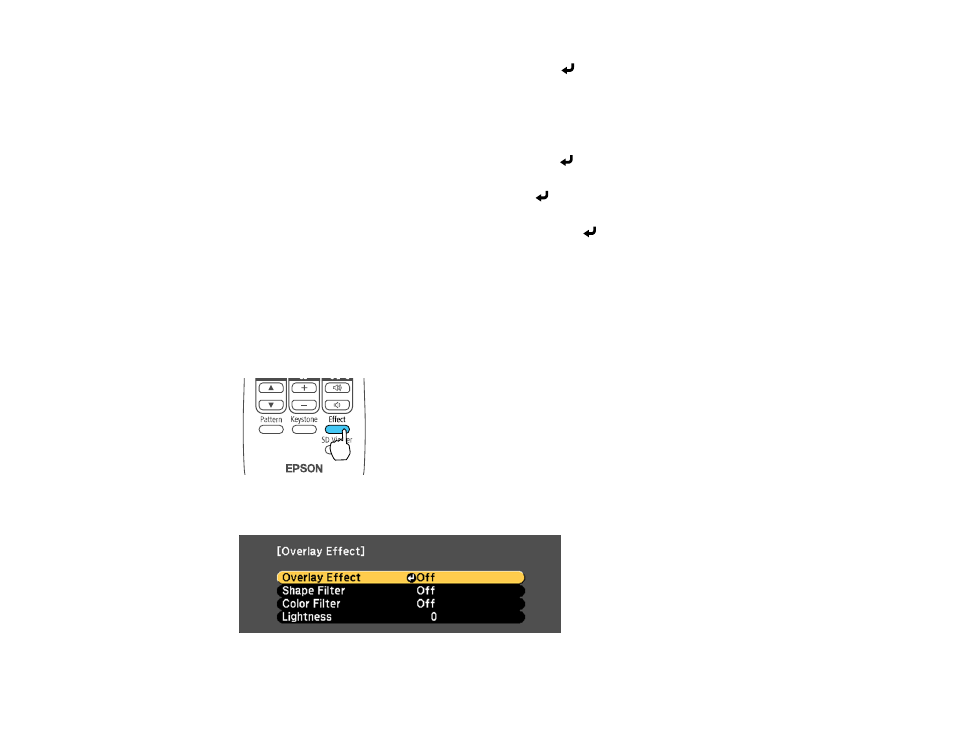
96
4.
To change the shape of the effect, select
Shape
, press
Enter
, select a shape option, and press
Menu
to exit.
Note:
The standard shape effect filters are
Circle 1
to
Circle 3
and
Rectangle 1
to
Rectangle 3
.
You can also create custom shapes using the Epson Projector Content Manager software.
5.
To apply a filter to the effect, select
Filter Effect
, press
Enter
, select a filter effect option, and
press
Menu
to exit.
6.
To change the size of the effect, select
Size
, press
Enter
, and use the left and right arrow buttons
to adjust the height and width. Press
Menu
to exit.
7.
To change the position of the effect, select
Position
, press
Enter
, and use the arrow buttons to
adjust the position of the shape. Press
Menu
to exit.
Parent topic:
Overlay Effects and Shape Filters
Adjusting the Color of the Effect
You can add a color to the overlay effect from the list of available effects. You can then apply the overlay
effect to the spotlight or a playlist.
1.
Press the
Effect
button on the projector's remote control.
You see this screen: