Overlay effects and shape filters – Epson LightScene EV-115 2200-Lumen WXGA Laser 3LCD Projector (Black) User Manual
Page 94
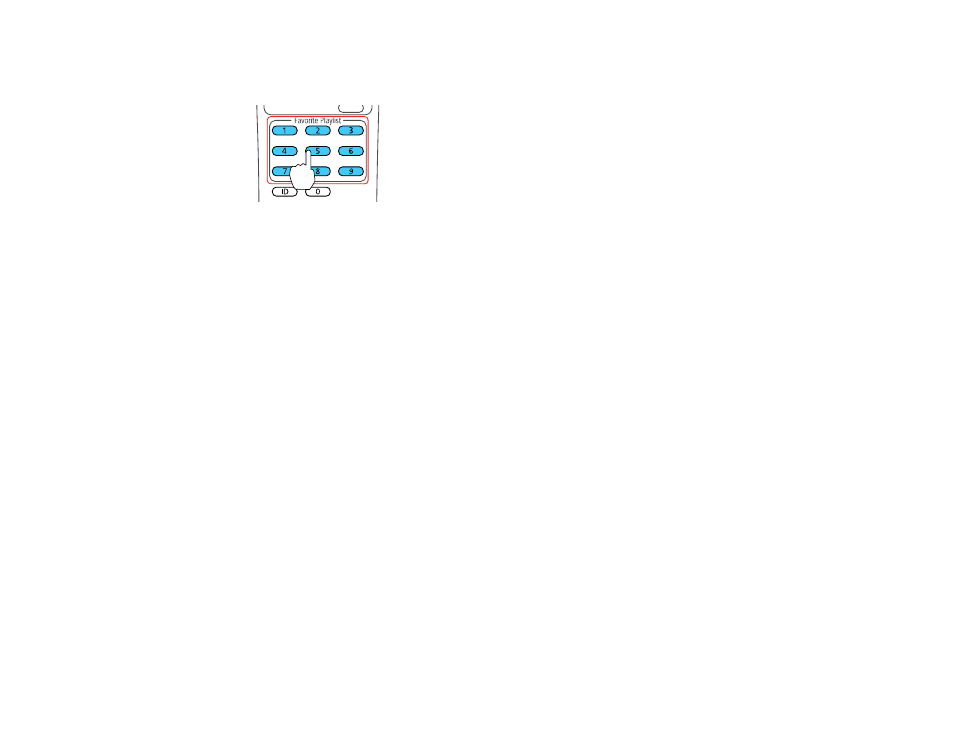
94
• Start a specific playlist assigned to a favorite playlist's button by pressing the corresponding
number button on the projector's remote control.
Note:
You can assign playlists to each of the number buttons (1 to 9) on the projector's remote
control using the Epson Projector Content Manager software. See the
Epson Projector Content
Manager Operation Guide
for details.
Parent topic:
Using Basic Projector Features
Related references
Additional Projector Software and Manuals
Overlay Effects and Shape Filters
You can select Color Filter, Lightness, and Shape Filter settings to create an overlay effect. You can
then assign a separate Overlay Effect to each input source. You can also assign Overlay Effect and size
and position settings for the standard shape effect filters in your projector's menu.
Note:
You can apply filters and effects to an entire playlist on an SD card, but not to each video or image
file in the playlist. For more information on effects, see the
Epson Projector Content Manager Operation
Guide
for details.
Caution:
Do not remove the SD card or unplug the projector while using Overlay Effect. Otherwise, you
may damage data saved on the SD card.
Selecting a Shape Effect
Adjusting the Color of the Effect
Adjusting the Brightness of the Effect
Parent topic: