Wireless network projection – Epson LightScene EV-115 2200-Lumen WXGA Laser 3LCD Projector (Black) User Manual
Page 45
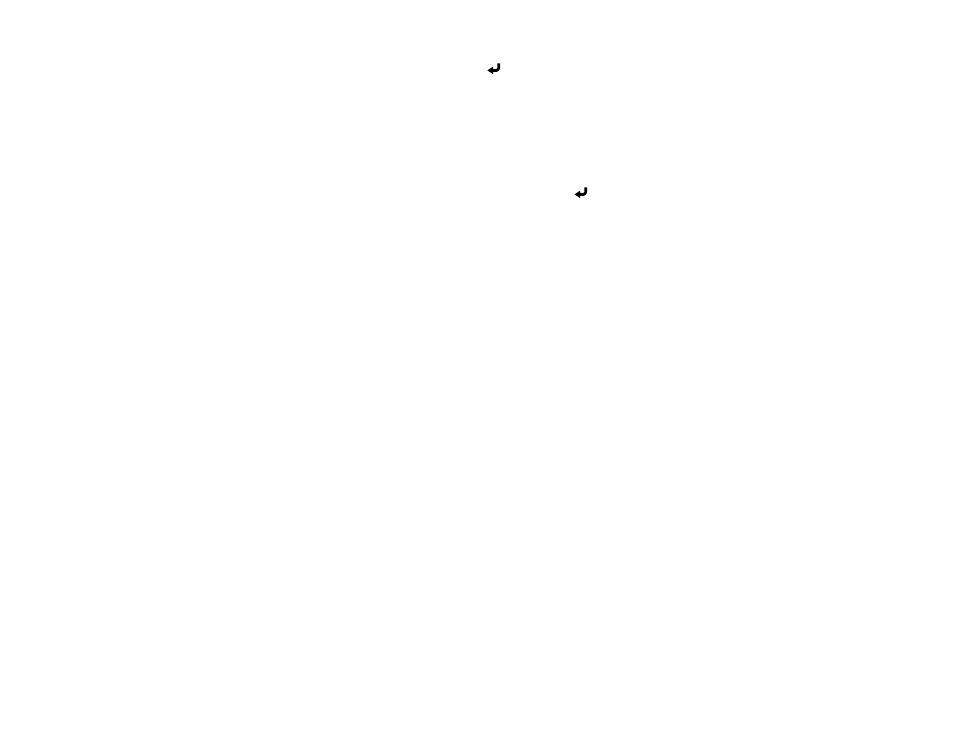
45
8.
If necessary, select
IP Settings
and press
Enter
.
9.
Select your IP Settings as necessary:
• If your network assigns addresses automatically, select
IP Settings
and turn on the
DHCP
setting.
• If you must set addresses manually, select
IP Settings
, turn off
DHCP
, and then enter the
projector's
IP Address
,
Subnet Mask
, and
Gateway Address
as needed.
Note:
To highlight the numbers you want from the displayed keyboard, press the arrow buttons on
the remote control. To select a highlighted number, press
Enter
.
10. To prevent display of the IP address on the standby screen, turn off
IP Address Display
.
11. To connect the projector to the network using IPv6, select
On
as the
IPv6 Settings
option. Then
select the
Auto Configuration
and
Use Temporary Address
settings as necessary.
12. When you finish selecting settings, select
Complete
and follow the on-screen instructions to save
your settings and exit the menus.
13. Press the
LAN
button on the remote control.
The wired network settings are complete when you see the correct IP address on the LAN standby
screen.
Parent topic:
Wireless Network Projection
You can project over a wireless network. To do this, you must set up your projector and computer for
wireless projection.
After connecting and setting up the projector, install the projector software. You may need to install it
from a software CD, if included, or download the software and manuals as necessary.
Selecting Wireless Network Settings Manually
Selecting Wireless Network Settings in Windows
Selecting Wireless Network Settings on Mac
Setting Up Wireless Network Security
Using a QR Code to Connect a Mobile Device
Parent topic:
Using the Projector on a Network
Related references
Additional Projector Software and Manuals
Optional Equipment and Replacement Parts