Epson LightScene EV-115 2200-Lumen WXGA Laser 3LCD Projector (Black) User Manual
Page 60
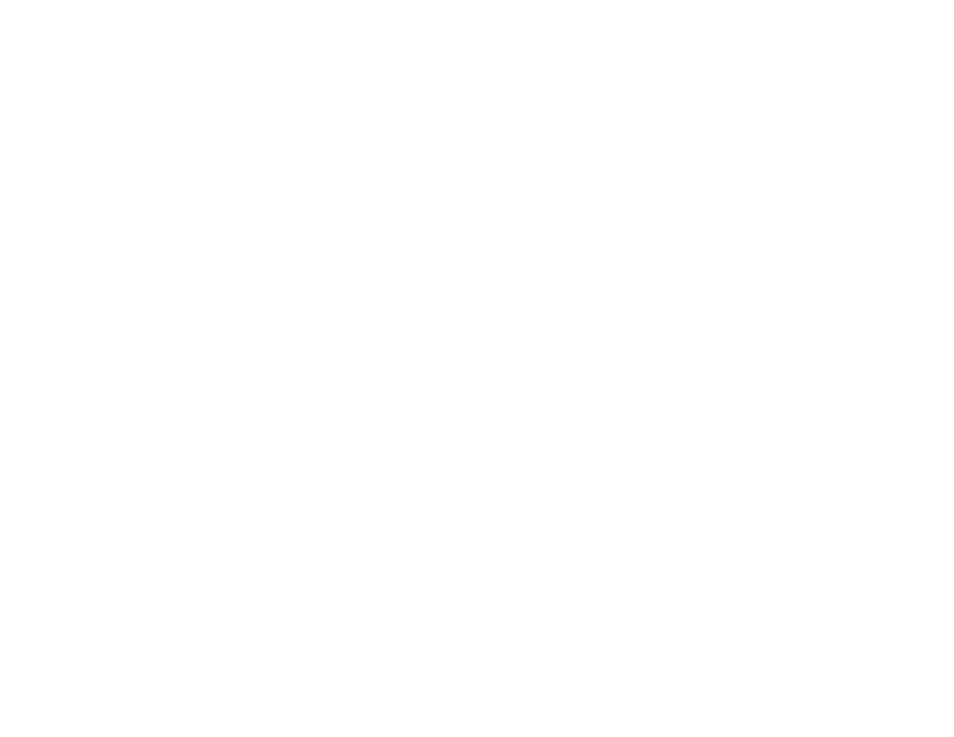
60
Note:
Make sure the computer and projector are connected to the network. When projecting images
using a wireless LAN, connect in Advanced connection mode. The web setup and control features
support Microsoft Internet Explorer 11.0 or later, Microsoft Edge, Google Chrome, and Safari on
networks that do not use a proxy server for connection. You cannot select all of the projector menu
settings or control all projector functions using a web browser.
Note:
If you set
Standby Mode
to
Communication On
in the Extended menu, you can use a web
browser to select settings and control projection even if the projector is in standby mode (the power is
off). The
Standby Mode
setting is displayed only if the
DC Out/GPI In
setting is set to
On While
Project/Off
. You can also control the projector using a Web browser through the Epson iProjection
(iOS/Android) app.
1.
Make sure the projector is turned on.
2.
Start your web browser on a computer or device connected to the network.
3.
Type the projector's IP address into the browser's address box and press the computer's
Enter
key
(if you are entering an IPv6 address, wrap the address with [ and ]).
Note:
You can find the projector's IP address in the projector's Network menu or on the LAN input
screen.
Note:
If you attempt to connect to the Epson Web Control screen via a proxy server, the screen will
not be displayed. Make a direct connection to the Epson Web Control screen.