Epson LightScene EV-115 2200-Lumen WXGA Laser 3LCD Projector (Black) User Manual
Page 4
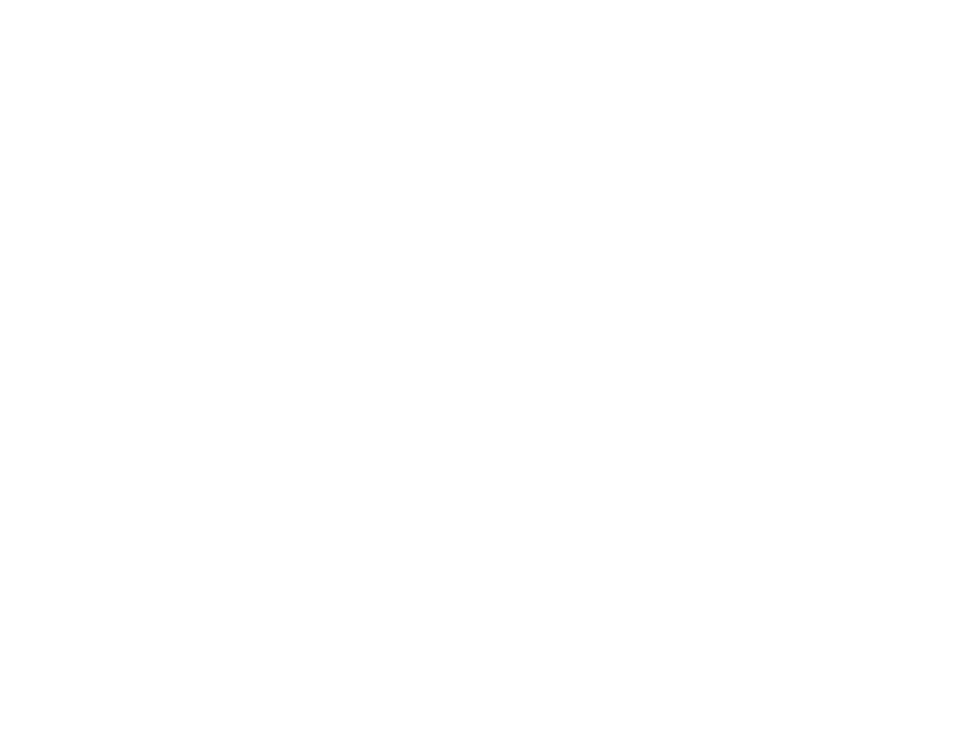
4
Connecting to a Wired Network ..................................................................................................... 41
Selecting Wired Network Settings ................................................................................................. 42
Selecting Wireless Network Settings in Windows.......................................................................... 52
Selecting Wireless Network Settings on Mac ................................................................................ 52
Setting Up Wireless Network Security ........................................................................................... 52
Using a QR Code to Connect a Mobile Device .............................................................................. 53
Setting Up Monitoring Using SNMP ................................................................................................... 57
Controlling a Networked Projector Using a Web Browser .................................................................. 59
Using Crestron Connected ................................................................................................................. 63
Art-Net Channel Definitions................................................................................................................ 64
Setting Up Web API ........................................................................................................................... 68
Registering a Digital Certificate on the Projector ................................................................................ 69
Importing a Web Server Certificate Using the Projector Menus..................................................... 70
Registering Digital Certificates from a Web Browser ..................................................................... 71
Digital Certificate Types................................................................................................................. 72
Turning On the Projector .................................................................................................................... 75
Turning Off the Projector .................................................................................................................... 77
Selecting the Language for the Projector Menus................................................................................ 78
Setting the Date and Time.................................................................................................................. 79
Image Shape...................................................................................................................................... 80
Correcting Image Shape with H/V Keystone.................................................................................. 81
Correcting Image Shape with Quick Corner .................................................................................. 83