Editing a scheduled event – Epson LightScene EV-115 2200-Lumen WXGA Laser 3LCD Projector (Black) User Manual
Page 122
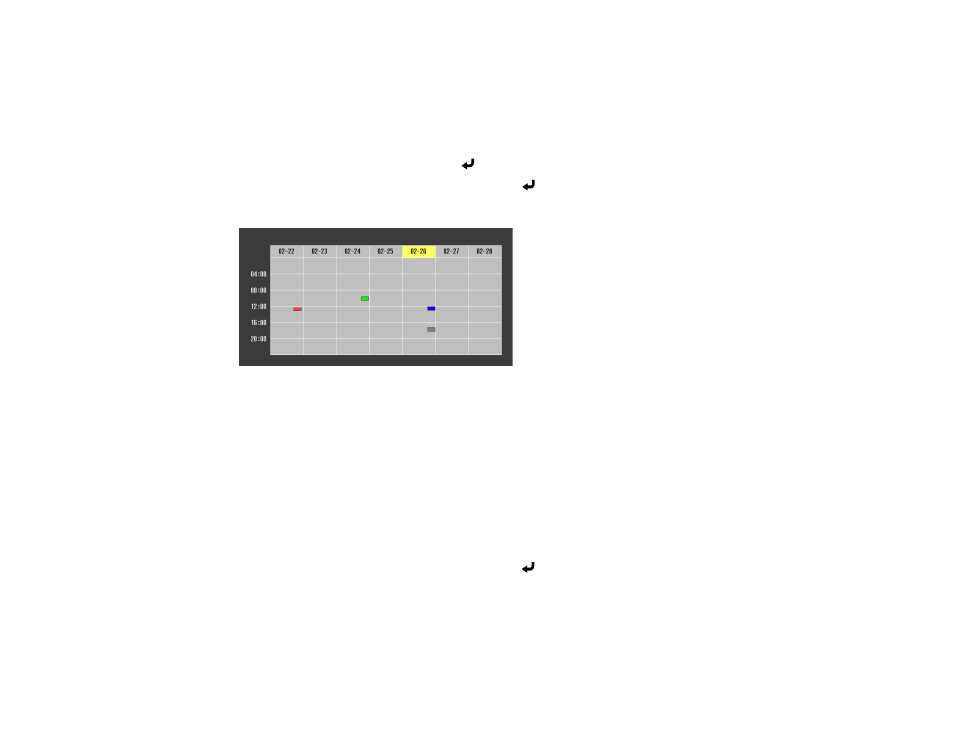
122
Parent topic:
Editing a Scheduled Event
You can edit any currently scheduled event.
1.
Press the
Menu
button.
2.
Select the
Extended
menu and press
Enter
.
3.
Select the
Schedule Settings
setting and press
Enter
.
You see a screen like this:
4.
Press the left or right arrow buttons to highlight the date on the calendar containing the scheduled
event you want to edit.
5.
Press the up or down arrow buttons to highlight the event you want to edit, and press
Esc
.
6.
Select one of the following:
•
On/Off
to enable or disable the selected event.
•
Edit
to edit the settings for the selected event.
•
Clear
to delete the selected event.
•
Add New
to add a new scheduled event.
7.
When you are finished, select
Return
and press
Enter
.
8.
Select
Setup complete
and select
Yes
to save your changes.
Note:
To delete all scheduled events, select
Schedule Reset
and select
Yes
.
Parent topic: