Solving image or sound problems, Solutions when no image appears – Epson LightScene EV-115 2200-Lumen WXGA Laser 3LCD Projector (Black) User Manual
Page 170
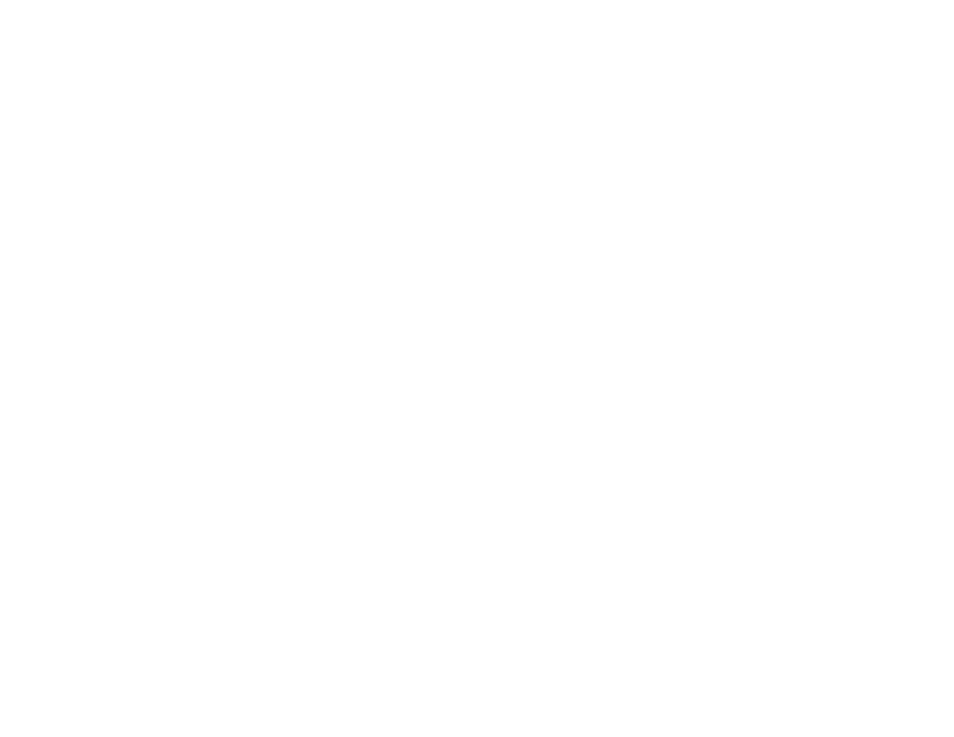
170
Solving Image or Sound Problems
Check the solutions in these sections if you have any problems with projected images or sound.
Solutions When No Image Appears
Solutions When "No Signal" Message Appears
Solutions When "Not Supported" Message Appears
Solutions When Only a Partial Image Appears
Solutions When a Playlist Does Not Play
Solutions When the Image Contains Noise or Static
Solutions When the Image is Fuzzy or Blurry
Solutions When the Image Brightness or Colors are Incorrect
Solutions to Sound Problems
Solving Bluetooth Audio Problems
Parent topic:
Solutions When No Image Appears
If no image appears, try the following solutions:
• Press the
A/V Mute
button on the remote control to see if the image was temporarily turned off.
• Make sure all necessary cables are securely connected and the power is on for the projector and
connected video sources.
• Press the projector's power button to wake it from standby or sleep mode. Also see if your connected
computer is in sleep mode or displaying a blank screen saver.
• If the projector does not respond when you press any buttons on the projector, an internal error may
have occurred in the projector. Contact Epson for help.
• Press the
Menu
button. If the projector menu displays, there may be a problem with the connected
video source, cable connection, or port.
• Check the settings on the Signal menu to make sure they are correct for the current video source.
• Adjust the
Brightness
setting on the Image menu.
• Adjust the brightness of your projector's light source.
• Make sure the
Light Source Calibration
options in the Reset menu are set correctly.
• Check the
Display
setting to make sure
Messages
is set to
On
.