Projection modes – Epson LightScene EV-115 2200-Lumen WXGA Laser 3LCD Projector (Black) User Manual
Page 98
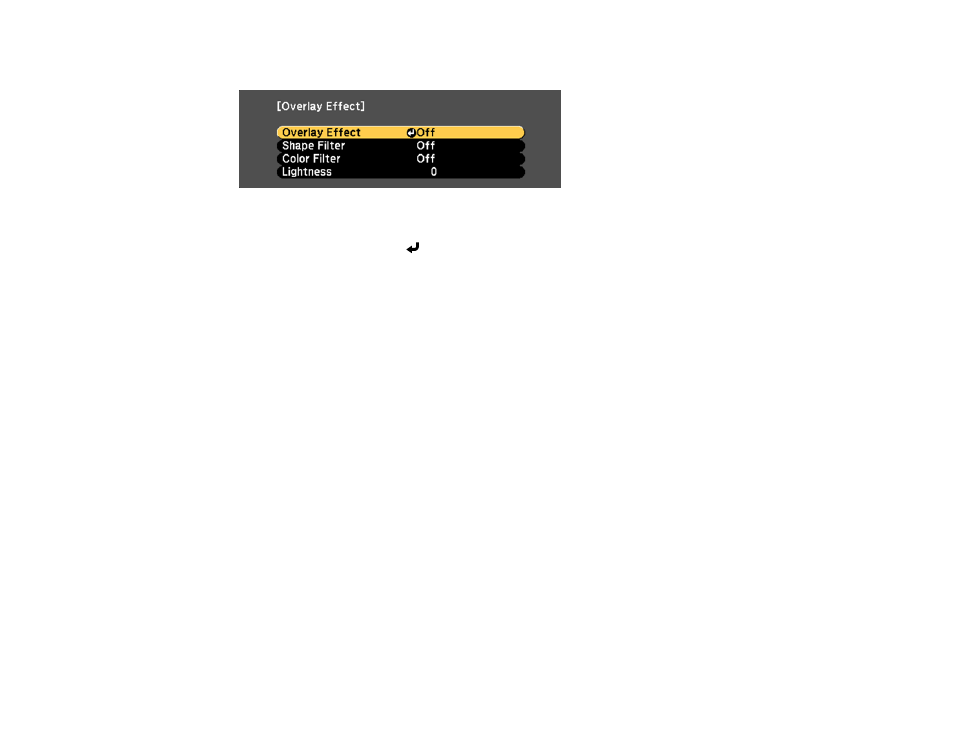
98
You see this screen:
2.
Set the
Overlay Effect
setting to
On
.
3.
Select
Lightness
and press
Enter
.
4.
Use the left and right arrow buttons to lighten or darken the effect.
5.
Press
Menu
to exit.
Parent topic:
Overlay Effects and Shape Filters
Projection Modes
Depending on how you positioned the projector, you may need to change the projection mode so your
images project correctly.
•
Front
(default setting) lets you project from a table in front of the screen.
•
Front/Ceiling
flips the image over top-to-bottom to project upside-down from a ceiling or wall mount.
•
Rear
flips the image horizontally to project from behind a translucent screen.
•
Rear/Ceiling
flips the image over top-to-bottom and horizontally to project from the ceiling and behind
a translucent screen.
Note:
You can change the projection mode using the remote control or by changing the
Projection
setting in the Extended menu.
Changing the Projection Mode Using the Remote Control
Changing the Projection Mode Using the Menus
Parent topic:
Using Basic Projector Features
Related references