Connecting to external sensor devices – Epson LightScene EV-115 2200-Lumen WXGA Laser 3LCD Projector (Black) User Manual
Page 37
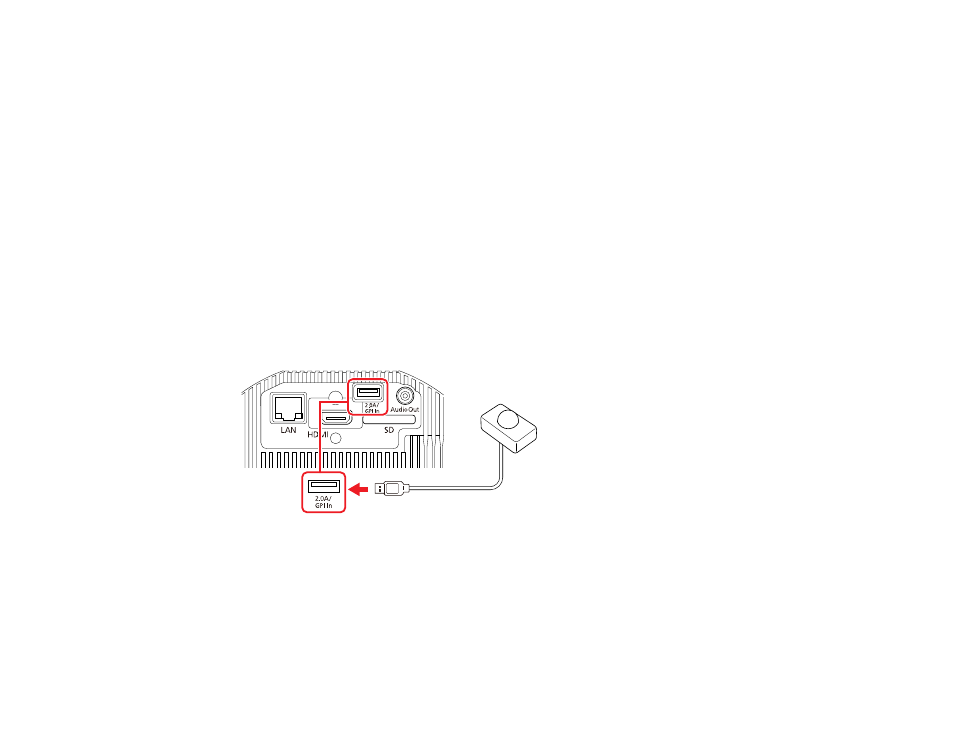
37
Parent topic:
Connecting to Bluetooth Audio Devices
Connecting to External Sensor Devices
You can connect external devices such as sensors by using a USB cable to receive the input signal from
the sensor devices. See the
EV-115/EV-110 External Sensors Setup Guide
at
(U.S.),
(Canada), or
(Caribbean) for details (only available in
English).
Caution:
Incorrect connection could damage the product. Contact a qualified technician to connect the
external sensor device.
Note:
The projector's
DC Out (2.0A)/GPI In
port cannot receive USB standard signals. You need to
prepare the sensor cable so that you can connect it to the
DC Out (2.0A)/GPI In
port, or use a
commercially available connector instead. You can also connect other external devices such as buttons
and switches.
1.
Connect the USB cable to your external sensor's output port.
2.
Connect the other end to the projector's
DC Out (2.0A)/GPI In
port.
Parent topic:
Related references
Projector Setup Settings - Extended Menu
Related tasks