Viewing scheduled events – Epson LightScene EV-115 2200-Lumen WXGA Laser 3LCD Projector (Black) User Manual
Page 121
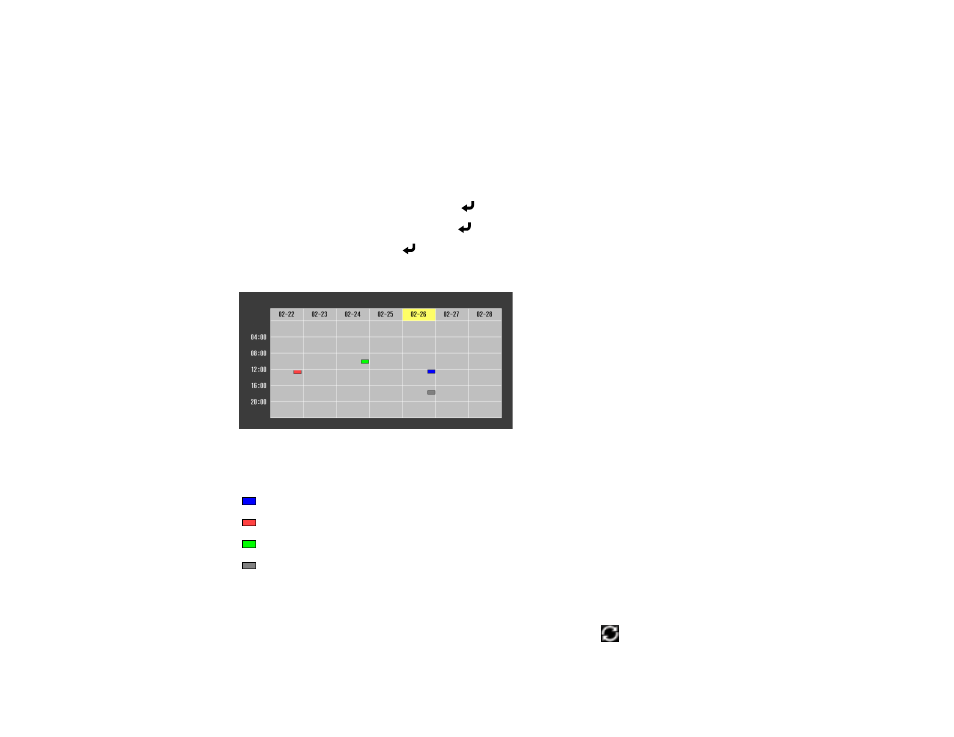
121
9.
To schedule more events, repeat the previous steps as necessary.
10. Select
Setup complete
and select
Yes
to save your changes.
Parent topic:
Viewing Scheduled Events
You can view your scheduled events on the calendar displayed on the Schedule Settings screen.
1.
Press the
Menu
button on the remote control.
2.
Select the
Extended
menu and press
Enter
.
3.
Select
Schedule Settings
and press
Enter
.
4.
Select
Schedule
and press
Enter
.
You see a screen like this:
Colored boxes on the calendar indicate the following:
One-time event
Repeating event
Communication is on or off
Event is invalid
5.
To view an event, press the left and right arrow buttons on the remote to select a day.
The screen displays the details of the events scheduled for that day. A blue icon indicates an
enabled event, a gray icon indicates a disabled event, and the
icon indicates a repeating event.