Displaying from a pc laptop, Displaying from a mac laptop – Epson LightScene EV-115 2200-Lumen WXGA Laser 3LCD Projector (Black) User Manual
Page 172
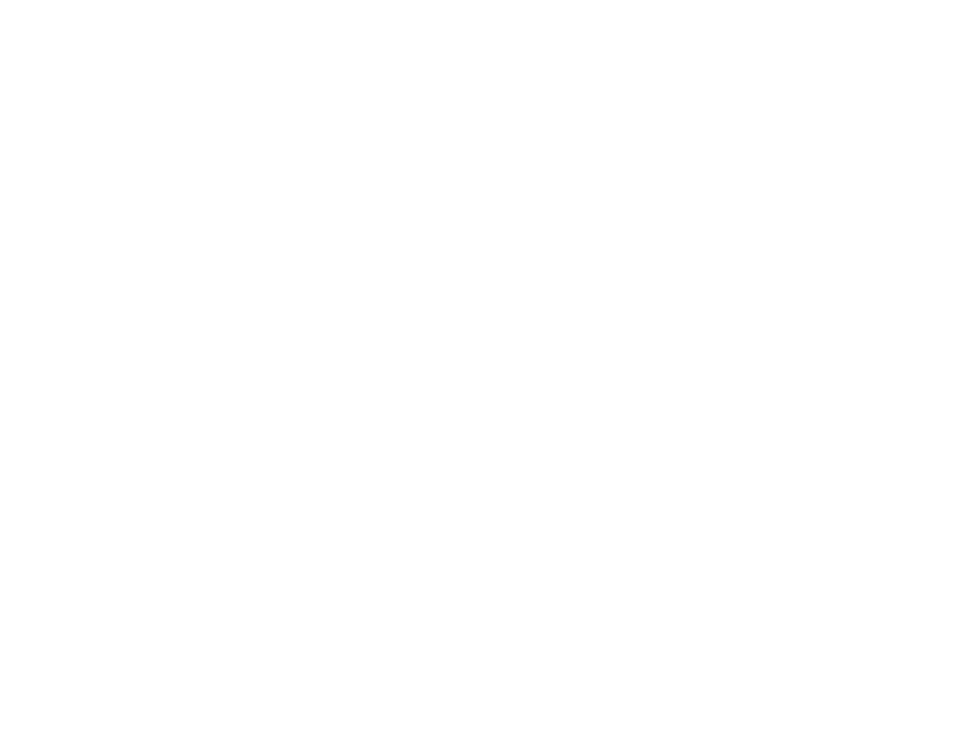
172
Parent topic:
Solving Image or Sound Problems
Related tasks
Selecting an Image Source
Connecting to a Computer for HDMI Video and Audio
Inserting an SD Card
Related topics
Solving Image or Sound Problems
Displaying From a PC Laptop
If you see the "No Signal" message when you display from a PC laptop, you need to set up the laptop to
display on an external monitor.
1.
Hold down the laptop's
Fn
key and press the key labeled with a monitor icon or
CRT/LCD
. (See your
laptop manual for details.) Wait a few seconds for an image to appear. To display on both the
laptop's monitor and the projector, try pressing the same keys again.
Note:
On Windows 7 or later, hold down the Windows key and press
P
at the same time, then click
Duplicate
.
2.
If the same image is not displayed by the laptop and projector, check the Windows
Display
utility to
make sure the external monitor port is enabled and extended desktop mode is disabled. (See your
computer or Windows manual for instructions.)
3.
If necessary, check your video card settings and set the multiple display option to
Clone
,
Mirror
, or
Duplicate
.
Parent topic:
Solutions When "No Signal" Message Appears
Displaying From a Mac Laptop
If you see the "No Signal" message when you display from a Mac laptop, you need to set up the laptop
for mirrored display. (See your laptop manual for details.)
1.
Open the
System Preferences
utility and select
Displays
,
Display
, or
Color LCD
.
2.
Click the
Arrange
or
Arrangement
tab.
3.
Select the
Mirror Displays
checkbox.
Parent topic: