Teac GigaStudio 3 User Manual
Page 103
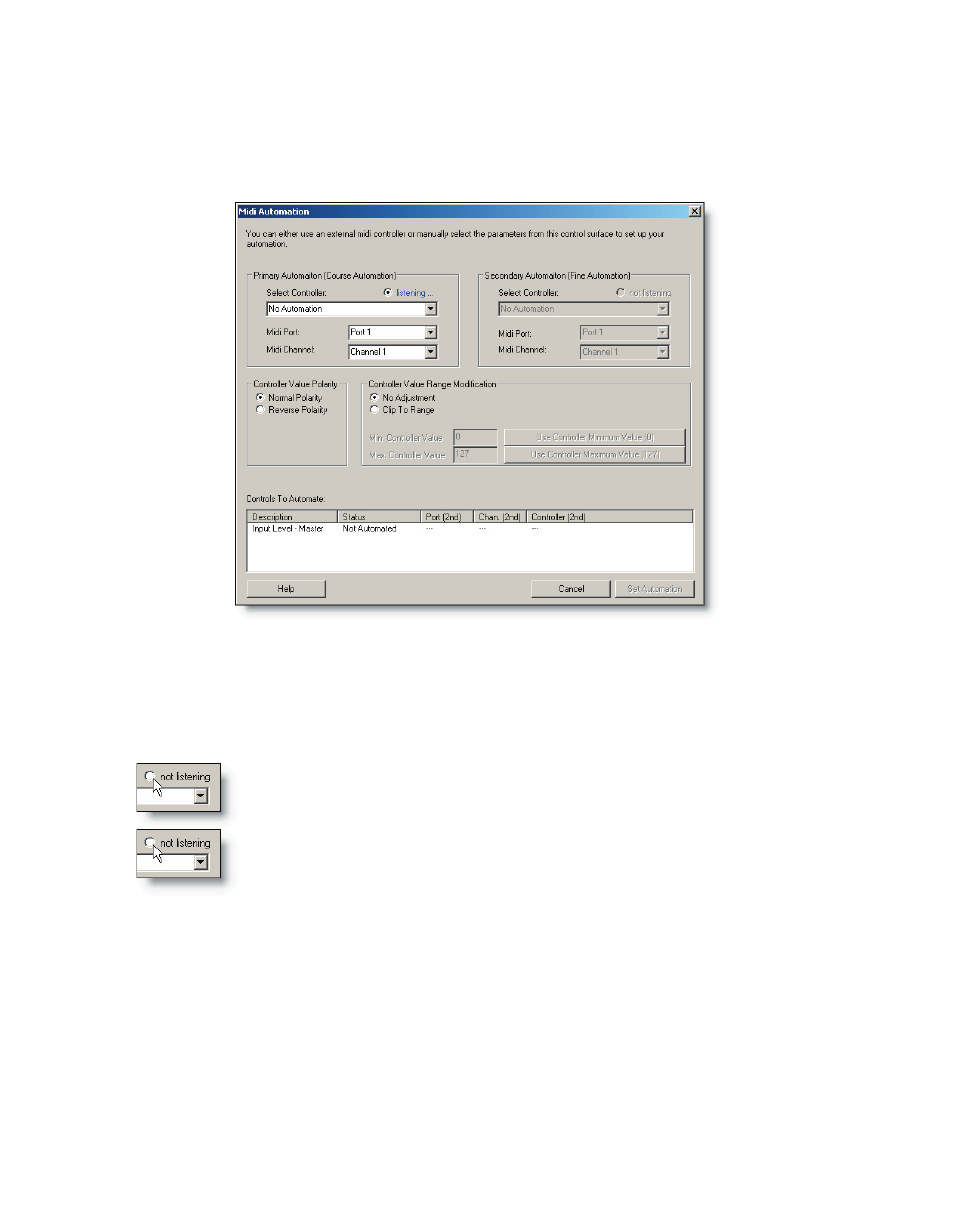
102
103
This will open a MIDI Control dialog with user-definable configuration settings for
control sources as well as defining the behavior of the control and how its control data
is handled.
Upon opening a MIDI Control dialog, it will automatically begin “listening” for a con-
troller source. Simply wiggle a knob or fader on a control source or draw some data into
a controller track in a DAW and GigaStudio will assign it. The default port and channel
settings may be changed to any available port or channel as long as the control source
is set to the same port and channel.
You can over-ride the automatic “listening” state by clicking on the
radio button to disable it, so that you can select a controller manually.
Click the button again to enable the automatic “listening” mode.
A GigaStudio DSP Station widget can have one of two kinds of control:
• Primary MIDI Control (coarse resolution of 0-127)
• Secondary MIDI Control (fine resolution of 0-16383)
Some widgets have only a primary control while others have a secondary control as
well. In the MIDI Control dialog, it will be obvious if there is a secondary controller avail-
able or not.