Status bar – Teac GigaStudio 3 User Manual
Page 157
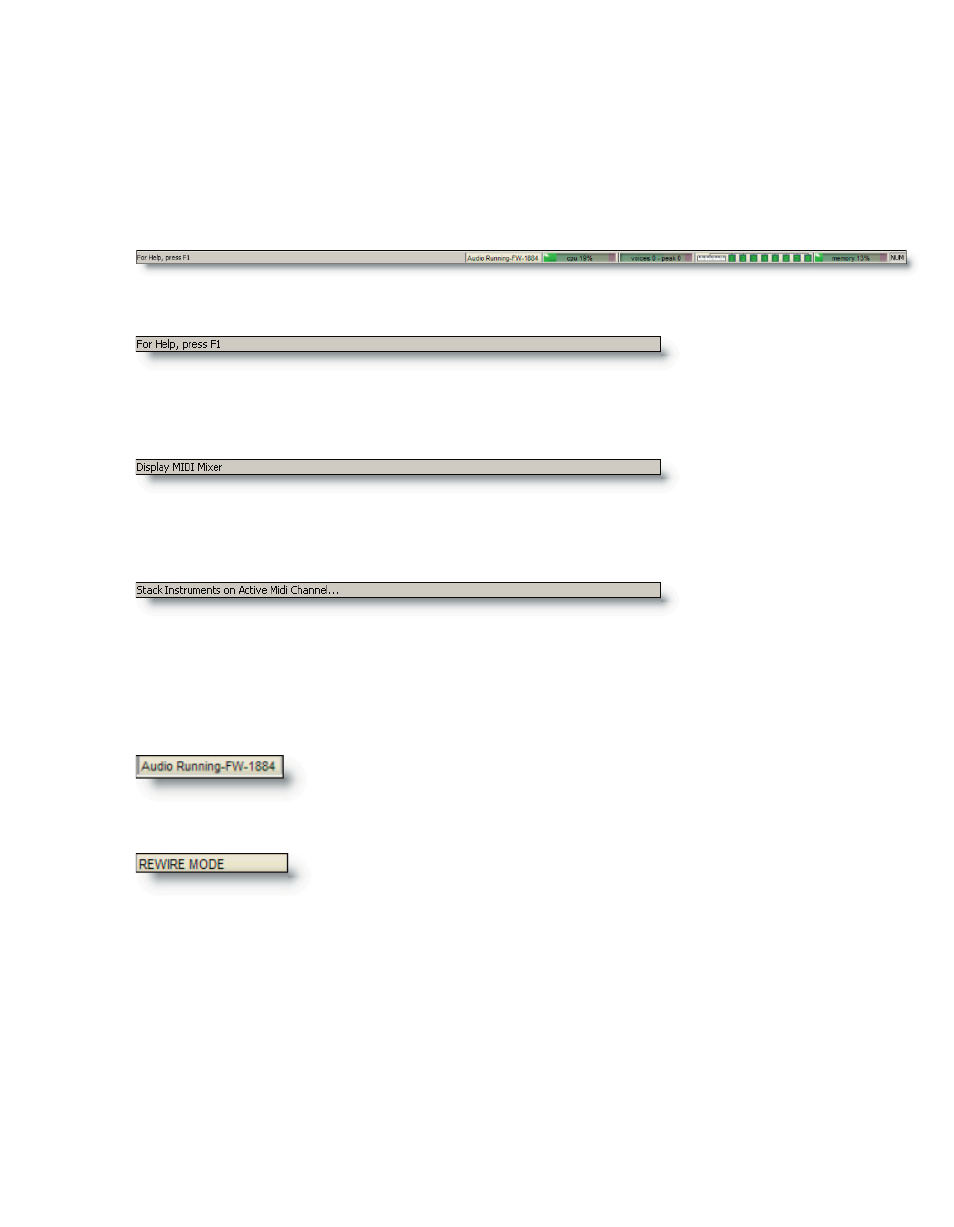
156
157
Status Bar
Along the bottom of the main program interface is the area for status indicators.
GigaStudio provides comprehensive information on system processes via a set of in-
tegrated meters. These meters are always active, providing status information on the
various aspects of GigaStudio’s performance.
Status Message Area
The default message displayed in the far left end of the Status Bar reminding you
that the Help documents are always available whenever you press the [F1] key.
Your configured GSIF audio hardware will be displayed here.
You assign this driver for use by GigaStudio in the System Set-
tings->Hardware tab.
When running GigaStudio with a ReWire host application, the
ReWire audio mode will be displayed. Should you install and run
Whenever the cursor is over a component, button, or control, a relevant message will
be displayed in the status bar message area, such as the MIDI Mixer view button.
Place the cursor over the stacked instrument mode button on the QuickSound tool
bar and the status bar message will tell you the function of the button.
Audio Driver Mode
GigaStudio without a GSIF driver supported sound card, the default audio mode will be
ReWire. So even without a sound card, you can run GigaStudio - but only with a ReWire
host application.
With a GSIF sound card installed, the ReWire audio mode will be displayed only
when you are running GigaStudio with a ReWire host. At all other times your GSIF au-
dio hardware will be displayed here.