Step-by-step review – Teac GigaStudio 3 User Manual
Page 107
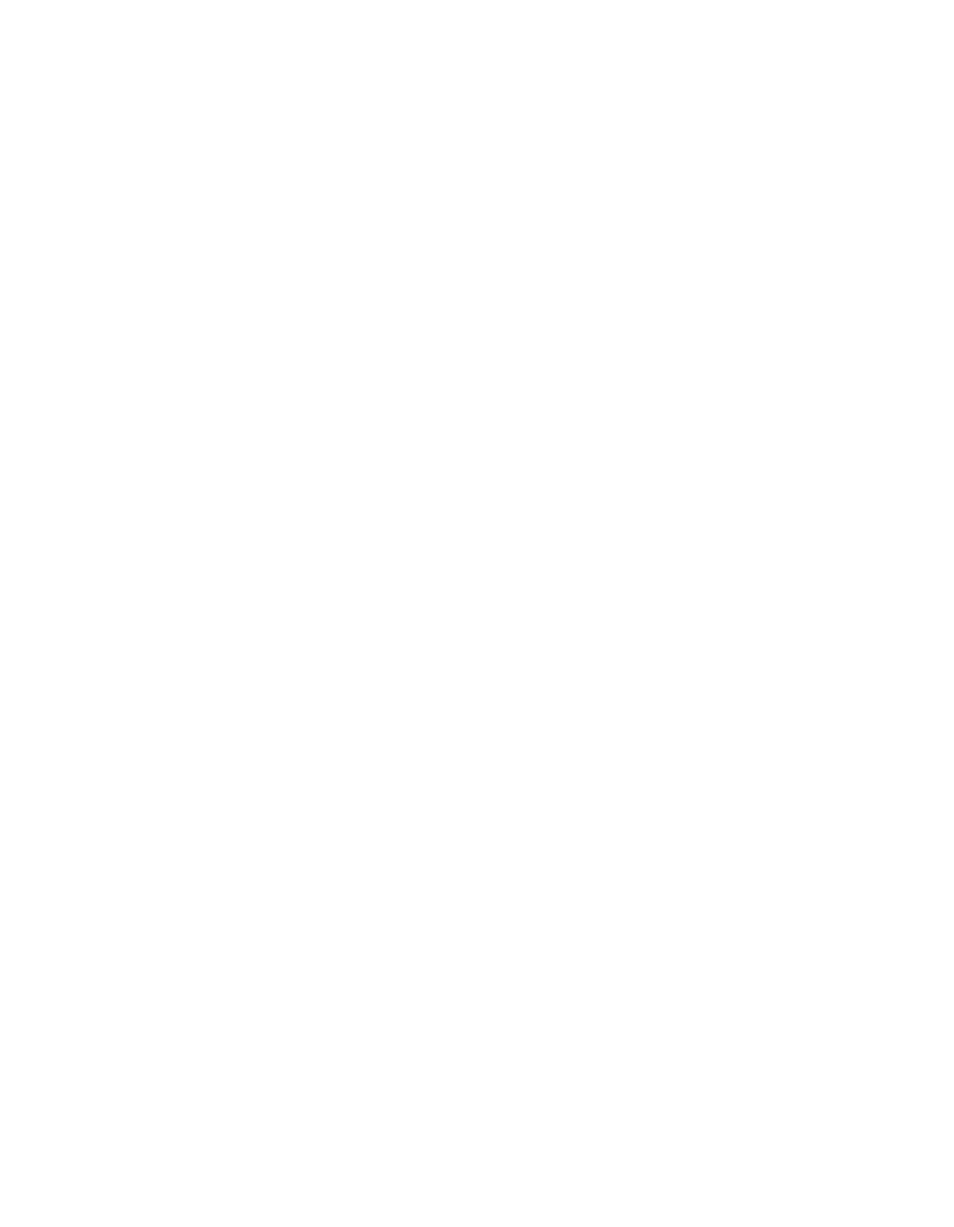
106
107
Assign the MIDI control source by right-clicking on the Decay slider to invoke the
MIDI Control dialog. The primary controller should be in its active “listening” state. At
this point, switch to the MIDI Mixer Port 1 view and move the third channel 1 slider back
and forth a bit. The floating MIDI Control Source dialog will automatically detect the
controller source and display it in the selected controller field. Click the “Set MIDI Con-
trol” button to accept the settings.
Now the Mod slider will adjust the level of the NFX1 Reverb Decay slider directly from
the MIDI Mixer channel slider. To verify that this is working properly, play the instru-
ment you have loaded on channel 1 and adjust the Mod level. If you have the Reverb edit
window open, you will be able to see the Decay slider move to reflect the level set by the
channel 1 Mod slider.
You have now learned the basic concepts of assigning MIDI Control to the control
widgets in GigaStudio. Utilizing any of the numerous hardware MIDI control surfaces,
DAWs, and software sequencers, there are vast possibilities for controlling your GigaStu-
dio performances in real-time. All the MIDI control settings you make can be saved and
recalled in a performance (.GSP) file. Combining your knowledge of managing perfor-
mances, you can create mixer templates with all of your own defined MIDI control set-
tings as well as your loaded instruments and interface look & feel. For further details on
advanced MIDI control see the MIDI control reference section.
Step-by-Step Review
1. Right-click on a widget. If MIDI Control is available, you will be presented with a
MIDI Control dialog with options for assigning a controller.
2. The default state of an active widget is in “listening mode”. At this point any con-
troller that you wiggle or otherwise manipulate will be assigned to the widget. Click OK
to save the changes.
3. Alternately select a specific controller from the list of available controllers in the
MIDI Control drop-down menu.
4. For simple (coarse resolution) control, only one controller selection will be avail-
able. To enable a fine controller as well, select the secondary controller when available.
5. Any MIDI Control assignments can be saved with the performance. To create a MIDI
Control template, save it as an insrument level performance (.GSI) to be loaded with
other performances.