Floating components – Teac GigaStudio 3 User Manual
Page 29
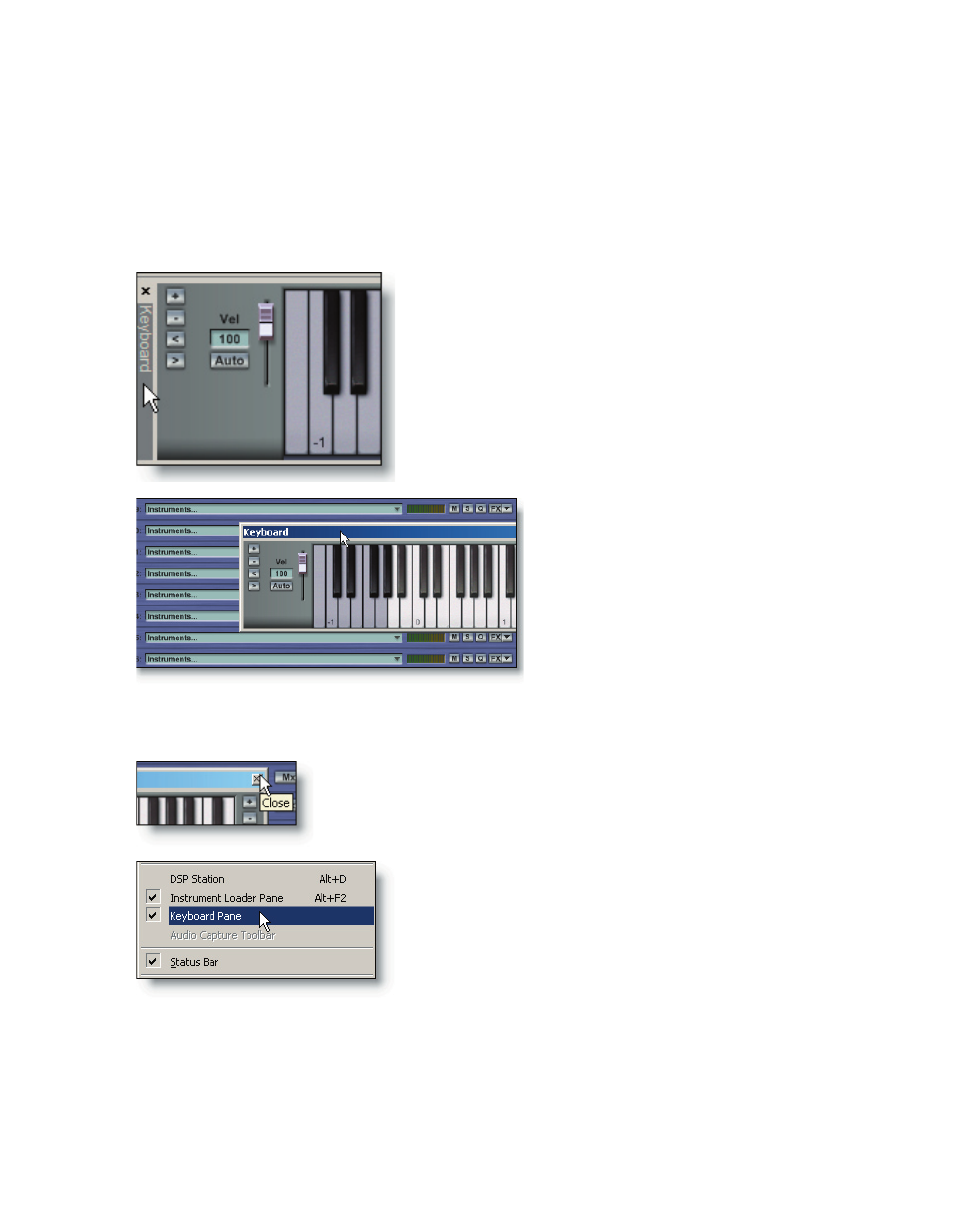
28
29
Floating Components
It is now possible to “float” components such as the QuickSound Loader, Virtual Key-
board, DSP Station, and MIDI Mixer. Simply grab a component along its left-hand edge
and drag it away from where it is docked and the component will now float above the
rest of the user interface. To float the DSP Station, select the View Menu option “DSP
Station in separate pane”.
For an example, grab the left-hand edge of the
Virtual Keyboard display at the bottom of the in-
terface window and drag it away toward the cen-
ter of the screen.
The Virtual Keyboard component itself can now
be resized and placed where it is most useful.
Perhaps, at times, it would be most useful out of the way. There are several ways of
doing this:
Simply click on the X (standard Windows close function) in
the upper right-hand corner of the Virtual Keyboard compo-
nent to dismiss the component.
Alternatively, you can select the “Keyboard Pane” op-
tion in the View Menu. To recall the Virtual Keyboard,
simply click on the tool bar icon OR select the “Key-
board Pane” option again in the View Menu and it will
be restored to its last location.
To move a floating object around
the screen, grab its title bar and drag it
with the mouse. When you find a suit-
able place for the component, release
the mouse and the object will stick in
place until it is moved again or hidden
from view.
The same can be done for the QuickSound loader pane. Toggling this window into
view only as long as you need it will free up work space. When you are done with a com-
ponent, simply dismiss it to make more of your screen available for other tasks. It is only
a click away whenever you need to use it again.