Teac GigaStudio 3 User Manual
Page 190
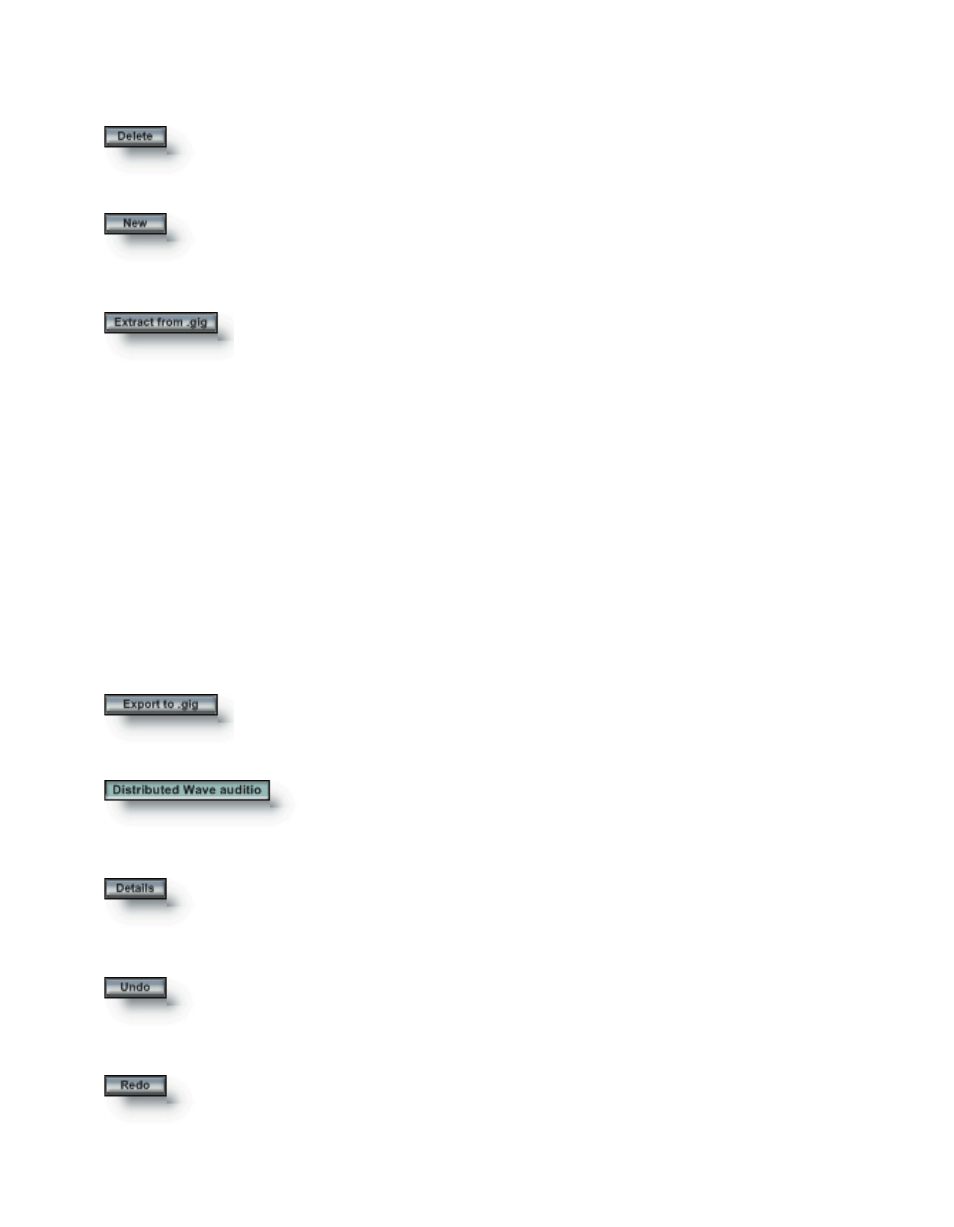
190
191
Delete any selected wave from the Audition panel or Distributed Wave
Instrument panel view.
Delete
Reset the loaded waves in either the Audition panel or the Distributed
Wave Instrument panel to start over.
New
Extract the wave files from a .Gig instrument. The .gig instrument
must by necessity be fairly simple in construction. An instrument with
multiple velocities, keyswitches, or layers will not work. Here are some
Extract from .gig
1. Files containing more than one instrument, since Distributed Wave can only show
one.
2. Files where more than one sample is assigned to any key (e.g. using velocity or any
other controller).
3. Files where any region uses pitch tracking, since Distributed Wave only plays back
samples at their native pitch.
Export to .gig
Export the current wave collection as a .Gig instrument. You can then
make further sophisticated edits, if necessary, by loading the .Gig in the
GigaStudio 3.0 Instrument Editor.
The name field will reflect the saved name of a Distributed
Instrument.
Show the directory path and note range of the waves in the display area.
Details
Undo the last edit. There is only one level of undo.
Undo
Redo the last undo. There is only one level of redo.
Redo
specific cases which will not work using the Extract from .gig command: